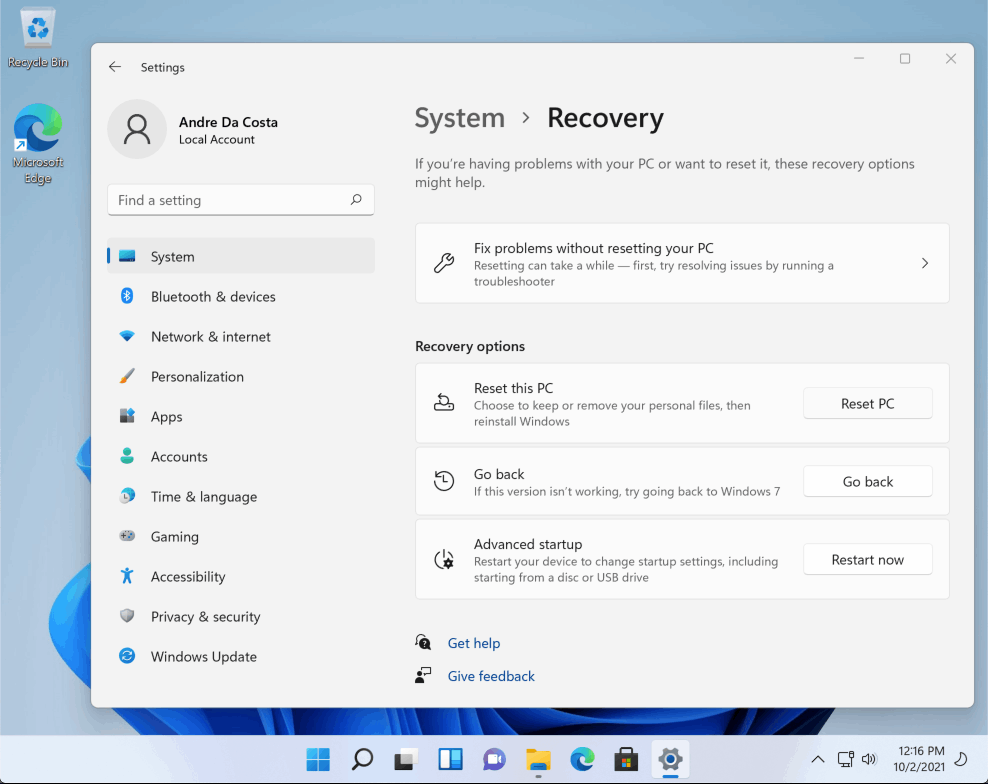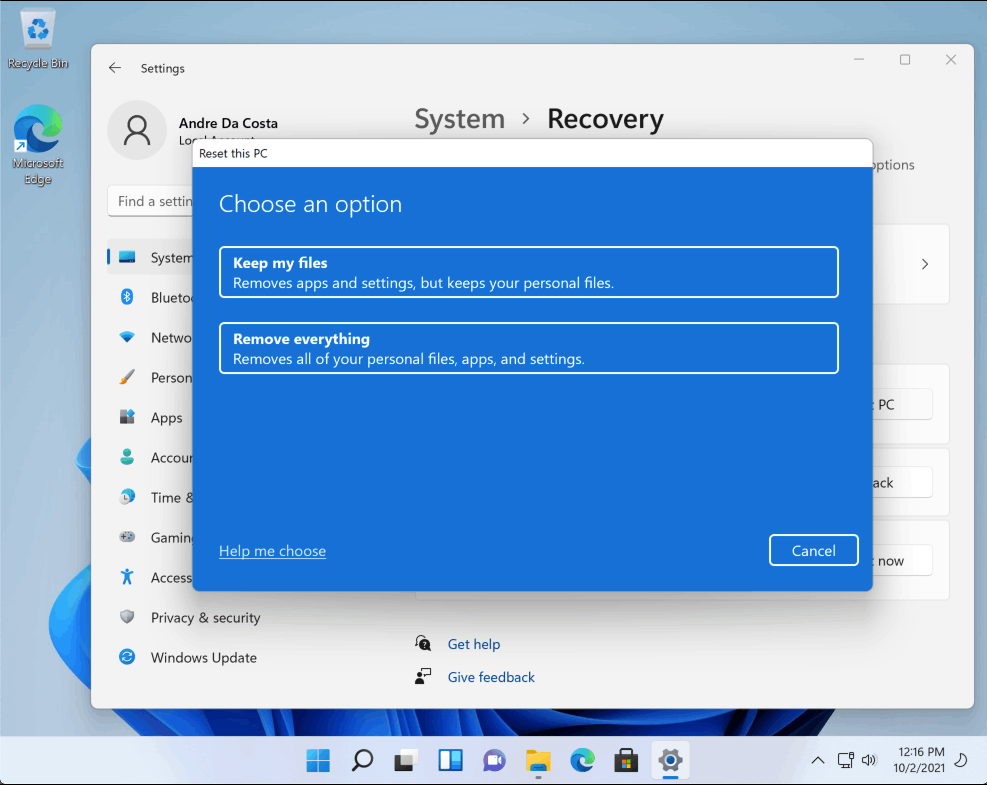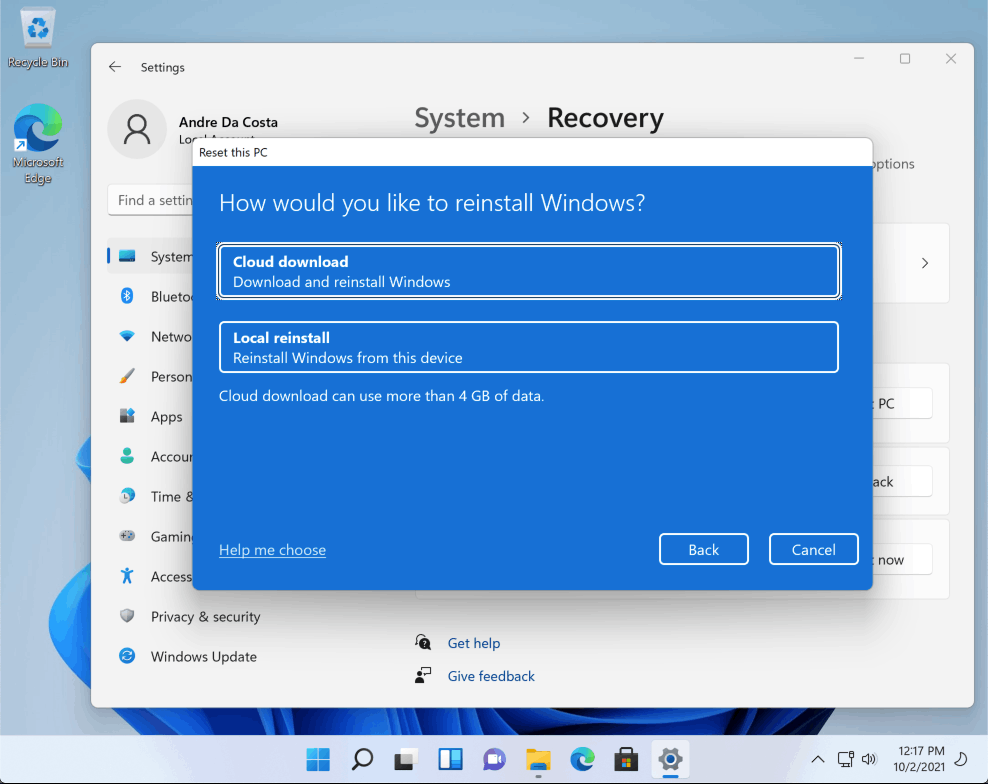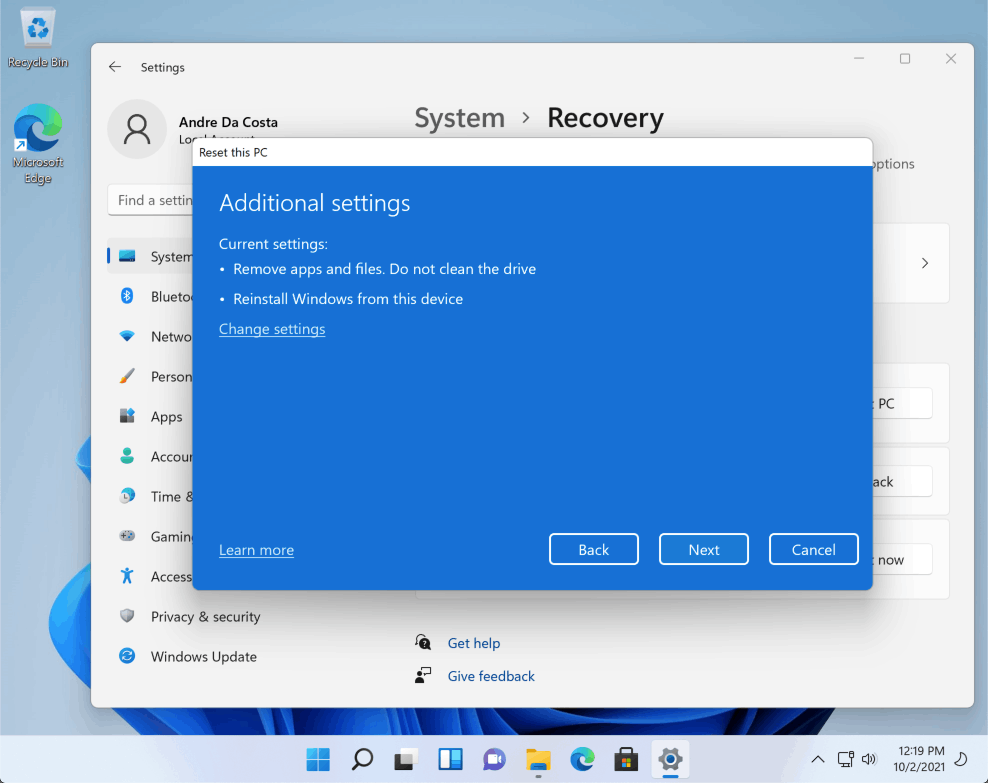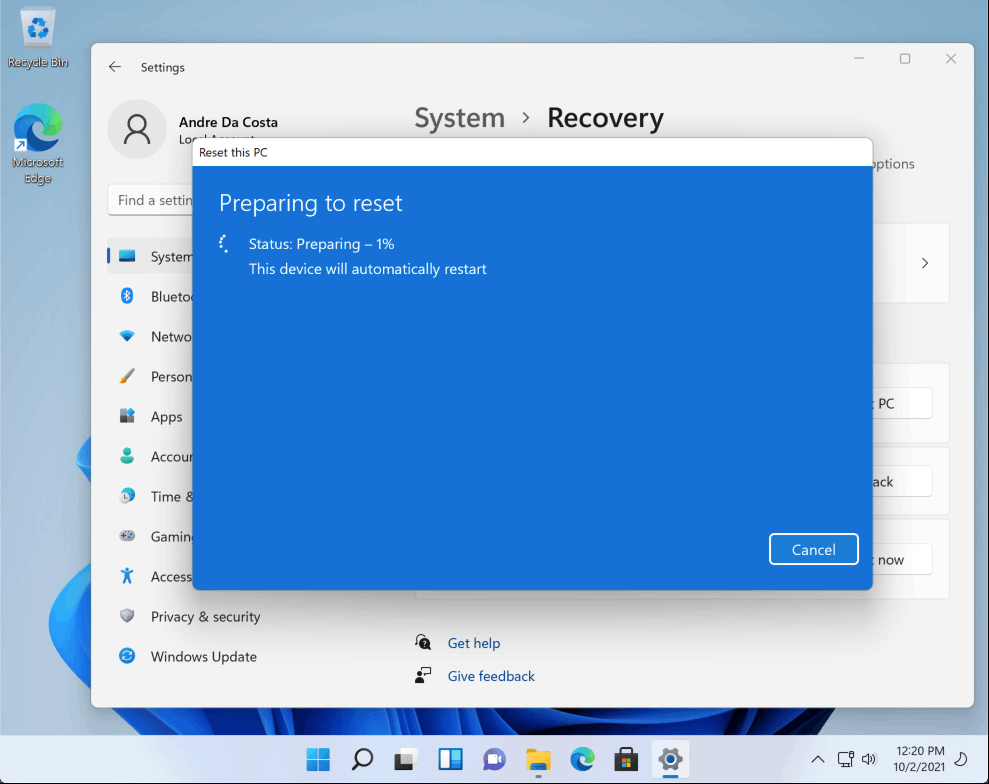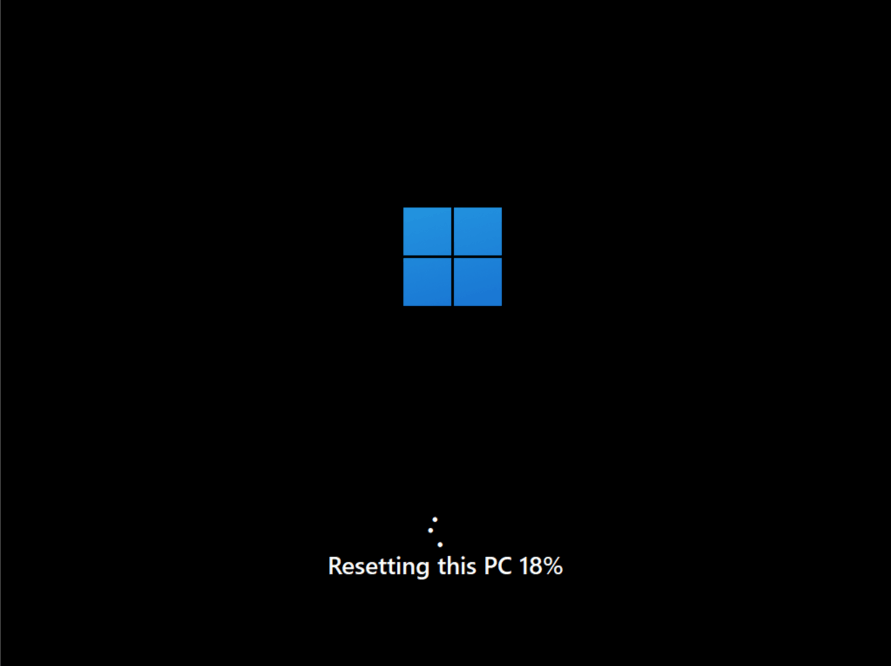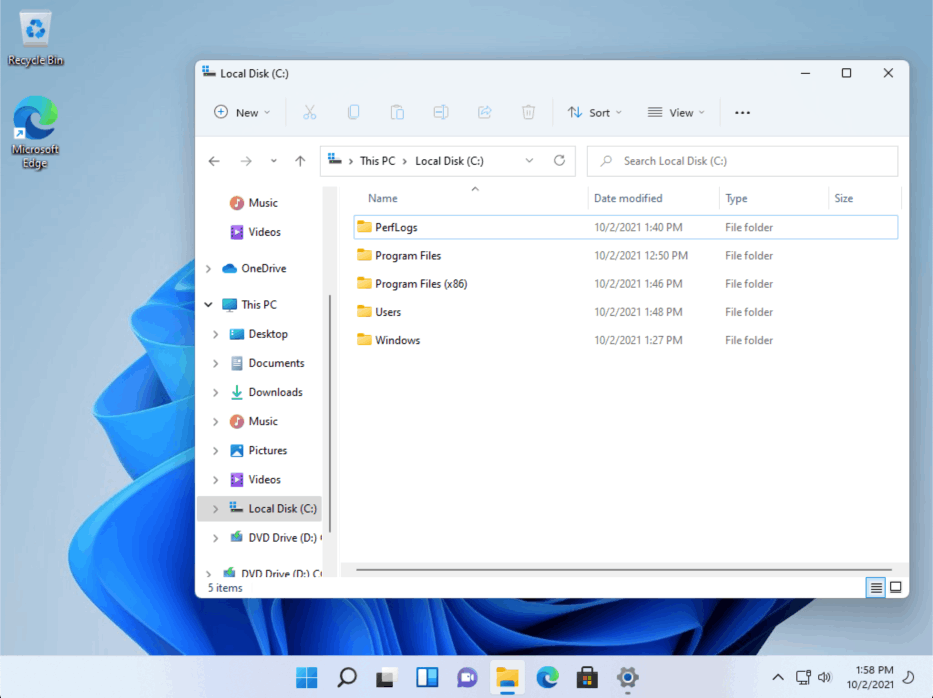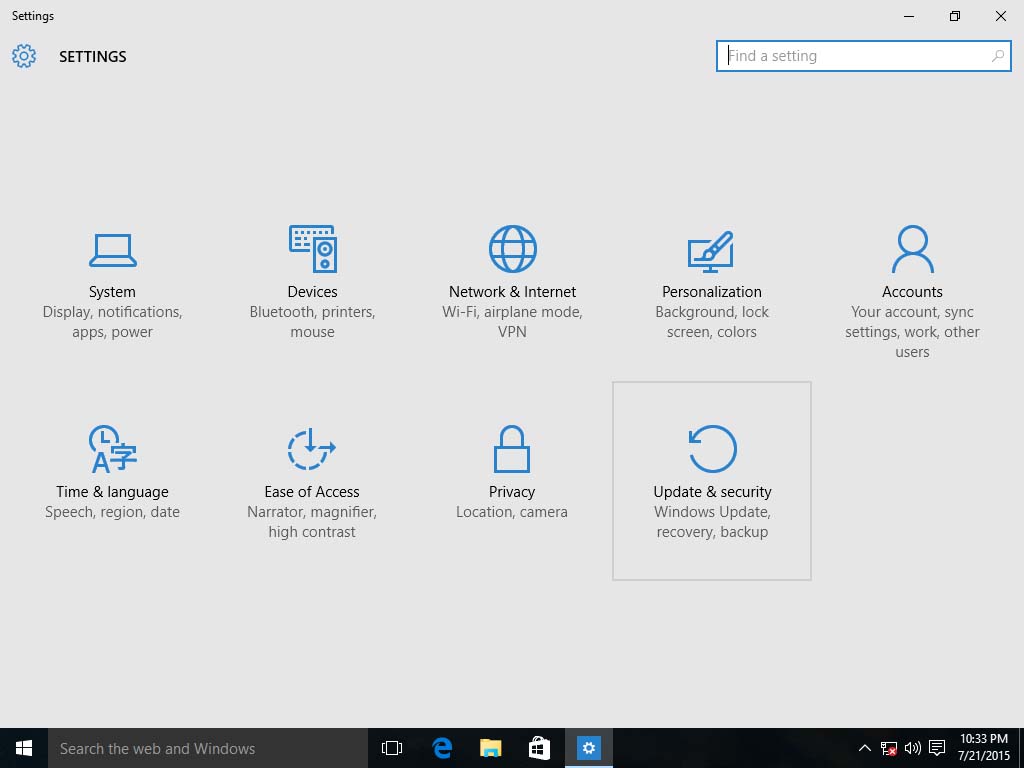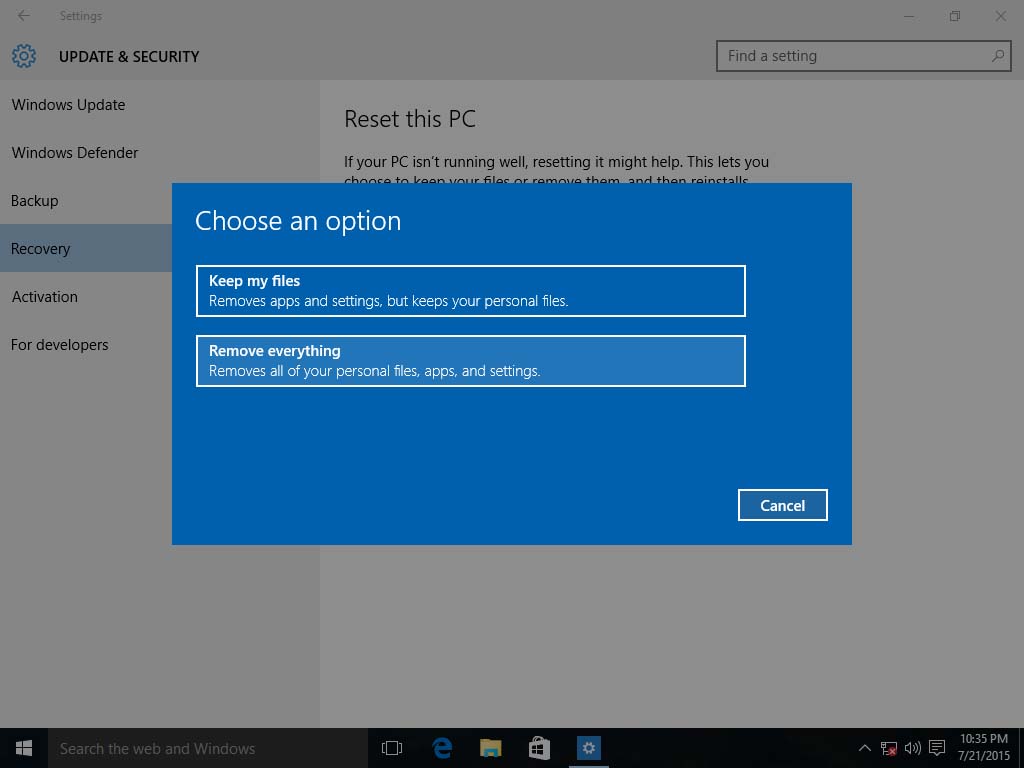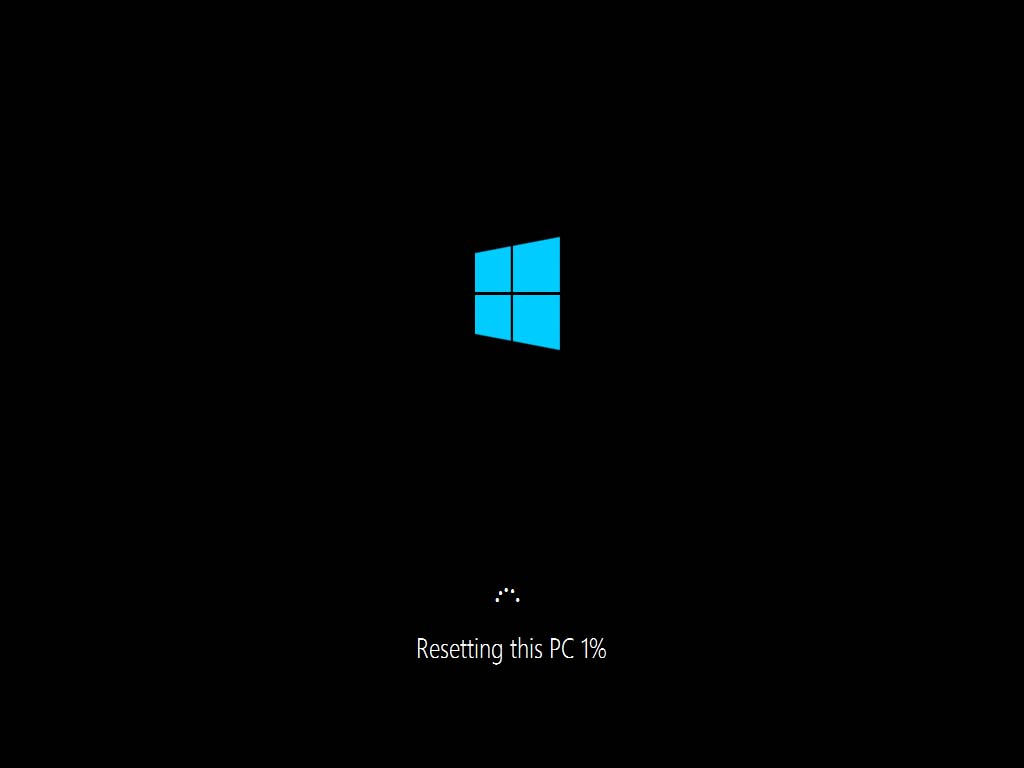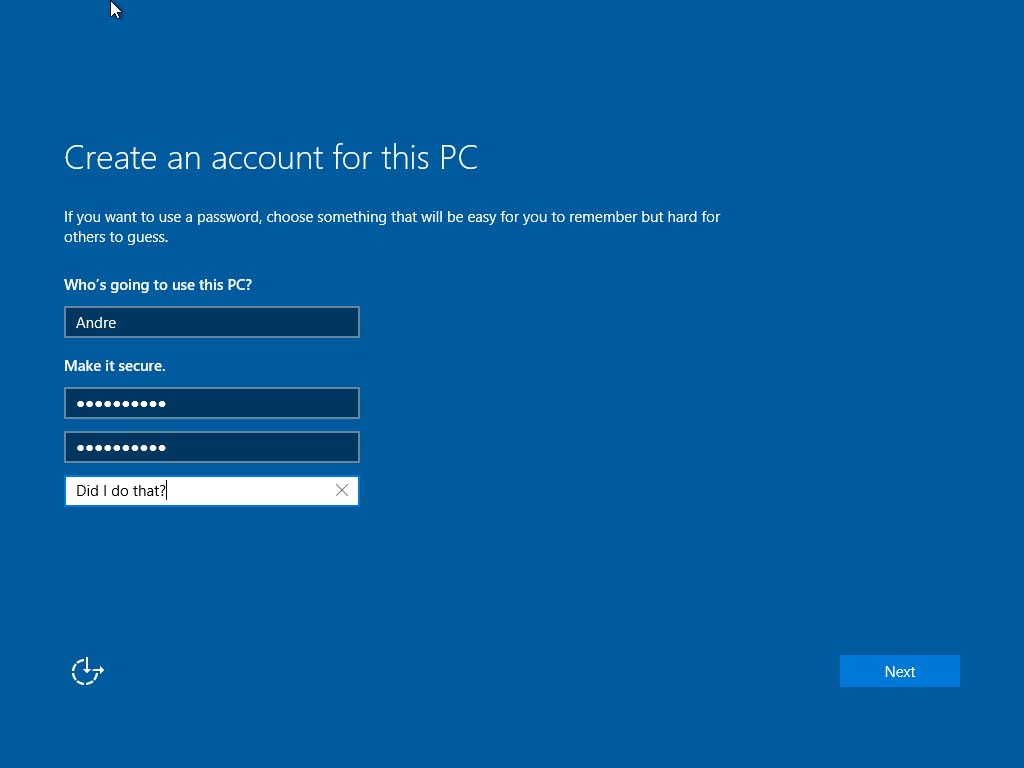Technical Level : Basic
Summary
If you have been running Windows 10 for a while and you would like perform clean or you plan to recycle a PC (giveaway to a friend, charity or resell), you should use the Reset this PC function. Previously we looked at using the Recovery Drive function which provides the same functions but it is intended more for situations where your PC might not be functioning or if you want to reinstall Windows 10 on a new hard disk. If your Windows 10 PC is working just fine, the Reset this PC function is all that you need in most cases. In this article we take a look at using it to perform a clean install.
Details
Note: No product key is required when using the Recovery Drive to reinstall Windows 11 or Windows 10. Once the recovery drive is created on a computer that is already activated, everything should be ok.
To find out your Activation Status: Click Start > Settings > Update & security > Activation
In Windows 11, open Settings > System > About > Activation
Reset Windows 11
Click Start > Settings > System > Reset PC
Reset this PC offers users a couple options for performing a clean install. You can save your files or remove everything. Choose the option that most suits you. If you are giving away your PC, it is recommended you choose Remove everything.
Related: How to Safely Sell or Donate Your Old Windows PC
Reset this PC offers two reinstall methods. If you would like the latest, most update version of Windows 11, Cloud download will provide that. If you would like to reinstall the version/build of Windows 11 that came with your PC or that is currently installed, then you can choose the Local reinstall option. If bandwidth is an issue, I would also stick with the local install.
Confirm your options selected before beginning the reinstall. When you are ready, click Next to begin.
If you recently upgraded from a previous version of Windows, the option to Rollback will no longer be available.
Click Reset to begin the reinstall process.
This is gonna be your screen for a while.
After restarting, Windows 11 will continue the reset process:
Proceed to sign in
Windows 11 will go through the Out of Box Experience wizard, see steps how to complete that.
How to: Complete the Windows 11 Out of Box Experience
After completing Reset this PC, you should now have a clean installation of Windows 11.
Reset Windows 10
Click Start > Settings (or press Windows key + i) > click Update & security
Click Recovery then click Get Started under Reset this PC
Since we are performing a clean install, I will be selecting the option Remove everything, if you don't want to do that, you can click Keep my files
Reset offers two types of clean installs:
Just remove my files - this option is quicker and recommended if you just want a fresh start and you plan to keep the computer.
Remove files and clean the drive - if you plan to giveaway or resell your computer, this option ensures the computer is cleaned properly. Its takes a bit longer, but it is recommended if you plan to no longer use this computer.
Since I will be using this computer, I will choose the first option.
Click Reset to begin
Windows 10 will restart
Preparing to perform a reset
Resetting - this might take some time depending on the amount of data
Windows will check the drive for errors and fix them.
Windows 10 performs a clean install again
Out of Box Experience (OOBE)
The Out of Box Experience assist with personlizing your Windows experience such as creating a user account, connect to a wireless network and adjust privacy settings.
Choose your country, language, keyboard layout and time zone then click Next

If you want to customize your privacy settings, you can do so now. Please note, you can always do this after setup (Start > Settings > Privacy). For now, lets use Use Express settings
Wait while Windows 10 restarts
Don't be alarmed, this is just temporary
Setup your username, password and a hint then click Next
This too shall pass
There you have it, a clean installation of Windows
Related:
How to: install Windows 10 from within Windows 8.1 or Windows 7 using Windows Update
How to: upgrade from previous versions of Windows using Windows 10 ISO file
How to: Upgrade a dual boot installation of Windows and Linux to Windows 10 - Part 1
How to: setup a dual boot configuration with Windows 10 and previous versions of Windows
How to: Switch from 32 bit versions of Windows to Windows 10 64 bit