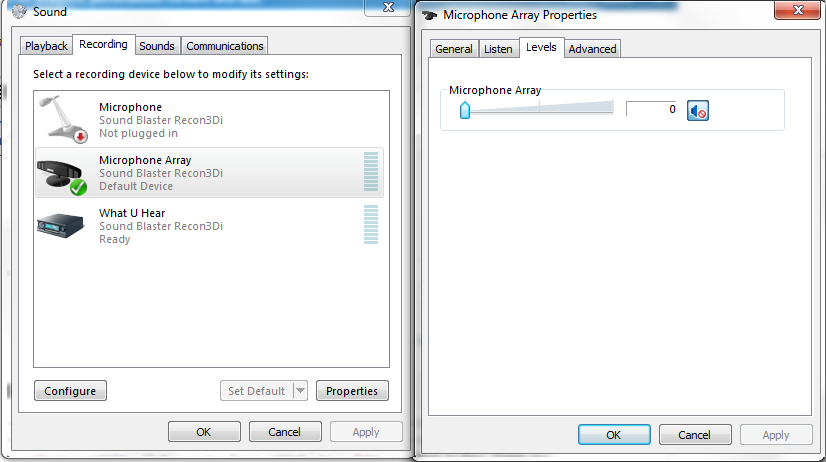Recently, I've been having problems with the volume levels on my microphone. It doesn't matter whether I use my laptop's integrated mic or if I use an external one. Every time I try to adjust the volume, it automatically adjusts itself to zero and mutes itself, after a couple of seconds. I've also deselected "Allow applications to take exclusive control of this device" in my microphone properties. What's causing this to happen and is there a solution to this? Thank you for the help.