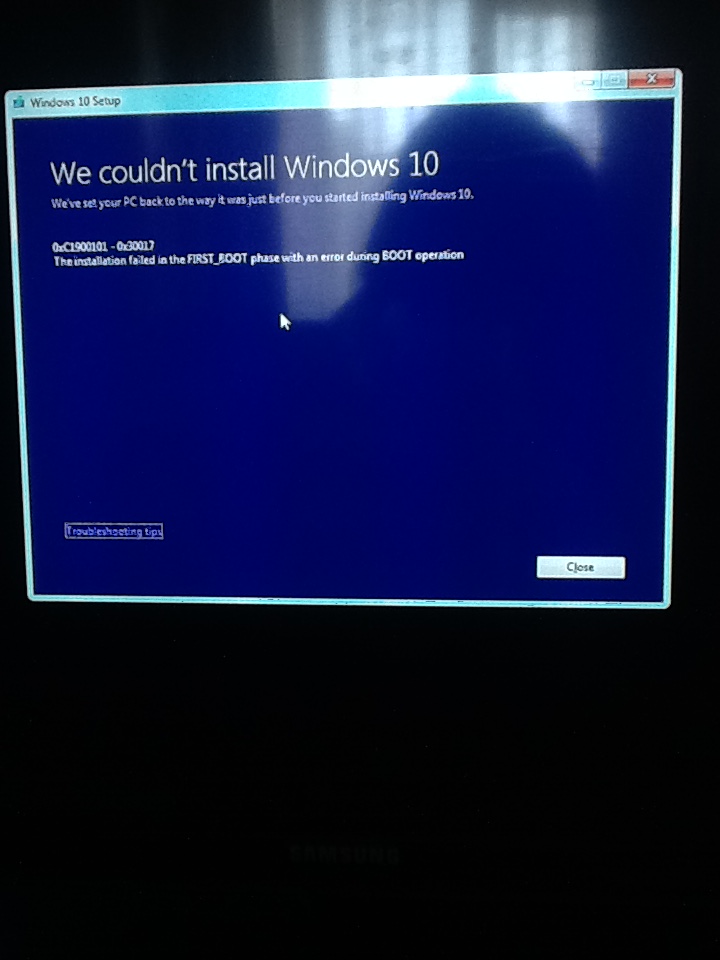Everytime I try to update my computer to windows 10, I get the same error occurring. Ive tried multiple methods but I can not get around it. Downloading it works, but once the installing gets to the first re-boot, the machine hangs with the dots that are meant to be going in a circle just freezing. Nothing happens no matter how long I leave it for, so I have to hard-reset. Once I done that it tries to recover the installation but the same thing happens again so then it just sets me back to windows 7.
My computers model is Alienware_Aurora_R3
This is the error message I get when I am rolled back to Windows 7.
Ive tried looking online for solutions but cant find any that work for me so far. Any help?