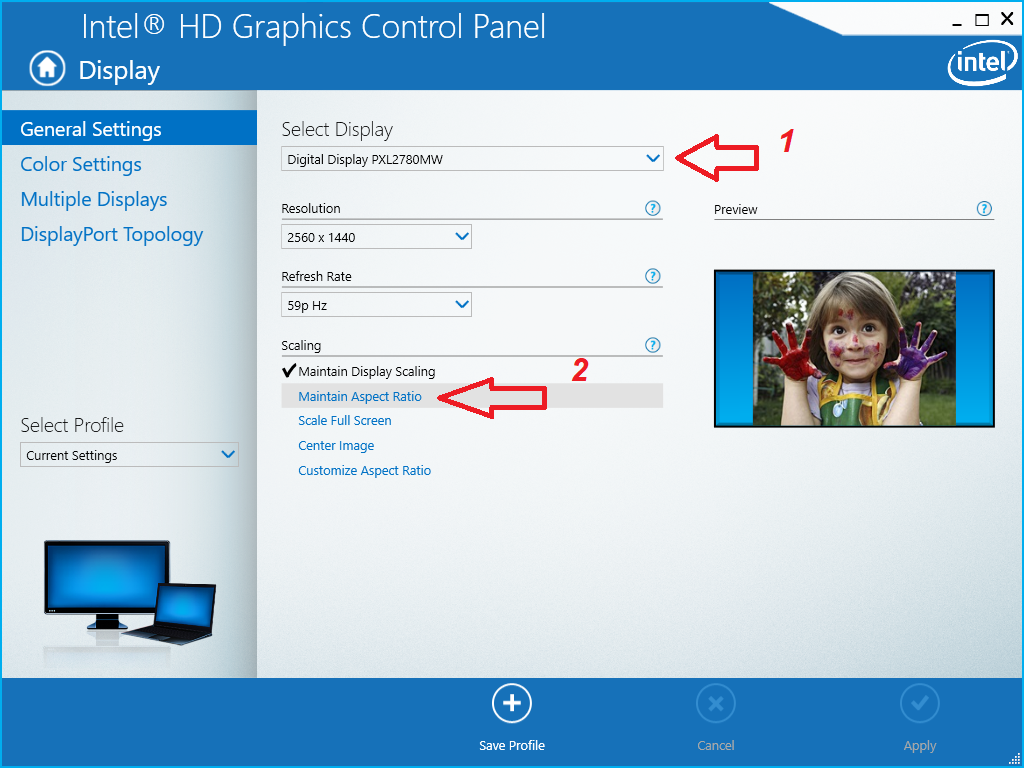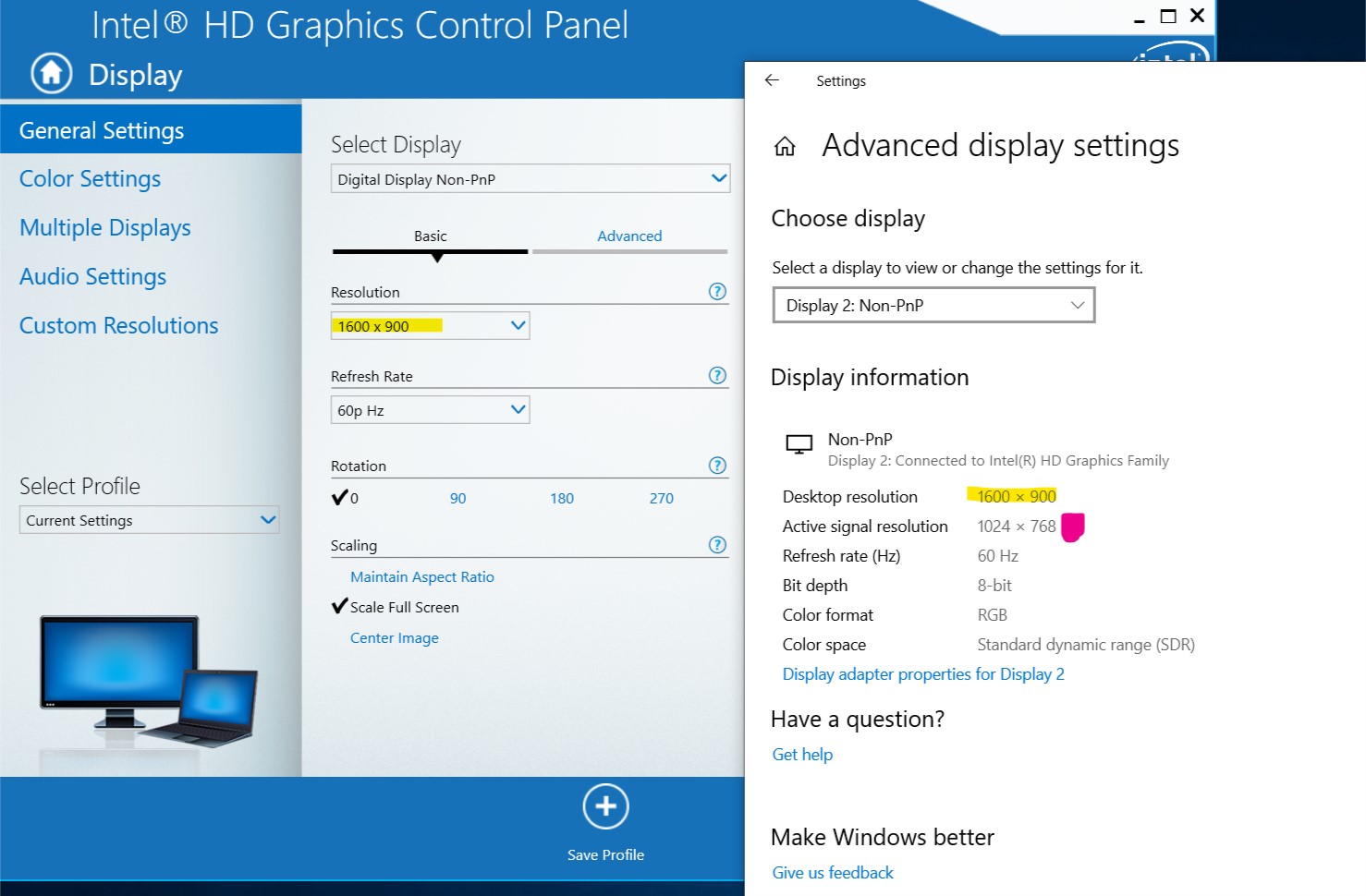Hello, I am having problems with the display resolution and would like some help on the matter.
My setup is the following:
- Screen 1: laptop screen - Native resolution 1920x1080
- Screen 2: Dell monitor connected on a USB-C port using a DP adaptor - Native resolution 1920x1080
- Screen 3: Samsung monitor connected over HDMI - Native resolution 1360x768
All monitors are using the integrated Video Card - Intel HD Graphics 620 and my OS is a Windows 10 pro version 1803.
I set the indicated resolution on each screen but the screen 3 is looking blurry. Go to "advanced display settings" and I can see even though the "Desktop resolution" is correctly set, the "Active signal resolution" is set to 1920x1080. From here I go to Display
adapter properties for Display 3 and select a different mode with my resolution. Nothing changes.
Sometimes I would take the laptop elsewhere and connect another monitor with a 1920x1080 resolution using the HDMI port, so I am guessing that somehow is still detecting the active signal resolution as that one, even though the monitors' models and makers are
different.
How can I force the "active signal resolution" to be the monitor's native 1360x768 instead of 1920x1080?