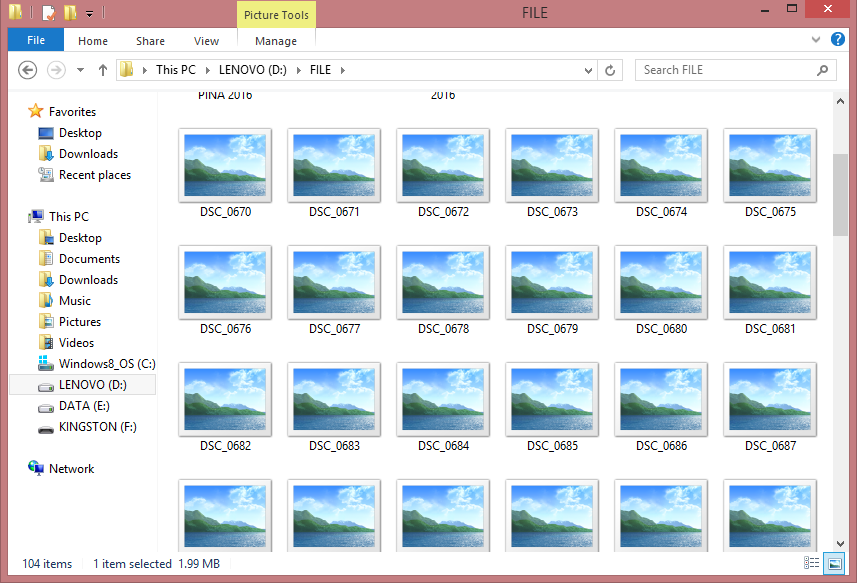I moved JPG files from my SD Card (which I used in a Nikon D3100 Camera) to a UBS Flash Drive. Unfortunately, after the pictures were moved to the USB, Windows Photo Viewer (my default program for opening images) cannot open / preview the JPG files, with error message "Windows Photo Viewer can't open picture because either Photo Viewer doesn't support this file format, or you don't have the latest updates to Photo Viewer."
My OS is Windows 8. I really don't have other copies of those files, since I have cut them from the SD Card (original source) and pasted them in the USB. And until now they are still in tact. However, in addition to the issue that I cannot open them in WPV, the thumbnails don't project the pictures, it just appear blank like in the Screen Print below. The problem is, I don't know how to repair those images to restore them into their viewable formats.
I already tried a few third party Photo Recovery Software, but none of them fixed the JPG files. I tried opening them in other programs, but i still get an error message. I also tried System File Checker to scan for system errors / file corruption, but it didn't do anything, it didn't find any errors. How do i fix this problem?
Thanks in advance!