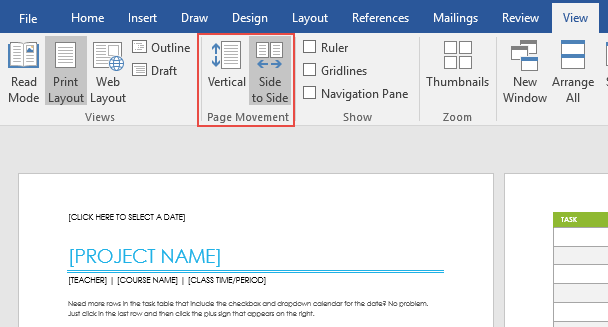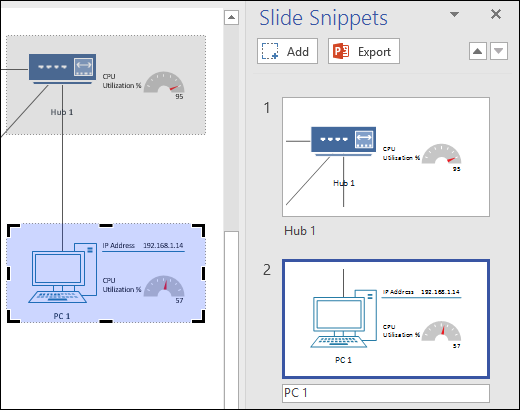Hi Insiders -
On March 1, 2017, we released a preview of the February feature update for Office 2016 to our Office Insider Slow audience. To install it now, open an app and click File > Account > Update Options > Update Now.
After you update, you should be running Version 1702 (Build 7870.2013).
What's new in this release?
The following features are now available to Office 365 subscribers:
- A quick start to your research:
PowerPoint QuickStarter gives you research ideas and design suggestions for a presentation on a subject of your choosing. Just choose the QuickStarter template from
File > New, and specify the subject you want to study.
Watch Eric talk about how QuickStarter helps you save time:
Note: We're rolling out QuickStarter gradually to our Insider Slow audience, so you may not see it right away. In addition, this feature is currently available only in the following languages: English (United States), French (France), Italian (Italy), German (Germany), Spanish (Spain), and Japanese (Japan).
- Set things straight: On devices that have touch screens, click
Draw > Ruler to draw straight lines or to align a set of objects along a straight edge. The ruler pivots to any position you want: horizontal, vertical, or anything in between: it has a degrees setting so that you can set it at a precise angle,
if necessary.
Learn more or
watch Doug and Emily talk about the new ruler:
Note: We're rolling out the ruler gradually to our Insider Slow audience, so if you don't see it yet, don't worry. It's coming soon.
- Enhanced digital writing assistant: With additional intelligent services built-in, Editor is better able to recognize your words in context and offer the right spelling suggestions. Look for these improvements in Word and Outlook.
- Easier background removal: In Word, Excel, PowerPoint, and Outlook, we've made it easier to remove and edit the background of a picture. You no longer have to draw a rectangle around the foreground of your picture; instead, the app will
automatically detect the general background areas. In addition, the pencil for marking areas to keep or remove can now draw free-form lines, rather than being limited to straight lines.
- Move pages from side to side: In Word, navigate pages in Print Layout view by sliding them side-to-side like a stack of paper. To try it, click View >
Side to Side.
- From Visio to PowerPoint in a few clicks: Take snippets of a Visio drawing and export them as slides to PowerPoint. To get started, open a diagram and click
View > Slide Snippets Pane. In the pane, click
Add to snip portions of your diagram and Export to send your slide snippets to a new PowerPoint slide deck.
Additional resources