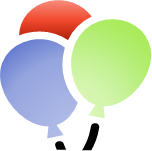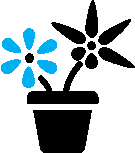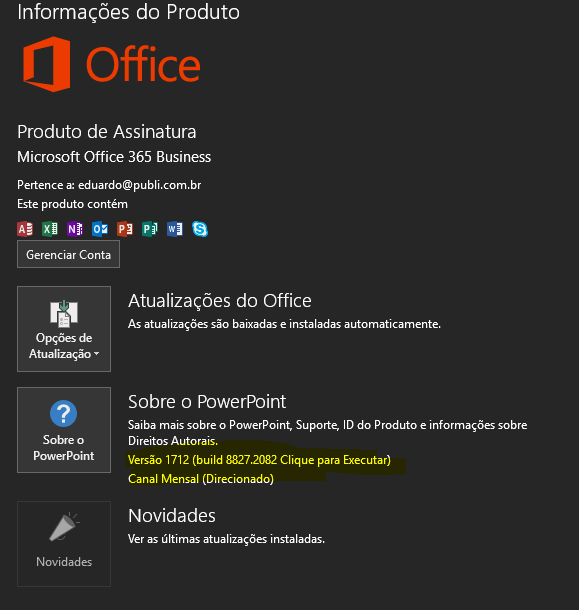Hey Insiders!
My name is Constance, and I’m a PM on the Office Graphics team. We are excited to announce that starting with Insider Fast Version 1708 (Build 8414) you can now ungroup SVG images and Office icons, and convert them into Office shapes. Converting icons into shapes allows for rich editing, including coloring individual elements, adding gradients, and editing specific points of your graphic.
Scenarios to Try
Insert an icon (Insert Tab > Icons), click Convert to Shape and try editing the icon. For example, try any of the following:
- Add a gradient.
- Change the colors of separate elements
- Edit points of the shape.
We need your help!
We are actively working on this feature, and would like Insider feedback to help guide improvements. All the Office Icons should convert perfectly, but you may have an SVG that doesn’t convert to shape as you expect. This is where we need your help! If you have an SVG that doesn’t convert as you expected, please add a comment below and we’ll contact you to learn more.
Send us feedback!
If you have any feedback, you can leave comments on this post, or if you’re in Word, Excel, or PowerPoint, just click File > Feedback .
Thanks,
The Office Graphics Team