May 10, 2024
Contribute to the Windows forum!
Click here to learn more 💡
May 10, 2024
Windows 10 Forum Top Contributors:
Ramesh Srinivasan - neilpzz - Volume Z - franco d'esaro - _AW_ ✅
HP Laptop won't recognize password
Report abuse
Thank you.
Reported content has been submitted
My name is Andre Da Costa; an Independent Consultant, Windows Insider MVP and Windows & Devices for IT MVP. I'm here to help you with your problem.
Try restarting a few times then try again.
Try disconnecting from the Internet and try again.
If that does not work, reboot in Safe Mode then try signing in.
At the sign in screen:
Hold down the shift key on your keyboard while clicking the Power button on the screen.
Continue to hold down the shift key while clicking Restart.
Continue to hold down the shift key until the Advanced Recovery Options menu appears.
Click Troubleshoot
Click Advanced options
Click Startup Settings
Click Restart
Press (4) to Enable Safe Mode
Wait while Windows 10 starts in safe mode.
Log in
If you are still unable to log in, see the following:
http://answers.microsoft.com/en-us/windows/wiki...
Other things you can try - enable to built in Administrator account:
Hold down the shift key on your keyboard while clicking the Power button on the screen.
Continue to hold down the shift key while clicking Restart.
Continue to hold down the shift key until the Advanced Recovery Options menu appears.
Click Troubleshoot
Click Advanced options
Click Command Prompt
At the command prompt, type:
net user administrator /active:yes
Hit Enter
Close command prompt, restart, then try signing into the Administrator account.
Try signing in again.
Hold down the shift key on your keyboard while clicking the Power button on the screen.
Continue to hold down the shift key while clicking Restart.
Continue to hold down the shift key until the Advanced Recovery Options menu appears.
Click Troubleshoot
Click Advanced options
Click Startup repair the follow the on screen instructions.
When complete, restart.
Try signing in again.
Change password
Open Control Panel - see how to find control panel:
https://www.groovypost.com/howto/open-control-p...
Open User Accounts
Click Manage another account
Select the other account
CLick Change the password
Enter the password
Confirm the new password
Type a hint
Click Change password
or
Open Start, type: CMD
Right click CMD
Click Run as administrator
Type: net user
Hit Enter
This should reveal your account name
Type: net user YOURACCOUNTNAME *
Hit Enter
Type a new password for the account then hit Enter.
If the above steps don't work, then I recommend you reinstall Windows 10 using the following steps:
Step 1: How to download official Windows 10 ISO files
http://answers.microsoft.com/en-us/windows/wiki...
Step 2 How to Prepare Bootable Install Media for Windows 10 - DVD, USB or SD Card
https://answers.microsoft.com/en-us/windows/wik...
Review the following guide for instructions and details about configuring your BIOS or UEFI boot settings for DVD, CD, USB or SD Card.
BIOS/UEFI Setup Guide: Boot from a CD, DVD, USB Drive or SD Card
https://www.groovypost.com/howto/bios-uefi-setu...
Once your computer is set to boot from the DVD or USB, you should see this option.
The Windows logo will appear on screen, this might be here for a while, as long as you see the indicater, everything should be ok.
Select your Language, Time and Keyboard method then click Next.
Click Install now
Wait while Setup starts.
Accept the license terms and click Next
Click Custom
Select the Primary Partition then click Next
You will receive the following warning:
The partition you selected might contain files from a previous Windows Installation. If it does, these files and folders will be moved to a folder named Windows.old. You will be able to access the information in Windows.old, but you will be able to use your previous version of Windows.
Click OK
Wait while Windows installs
When this phase of setup is complete, Windows will automatically restart and reboot into setup again.
Windows is detecting and installing your hardware. After this is complete, Windows will restart one last time.
Out of Box Experience
The Out of Box Experience page is where you get to configure detailed settings in Windows, which includes creating a user account, privacy, sync PC settings and install modern applications.
Windows will check if there is an active Internet connection. If it does not find one, you will be presented with the following screen.
Create a Local Account and click Next
Wait while Windows finalizes your settings
Continue to wait while Windows installs modern applications.
When setup is complete you can retrieve any personal files from the Windows.old
Browse to C:\ Local Disk and open the Windows.old folder
how to recover your files from Windows.old:
https://answers.microsoft.com/en-us/windows/for...
Andre Da Costa
Independent Advisor for Directly
Report abuse
Thank you.
Reported content has been submitted
18 people found this reply helpful
·Was this reply helpful?
Sorry this didn't help.
Great! Thanks for your feedback.
How satisfied are you with this reply?
Thanks for your feedback, it helps us improve the site.
How satisfied are you with this reply?
Thanks for your feedback.
I am Vijay, an Independent Advisor. I am here to work with you on this problem.
A. Try to boot into safe mode
Power ON your computer and as Windows / manufacturer's Logo appears, Power OFF - Repeat 3 times
Now your computer will go into Advanced Recovery Environment
Advanced Options > Troubleshoot > Advanced Options > Startup Settings > Restart
Press 4 or F4 to enable Safe Mode (5 or F5 to enable Safe Mode with Networking)
Log in once Windows starts in safe mode
See whether you able to login. If yes, come out of this and start normally.
If you are not able to boot like above, You will need to boot through a Bootable USB drive. You will need to create this on another computer which is working - https://www.tenforums.com/tutorials/2376-create...
How to Boot from a USB Flash Drive in Windows 10 - https://www.tenforums.com/tutorials/21756-boot-...
B. Another option when you are in Advanced Options in previous step is to choose (Note - You won't lose any files in this step)
1. System Restore - This will restore your system to a point when things were working fine.
OR
2. Startup Repair - Startup Repair upgrade fixes all Windows errors and retains all files, applications and settings.
C. Penultimate option could be Reset this PC.
In Step A > Troubleshoot > Reset this PC - Keep my files and Remove everything. Choose this carefully as most likely you would like to keep your files.
All apps will be removed and windows will be reinstalled.
D. Last option could be a clean Install. This is the best method to perform a clean install of Windows 10. (If you want to rescue your files, there is a section Rescue Files when Windows Won't Start)
https://answers.microsoft.com/en-us/windows/for...
If you want a very lightweight guide - Start fresh with a clean installation of Windows 10
https://www.microsoft.com/en-us/software-downlo...
Disclaimer - This is a non-Microsoft website. The page appears to be providing accurate, safe information. Watch out for ads on the site that may advertise products frequently classified as a PUP (Potentially Unwanted Products). Thoroughly research any product advertised on the site before you decide to download and install it.
Vijay A. Verma @ https://excelbianalytics.com
Report abuse
Thank you.
Reported content has been submitted
4 people found this reply helpful
·Was this reply helpful?
Sorry this didn't help.
Great! Thanks for your feedback.
How satisfied are you with this reply?
Thanks for your feedback, it helps us improve the site.
How satisfied are you with this reply?
Thanks for your feedback.
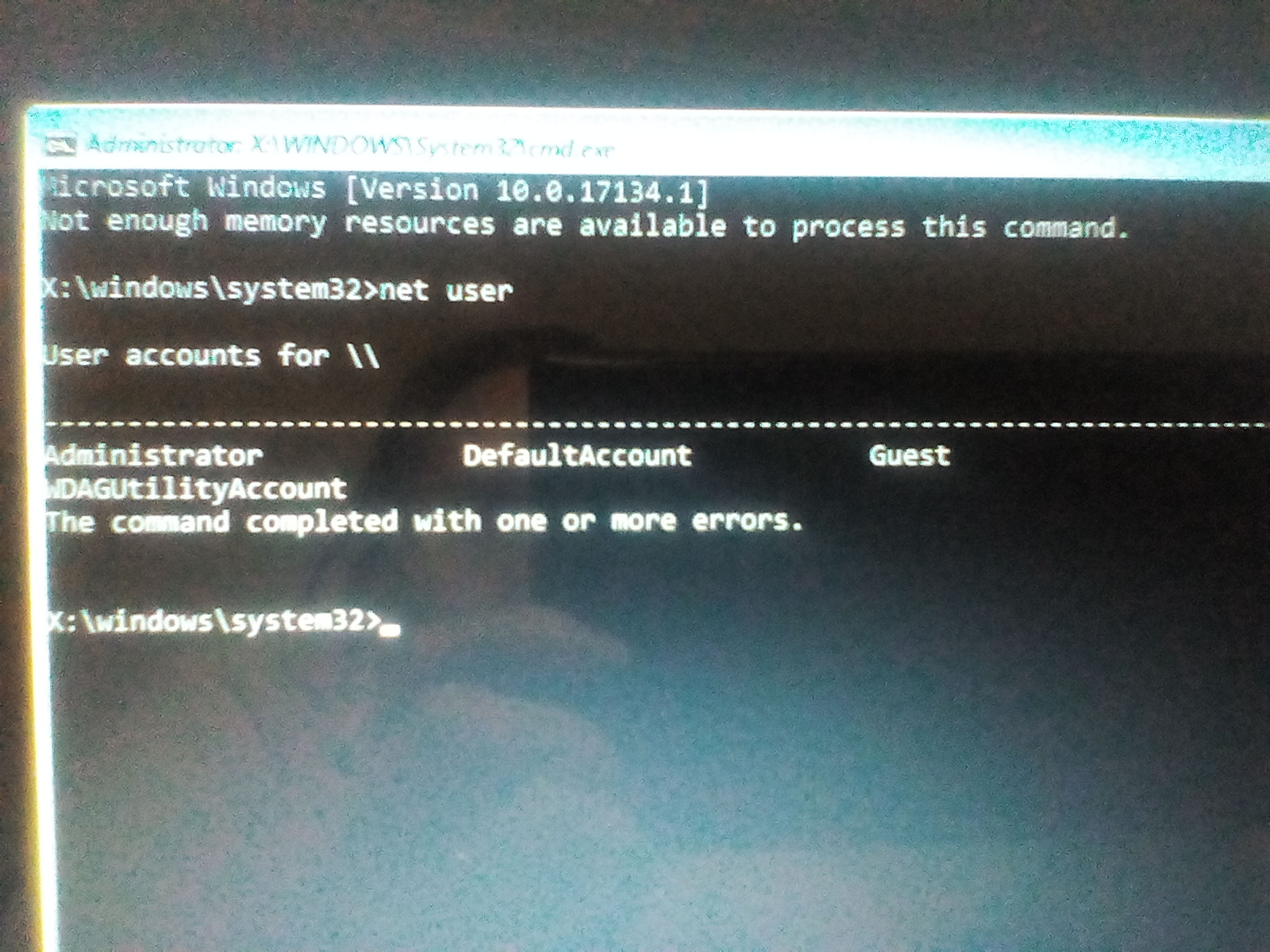
Report abuse
Thank you.
Reported content has been submitted
1 person found this reply helpful
·Was this reply helpful?
Sorry this didn't help.
Great! Thanks for your feedback.
How satisfied are you with this reply?
Thanks for your feedback, it helps us improve the site.
How satisfied are you with this reply?
Thanks for your feedback.
Report abuse
Thank you.
Reported content has been submitted
1 person found this reply helpful
·Was this reply helpful?
Sorry this didn't help.
Great! Thanks for your feedback.
How satisfied are you with this reply?
Thanks for your feedback, it helps us improve the site.
How satisfied are you with this reply?
Thanks for your feedback.
Vijay A. Verma @ https://excelbianalytics.com
Report abuse
Thank you.
Reported content has been submitted
1 person found this reply helpful
·Was this reply helpful?
Sorry this didn't help.
Great! Thanks for your feedback.
How satisfied are you with this reply?
Thanks for your feedback, it helps us improve the site.
How satisfied are you with this reply?
Thanks for your feedback.
Perform the custom install, yes, its a chore, but it get your files back and you will be able to start using your computer again.
Just do so basics like have a backup account, create a few system restore points and system images that you can easily restore from if this happens again.
Andre Da Costa
Independent Advisor for Directly
Report abuse
Thank you.
Reported content has been submitted
1 person found this reply helpful
·Was this reply helpful?
Sorry this didn't help.
Great! Thanks for your feedback.
How satisfied are you with this reply?
Thanks for your feedback, it helps us improve the site.
How satisfied are you with this reply?
Thanks for your feedback.
Report abuse
Thank you.
Reported content has been submitted
3 people found this reply helpful
·Was this reply helpful?
Sorry this didn't help.
Great! Thanks for your feedback.
How satisfied are you with this reply?
Thanks for your feedback, it helps us improve the site.
How satisfied are you with this reply?
Thanks for your feedback.
If you enable the default Administrator account, you should be able to log in without entering a password.
You can then create another user account, browser C:\Users then copy over your files.
Andre Da Costa
Independent Advisor for Directly
Report abuse
Thank you.
Reported content has been submitted
1 person found this reply helpful
·Was this reply helpful?
Sorry this didn't help.
Great! Thanks for your feedback.
How satisfied are you with this reply?
Thanks for your feedback, it helps us improve the site.
How satisfied are you with this reply?
Thanks for your feedback.
Question Info
Last updated May 5, 2024 Views 47,828 Applies to:
