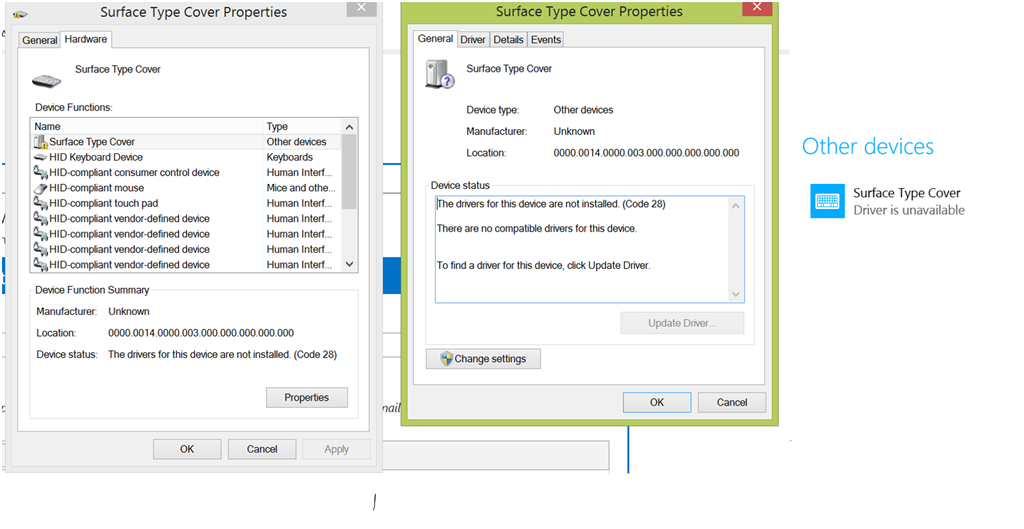On my brand new Surface Pro3 I've experienced a weird thing. My Type Cover has already connected to my Pro3, and after standby mode the touchpad doesn't response. I need to re-attach it and after it everything works fine.
I've realized, that in the device manager driver isn't available. I hope simply a new driver or a firmware update gonna fix this.
Does anybody else has experienced something like this?
Thanks for your answers.
I've attached a picture too.