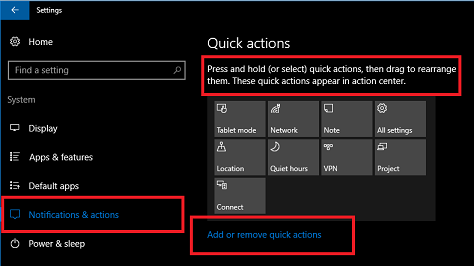I have a Dell Inspiron 15 3000 series laptop. I have tried updating drivers for network adapters and Bluetooth and my Logitech Bluetooth mouse. I made the services automatic for Bluetooth. Checked over and over for updates and restarted many times including several cold boots. There is an update in Windows update: • INTEL driver update for Mobile 5th Generation Intel(R) Core(TM) USB xHCI Controller - 9CB1 that I have installed several times. It says it is installed but the next time I start my computer it says it is not installed and is waiting installation. Intel says I am up to date on everything.
May 10, 2024
Contribute to the Windows forum!
Click here to learn more 💡
May 10, 2024
Windows 10 Forum Top Contributors:
Ramesh Srinivasan - neilpzz - Volume Z - franco d'esaro - _AW_ ✅
The bluetooth action center icon is gone and there is no option in setting to turn it on. Troubleshooter gives code 45.
Report abuse
Thank you.
Reported content has been submitted
* Please try a lower page number.
* Please enter only numbers.
Hi Dawn,
There may be conflicts that have occurred that’s why setting for Bluetooth isn’t showing in the Action Center. Regarding this concern, we’d like to confirm if you’ve tried adding it manually the Bluetooth settings by going to Settings > System > Notifications & actions > Add or remove quick actions. If you haven’t tried it yet, check if the option for Bluetooth is available.
Then, for isolation purposes, we suggest that you perform a clean boot. This troubleshooting technique will help us determine if there are applications, other settings, services that may be causing the conflict. Please check this article for the steps.
Once you’re in the clean boot environment, try to reinstall the device driver for Bluetooth and check if the issue will still persist.
Note: After the troubleshooting, refer to this section: “How to reset the computer to start normally after clean boot troubleshooting” on the same support
article to boot the computer in normal setup once the issue has been resolved.
We’ll wait for your update after trying the steps.
Report abuse
Thank you.
Reported content has been submitted
19 people found this reply helpful
·Was this reply helpful?
Sorry this didn't help.
Great! Thanks for your feedback.
How satisfied are you with this reply?
Thanks for your feedback, it helps us improve the site.
How satisfied are you with this reply?
Thanks for your feedback.
Report abuse
Thank you.
Reported content has been submitted
231 people found this reply helpful
·Was this reply helpful?
Sorry this didn't help.
Great! Thanks for your feedback.
How satisfied are you with this reply?
Thanks for your feedback, it helps us improve the site.
How satisfied are you with this reply?
Thanks for your feedback.
Hello Miguel,
We'd like to know more about your issue. Please answer the questions below:
- Did you notice any changes on your PC prior to the issue?
- Does the Bluetooth appear in Device manager?
- Have you installed the latest Bluetooth drivers for your device?
Based on the original post, have you also tried using the built-in troubleshooter for your Bluetooth device? If not, please follow the steps below:
- Press the Start button.
- Click on Settings.
- Under Settings, choose Update & Security.
- On the options on the left hand side of the window, click Troubleshoot.
- Under Find and fix other problems, select Bluetooth and click Run the troubleshooter.
We're looking forward to your response.
Report abuse
Thank you.
Reported content has been submitted
45 people found this reply helpful
·Was this reply helpful?
Sorry this didn't help.
Great! Thanks for your feedback.
How satisfied are you with this reply?
Thanks for your feedback, it helps us improve the site.
How satisfied are you with this reply?
Thanks for your feedback.
Hi all! I am following this thread çause I have the same problem: after a Win10 update Bluetooth totally disappeared from Action Center. The above suggestion does not help: Bluetooth is not on the list of options to turn on/off. The troubleshooter says BT is not available on this machine.
Further suggestions would be appreciated!
Report abuse
Thank you.
Reported content has been submitted
117 people found this reply helpful
·Was this reply helpful?
Sorry this didn't help.
Great! Thanks for your feedback.
How satisfied are you with this reply?
Thanks for your feedback, it helps us improve the site.
How satisfied are you with this reply?
Thanks for your feedback.
Something seems to have changed in the recent Windows updates.
The BT mouse has been working fine for years, up until the last couple months.
I've replaced batteries, tried clearing an re-pairing the BT, and all of the standard methods.
If I reboot, I can get the BT to work again. But after the computer goes through a few sleep/standby cycles, it loses the BT connection.
The BT icon no longer shows up in the Action Center. When I check settings, it shows that BT is turned off. But there is no way of turning it back on!!!
The only thing I can do is reboot.
It does no good to have a sleep/standby mode on the computer if I can't use it.
But the way the BT is misbehaving, my only options are to reboot every time, or to disable power saving mode for sleep/standby.
Report abuse
Thank you.
Reported content has been submitted
30 people found this reply helpful
·Was this reply helpful?
Sorry this didn't help.
Great! Thanks for your feedback.
How satisfied are you with this reply?
Thanks for your feedback, it helps us improve the site.
How satisfied are you with this reply?
Thanks for your feedback.
Report abuse
Thank you.
Reported content has been submitted
5 people found this reply helpful
·Was this reply helpful?
Sorry this didn't help.
Great! Thanks for your feedback.
How satisfied are you with this reply?
Thanks for your feedback, it helps us improve the site.
How satisfied are you with this reply?
Thanks for your feedback.
Report abuse
Thank you.
Reported content has been submitted
4 people found this reply helpful
·Was this reply helpful?
Sorry this didn't help.
Great! Thanks for your feedback.
How satisfied are you with this reply?
Thanks for your feedback, it helps us improve the site.
How satisfied are you with this reply?
Thanks for your feedback.
My mouse was acting weird for about 3 weeks or so.
Below is what I did that helped me, hopefully it will help you to if you are having the same problem.
I "ran" the bluetooth trouble shooter and it said something along the lines of: "No Bluetooth found, you need a external device to activate the Bluetooth option".
I restarted my pc and went through my BIOS and found nothing that was out of the ordinary. I looked through (pretty much) everything in it and then pressed 'ESC' to get out of the BIOS.
My PC restarted due to me going through my BIOS, afterwards my headphones automatically connected to my PC and I confirmed this due to the Bluetooth icon being returned to the action center.
Like I said hopefully it helps, but I just think I got "lucky".
Good luck with finding the answer to this problem everyone.
Report abuse
Thank you.
Reported content has been submitted
19 people found this reply helpful
·Was this reply helpful?
Sorry this didn't help.
Great! Thanks for your feedback.
How satisfied are you with this reply?
Thanks for your feedback, it helps us improve the site.
How satisfied are you with this reply?
Thanks for your feedback.
Same issue as others, Bluetooth disappeared, even typing "bluetooth" in the start menu where it would normally bring up the "add bluetooth device" was not there.
The only way I could get it back was to run the Bluetooth Troubleshooter in the Troubleshoot section of the Windows Update & Security section of the Settings app.
absolutely stupid microsoft .. just because the device disappeared, you shouldn't hide things. At least knowing the bluetooth options are there, failed though they may be, means we're not left wondering if something else came along and gutted our bluetooth devices and settings. I'd much rather have them marked with an X or an ! to identify an issue with something that *HAD* been working before!
Report abuse
Thank you.
Reported content has been submitted
30 people found this reply helpful
·Was this reply helpful?
Sorry this didn't help.
Great! Thanks for your feedback.
How satisfied are you with this reply?
Thanks for your feedback, it helps us improve the site.
How satisfied are you with this reply?
Thanks for your feedback.
I had the same problem as almost everyone here. I also read all your comments. I, too, tried troubleshooting. And hey, it worked for me.
Settings > Troubleshoot > Find and fix other problems > Bluetooth > Run the troubleshooter
There appeared to be an Intel BT device that needed to be turned on so I just agreed (by clicking "Next") on that one.
Lo and behold, the icon at the action center (+ the on-off button in the Settings) resurfaced and I am now able to connect to my BT mouse again.
Report abuse
Thank you.
Reported content has been submitted
22 people found this reply helpful
·Was this reply helpful?
Sorry this didn't help.
Great! Thanks for your feedback.
How satisfied are you with this reply?
Thanks for your feedback, it helps us improve the site.
How satisfied are you with this reply?
Thanks for your feedback.
Question Info
Last updated May 9, 2024 Views 125,331 Applies to: