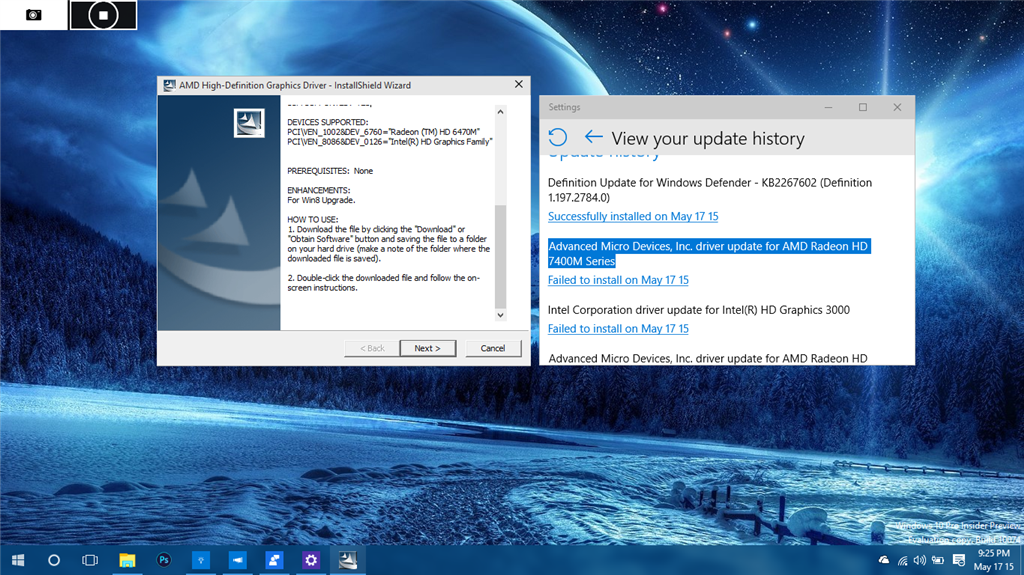I just finished installing Windows 10 Insider Preview build 10074 a few days ago and Windows Update automatically installed an update to my graphics card.
The problem is, Windows Update installed THE WRONG GRAPHICS CARD DRIVER for my device. The new driver made it impossible for me to switch to my AMD graphics card (I'm using AMD switchable graphics).
You might say that the driver isn't compatible with Windows 10 or something like that, but in reality, THE OLD DRIVER IS ACTUALLY COMPATIBLE WITH WINDOWS 10 BUILD 10074. The problem is that, every time I reinstall the old driver, Windows Update reinstalls the new, but incompatible, driver to my device.
I was aware of this graphics driver update back in Windows 8.1, and I always hid it from Windows Update. Now that Windows Update has now moved to the new Settings app, I was shocked to see that there wasn't any option to manually check or hide updates.
Left: My original graphics card driver provided by HP. My graphics card model is a Radeon HD 6470M.
Right: Windows Update installed a graphics driver update for Radeon HD 7400M.
Windows Update installed THE WRONG DRIVER.
I would like to see Microsoft add an option to manually check or hide several updates in the Windows Update part in the new Settings app, so that users would avoid the problem of having Windows Update install the wrong driver for their device.
If there's a way I could hide this update or stop Windows Update from installing the wrong graphics card driver, I would like to know it.
Note:
ALL of my other hardware and drivers WORKS PERFECTLY FINE. The microphone, display brightness changer, camera, sound, and even the fingerprint reader WORK JUST FINE.
The only problem here is that Windows Update keeps on installing the wrong driver for my graphics card, and I want the option to uncheck it or hide it or stop it from installing.