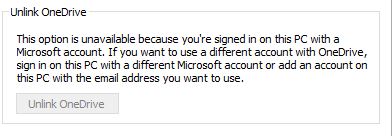Summary
Learn how to move the OneDrive folder to a new location. This is useful if you have a limited storage capacity main drive but a separate storage drive and you want your OneDrive content synced to the separate drive.
The scope of this article is for the personal version of OneDrive on Windows 10 and earlier versions. Please refer to the table below for additional support for the following products:
| Product | Support Link |
| OneDrive for Business | Contact Office 365 for Business support |
Details
Many people use two separate drives on their computers: a main drive like an SSD to run the operating system and other programs, and a regular hard drive to store the bulk of their content. OneDrive defaults to the C:\User\<username>\OneDrive location, however you can change it wherever you want.
Move the OneDrive Folder in Windows 10, Windows 7, and Previous Operating Systems
To change the OneDrive folder location in Windows 10, Windows 7 and previous versions of Windows, you must unlink OneDrive from your account and then repeat the setup process:
- Create a new folder called "OneDrive" in the desired location
- Right-click on the OneDrive icon in the notification area and then select Settings
- Select "Account" and then select "Unlink this PC"
- Follow the setup process again and ensure to select the new drive or location to have OneDrive sync to; you must wait for your files to download again to the new location
- (Optional) Follow these Microsoft instructions to move the folder without downloading data again: Change the location of your OneDrive folder
Special Instructions - Move OneDrive to SD Card
Based on multiple posts in the OneDrive forum and comments on this article, obviously moving to an SD card doesn't work. It does seem to work though if you create a VHD (virtual hard drive) on the SD card:
Windows 10 on Surface 3/Move onedrive to sd card
Thanks to BenToan for the reference.
Move the OneDrive Folder in Windows 8.1
To change the OneDrive folder location in Windows 8.1, you can simply change the location directly through the Properties menu of the OneDrive folder:
- Create a new folder called "OneDrive" in the desired location
- Open File Explorer, right-click on the OneDrive folder in the navigation pane (left-hand side), and then select Properties
- Click the "Location" tab and then select "Move"
- Select the location where you want OneDrive to sync to and then click OK
OneDrive will move all of your OneDrive files from the default location to the new location; you don't have to wait for files to download again.
Post-move Instructions - Windows User Permissions
If you move the OneDrive folder to a new location, it inherits the folder permissions of the parent folder (or drive if the OneDrive folder is placed at the root directory). You'll need to update the Windows user permissions to the new OneDrive folder that used to exist on the old folder, else that folder will be viewable by everyone who uses the machine.