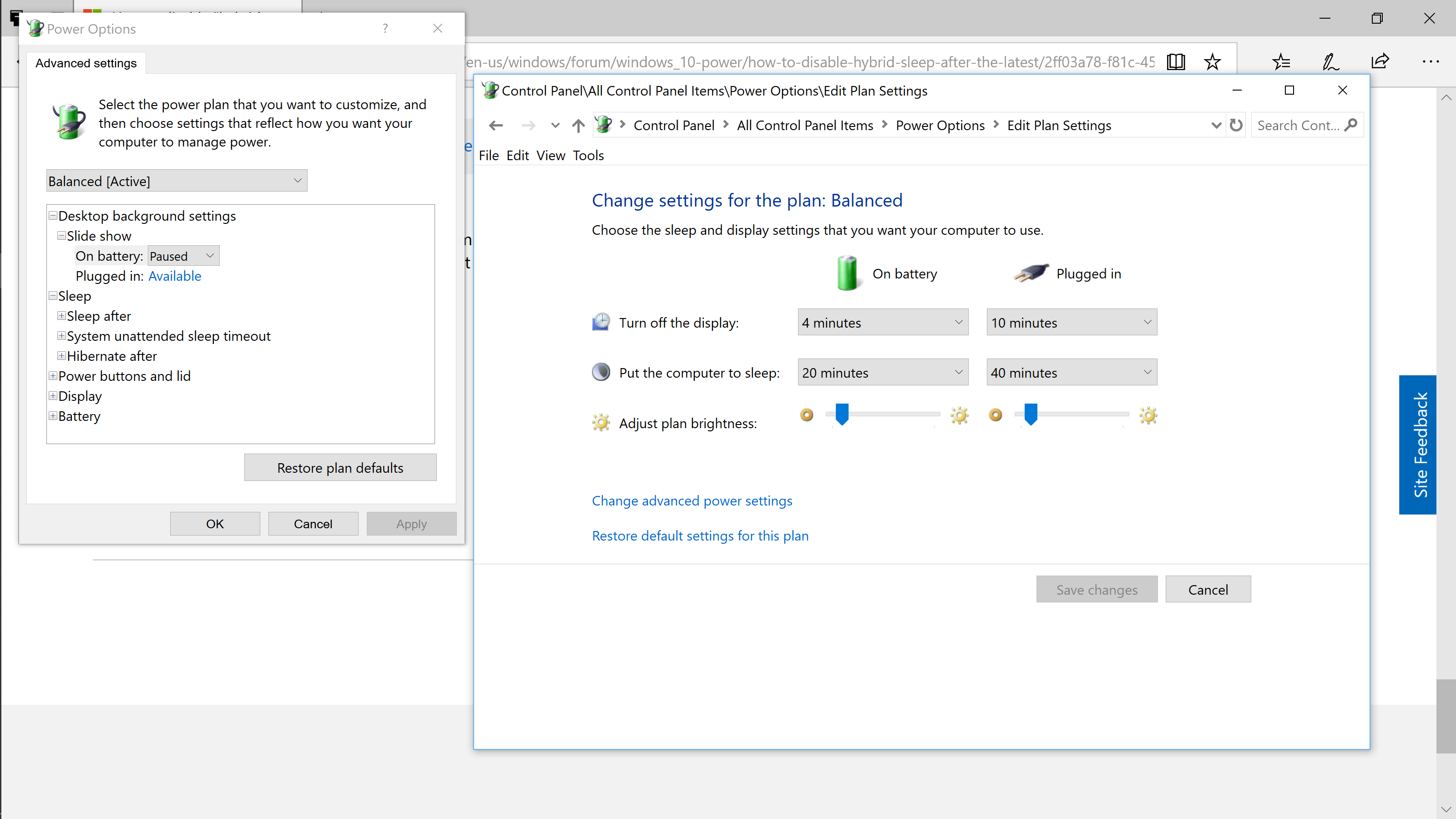Hello,
Prior to the 1803 update, I was able to disable hybrid sleep through the registry (can't remember exactly how, but I believe I changed the hiberbootenabled value to 0 which caused the hybrid sleep option to appear in the advanced power options menu through which I could easily disable hybrid sleep).
After the 1803 update, my Dell XPS 13 9360 is back to hybrid sleep again completely disrupting the smooth sleep/wake behavior of my laptop. For example, I put my computer to sleep, and after any length of time when I want to wake it, the screen is not on and the system is unresponsive. I have the crash my system by holding the power button several seconds, and this way, I lose unsaved work and have to reopen everything that was open when the laptop restarts. Unfortunately, the option to disable hybrid sleep has disappeared from advanced power options after the 1803 update, and I can't find a way to bring it back. I started to hibernate my laptop instead, but this is annoying as it takes much longer than normal sleep/wake.
I need a way of disabling this hybrid sleep and set it back to normal sleep. (I have read in some other websites that the 1803 update is responsible for this behavior, and that I need to revert to an older Windows version to solve the problem.)
Please advise. Thank you!