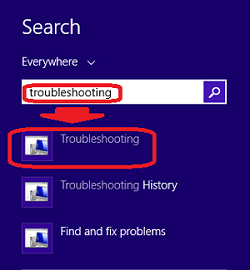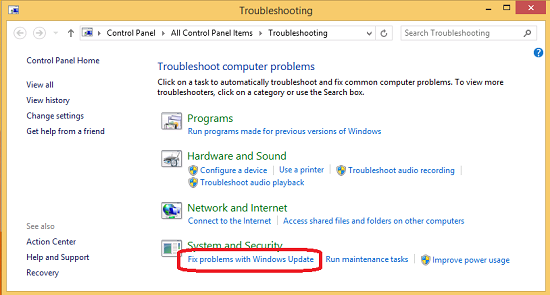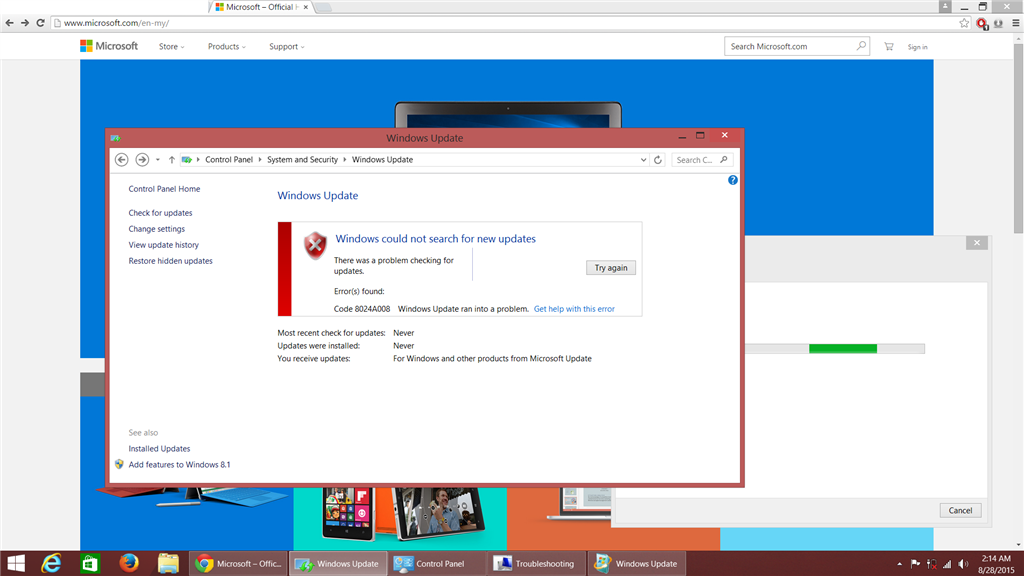Summary
Here are solutions to some common problems with installing updates.
Try these solutions in order from Method 1.
Details
If you are facing problems while executing Windows Update, try these solutions in order from Method 1.
To learn how to get updates, visit <here>.
------------------------------
I strongly recommend you to TURN OFF SECURITY SOFTWARE before executing this troubleshoot.
If you dont know how to turn off, please refer the manual.
Once you finish troubleshooting, do not forget to turn it on again.
I also strongly recommend you to execute this troubleshoot in a CLEAN-BOOT state.
To learn how to perform clean boot, visit <here>.
Once you finish troubleshooting, do not forget to reset the computer to start normally.
------------------------------
Method 1 : Run Built-in Windows Update Troubleshooting Tool
- Type troubleshooting in search charm. Then tap or click
troubleshooting.
- Tap or click Fix problems with Windows Update.
- Follow the instrucitons to finish troubleshooting tool.
- Once you have done, perform Windows Update to confirm the problems gone.
If you still have problems, go on to the next method.
Method 2 : Run BITS Troubleshooting Tool
- Click the following link, then click Open.
http://download.microsoft.com/download/F/2/2/F22D5FDB-59CD-4275-8C95-1BE17BF70B21/BITSDiagnostic.diagcab
- Follow the instructions to finish the tool.
- Once you have done, perform Windows Update to confirm the problems gone.
If you still have problems, go on to the next method.
Method 3 : Run DISM Commands
- Type cmd in search charm. Right click on Command Prompt, then click
Run as administrator.
- Copy following command.
DISM.EXE /online /cleanup-image /restorehealth
- Paste command to Command Prompt.
Right click on the blank space, then click Paste.
- Hit Enter key to run command. It may take several minutes to finish.
If you find The operation completed succesfully, click X to close Command Prompt.
- Perform Windows Update to confirm the problems gone.
If you still have problems, go on to the next method.
Method 4 : Install Only Few Updates
- If you have large numbers of updates to install, select only 2 or 3 updates.
- If the updates are installed successfully, select another 2 or 3 updates.
- If the updates are failed to install, skip these updates, and select
another 2 or 3 updates.
- Repeat Step 2 and Step 3.
- If you have no rest updates and some updates still cannot be installed successfully, go on to the next method.
Method 5 : Run System File Checker
Ensure the backup of your all personal files exists before executing System File Checker in case of HDD failure.
- Type cmd in search charm. Right click on Command Prompt, then click
Run as administrator.
- Copy following command.
SFC /scannow
- Paste command to Command Prompt.
Right click on the blank space, then click Paste.
- Hit Enter key to run command. It may take several minutes to finish.
If you find Verification 100% complete, click X to close Command Prompt.
- Perform Windows Update to see the problems gone.
If you still have problems, go on to the next method.
Method 6 : Ask a Question in a Community Forum
- Visit Microsoft Community to find same question.
http://answers.microsoft.com/en-us/windows/forum/windows8_1-windows_update
- If you don't find same questions, post a new question.
You can find how to post a question at :
http://answers.microsoft.com/en-us/page/gettingstarted