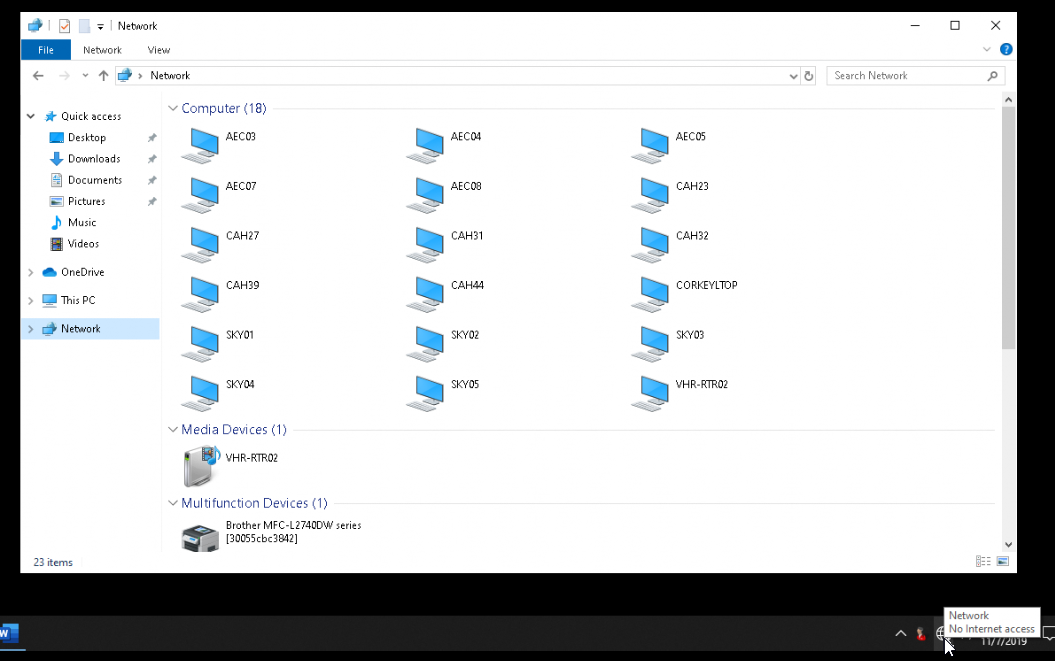May 10, 2024
Contribute to the Windows forum!
Click here to learn more 💡
May 10, 2024
Windows 10 Forum Top Contributors:
Ramesh Srinivasan - neilpzz - Volume Z - franco d'esaro - _AW_ ✅
Windows shows no internet access but my internet is working fine.
Report abuse
Thank you.
Reported content has been submitted
This is a common problem across tens of thousands of people. Any Google search will show you the same thing. I'm a MSP and I've got a new client that's been hit with this and I can't find a solution for it.
Note: Reinstalling Windows is a stupid tier-1 suggestion no one should ever toss out for stupid stuff like this. This is a KNOWN windows glitch lately and to my knowledge there's still no guaranteed fix. (I found this thread myself while searching for a new answer too.)
In my case, brand new machines - all Acer, all six machines having the same problem, plus about 3 other Dells.
Some are Win10 Pro. Some are Win10 Home 1903 build 18326.449.
Symptoms Include:
Trying to launch word/excel results in "Let's try that again" errors saying "Please connect your device to the internet." Obviously it's connected to the internet, because I'm remotely connected to it via Team Viewer.
The Windows Task Bar icon says "No Internet Access." This too is incorrect because I can browse the network with no problem. (See below).
Network is fine, obviously.
I'm remoted in to the machine AND can load a browser fine, so it's not the internet.
Network reset used to fix this issue most of the time, but that's not worked on any of these machines.
We need a fix for this...
Tommy Jordan
Report abuse
Thank you.
Reported content has been submitted
239 people found this reply helpful
·Was this reply helpful?
Sorry this didn't help.
Great! Thanks for your feedback.
How satisfied are you with this reply?
Thanks for your feedback, it helps us improve the site.
How satisfied are you with this reply?
Thanks for your feedback.
Hello,
Please try these steps after creating a System Restore point:
1. Press Windows + R keys.
2. Type regedit, click OK.
3. Go to HKEY_LOCAL_MACHINE\SYSTEM\CurrentControlSet\Services\NlaSvc\Parameters\Internet.
4. Make sure following values exist in right pane of Internet:
"ActiveDnsProbeContent"="8.8.4.4"
"ActiveDnsProbeContentV6"="2001:4860:4860::8844"
"ActiveDnsProbeHost"="dns.google"
"ActiveDnsProbeHostV6"="dns.google"
"ActiveWebProbeHostV6"="www.msftconnecttest.com"
"EnableActiveProbing"="1"
5. Restart your Computer or disable/enable your connection and reboot your router.
If you need more help with above mentioned steps, check this video:
https://www.youtube.com/watch?v=v3CkXHgj6Ig
Hope this helps!
Referenced from: Arash.Dargahi's post on page 4 of this thread.
Microsoft MVP (Windows IT Pro), since 2014 · Windows Insider MVP, since 2016 · Windows Help (www.kapilarya.com)
Report abuse
Thank you.
Reported content has been submitted
389 people found this reply helpful
·Was this reply helpful?
Sorry this didn't help.
Great! Thanks for your feedback.
How satisfied are you with this reply?
Thanks for your feedback, it helps us improve the site.
How satisfied are you with this reply?
Thanks for your feedback.
Question Info
Last updated May 12, 2024 Views 264,166 Applies to: