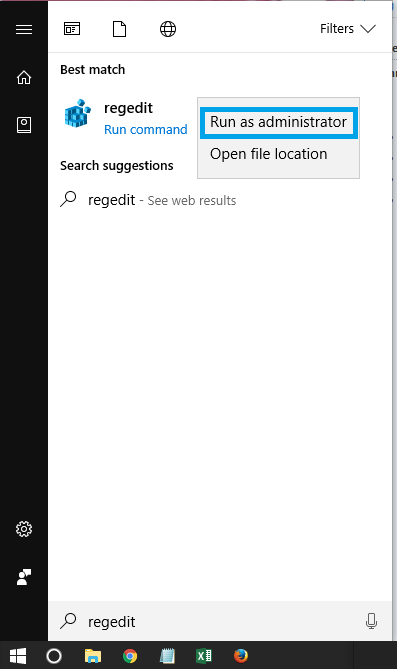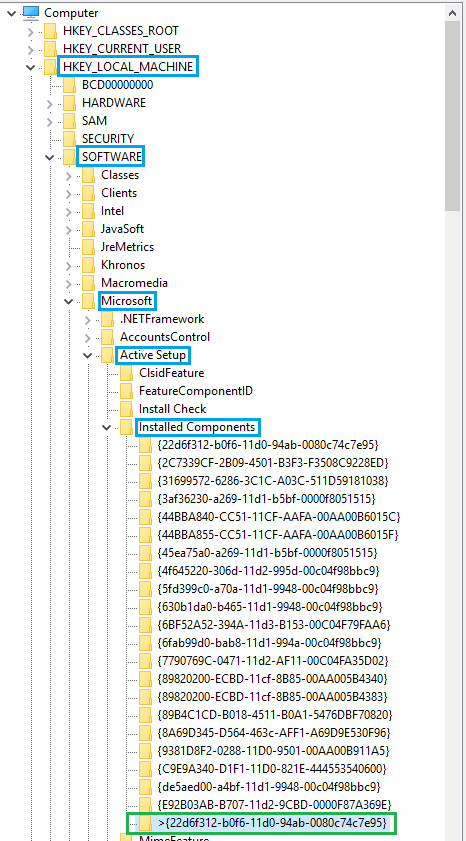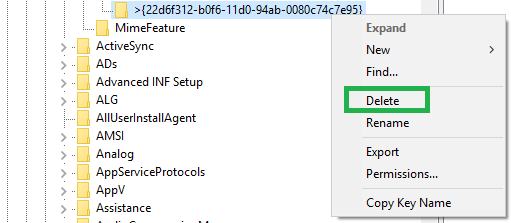Hi all,
On the last two cumulative updates I am facing the following issue: the update installs OK, asks to reboot, after that entering credentials on the lock screen resulting in a white window on black background with a title Peronalized settings (not responding).
I have a the Downloads folder's location set to my NAS. I can see in the task manager that explorer.exe is communicating with the NAS on port 445 with about 4-5Mbps. Forcing a reboot does not help, nor the sfc/scannow or the usual dism command. Last time I decided to leave the PC alone, after more than 1 hour I have returned and found my dekstop loaded up correctly. The issue didn't come back until today, when the latest cumulative update was installed. What I did this time is opening control panel, network and sharing settings, and disabling my ethernet adapter from there - my desktop loaded right away.
So, after installing a cumulative update there seems to be some kind of issue with explorer trying to fetch a network resource.
As you can see I have a workaround, but still this is abnormal so I wanted to report. In case you need any logs or event viewer entries, just let me know.
***Post moved by the moderator to the appropriate forum category.***