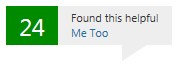I know it's late in the game, but still need the answer so I don't have to go through this again...
Is there any way to actually retain your settings between an upgrade such as Windows 7 to Windows 8.1? I just got done making the upgrade and it said that it would retain my data. To me, that means that it will retain my settings as well, as that is data and it is stored in my Users folder.
Since this was obviously not the case, and poor wording yet again by Microsoft, how can I refrain from losing all of my data AND settings next time I have to reinstall or upgrade?
And I was also wondering, why can't you retain settings when you upgrade from 7 to 8? I could understand going from XP to 8 and not retaining settings, but if you can retain our data, you should be able to retain our settings and programs as well.