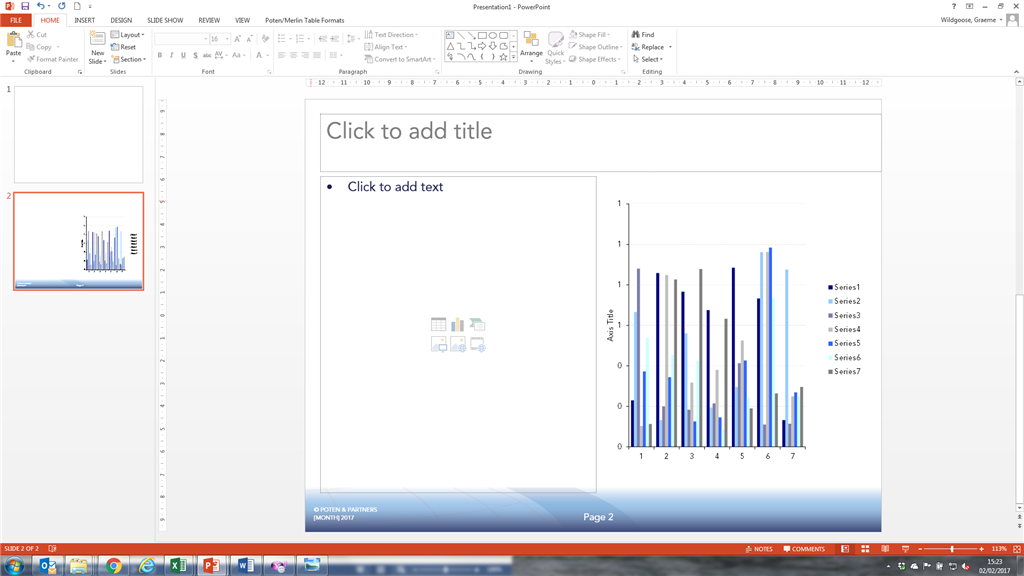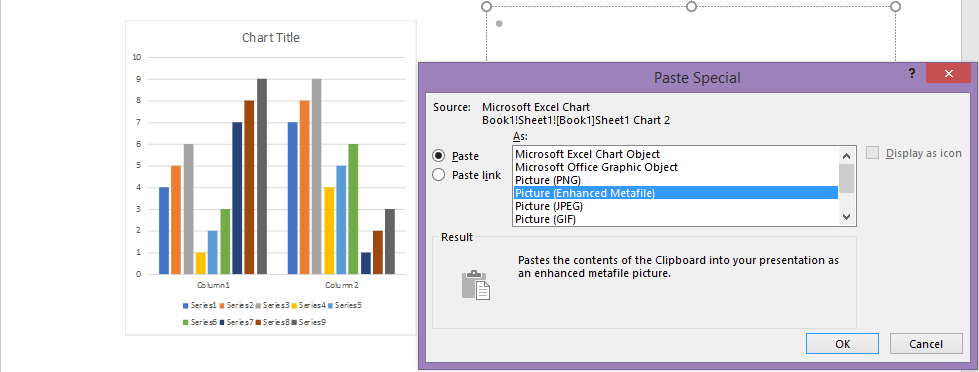I draw charts in Excel and paste them into PowerPoint presentations, typically as Enhanced Metafiles, which has never posed me a problem with previous versions of PowerPoint.
However, in the latest version when I paste a chart as a Metafile / Enhanced Metafile its height / width become ~30% larger than the Excel original. Why? This does not happen when it is pasted in as a PNG / JPEG / GIF / Bitmap - the dimensions stay the same.
This problem does not apply in Word 2016 - the paste sizes are the same regardless of format