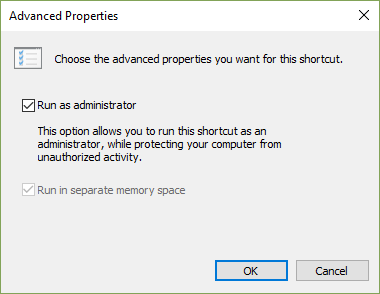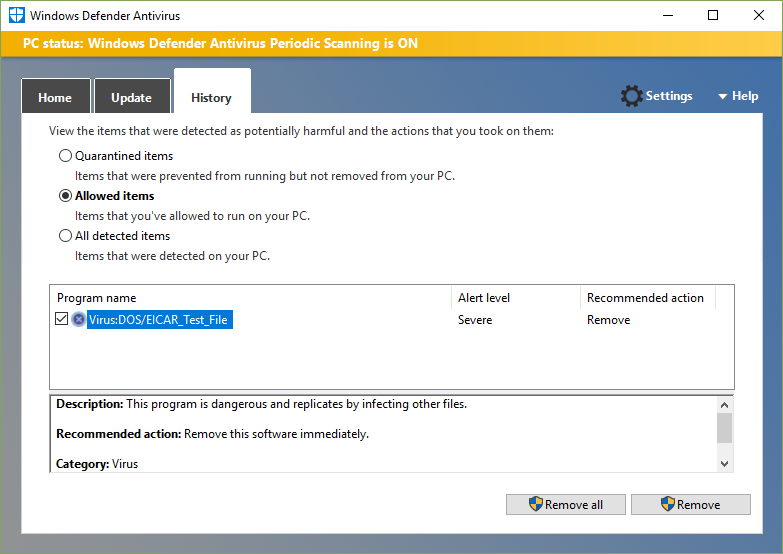May 20, 2024
Microsoft Learn Q&A needs your feedback!
Want to earn $25 for telling us how you feel about the current Microsoft Learn Q&A thread experience? Help our research team understand how to make Q&A great for you.
May 10, 2024
Contribute to the Windows forum!
Click here to learn more 💡
May 10, 2024
Windows 10 Forum Top Contributors:
Ramesh Srinivasan - neilpzz - Volume Z - franco d'esaro - _AW_ ✅
Error loading type library/DLL” (Error code: 0x80029c4a) when using Windows Defender
“Error loading type library/DLL.” It also provides an error code: 0x80029c4a.
Report abuse
Thank you.
Reported content has been submitted
This error can occur in Windows 10 Fall Creators Update (version 1709) if you are using a shortcut to open Windows Defender, and that shortcut was created while using Windows 10 version 1703.
Windows Defender Antivirus had an updated experience that shipped with Windows 10 Creators Update (version 1703), which was designed to be easier to use and provide a comprehensive security experience. However, the old UI from version 1703 is no longer supported in version 1709.
To resolve the error, we recommend you delete any previous shortcuts you were using launch Windows Defender and create a new shortcut within Windows 10 version 1709.
If you are still having problems with Windows Defender, you can also use the Feedback Hub app as a great way to provide feedback directly to the product team. You can check out this article for steps to Send feedback to Microsoft with the Feedback Hub app.
Report abuse
Thank you.
Reported content has been submitted
11 people found this reply helpful
·Was this reply helpful?
Sorry this didn't help.
Great! Thanks for your feedback.
How satisfied are you with this reply?
Thanks for your feedback, it helps us improve the site.
How satisfied are you with this reply?
Thanks for your feedback.
there's got to be a way to fix it
Indeed there is, BattedGiraffe73 – and the way was just provided by Community Moderator bhringer in this thread:
Updated instructions for a shortcut to the classic Windows Defender UI (12/6/2017):
Right-click on the desktop and select New > Shortcut.
Then copy and paste this line for the “location”:
"C:\Program Files\Windows Defender\MSASCui.exe"
Now right-click on the shortcut and choose “Run as administrator”.
Then to automatically run as administrator:
Right-click on the shortcut and select Properties > Advanced > Run as administrator (check).
To run as administrator with a single click:
Unpin the old shortcut from the taskbar
Right-click on the desktop shortcut and select Pin to taskbar.
That should give you access to the History tab.
[Edited 10/29/2017]
You can also start a fully functional instance of the classic Windows Defender interface from the search box – just type “MSASCui.exe”, right-click on the entry for the app, and “Run as administrator”.
[end Edit]
I just quarantined the eicar.com test file here and then “allowed” it in order to confirm that running the old Defender interface as administrator does indeed solve the access issue with the History tab. So this fix is something that people can use until Microsoft gets the issue sorted out (if that’s actually their intention). Of course getting familiar with the new Windows Defender Security Center app is still a must-do for all Windows 10 users:
GreginMich
Report abuse
Thank you.
Reported content has been submitted
9 people found this reply helpful
·Was this reply helpful?
Sorry this didn't help.
Great! Thanks for your feedback.
How satisfied are you with this reply?
Thanks for your feedback, it helps us improve the site.
How satisfied are you with this reply?
Thanks for your feedback.
Question Info
Last updated May 12, 2024 Views 8,743 Applies to: