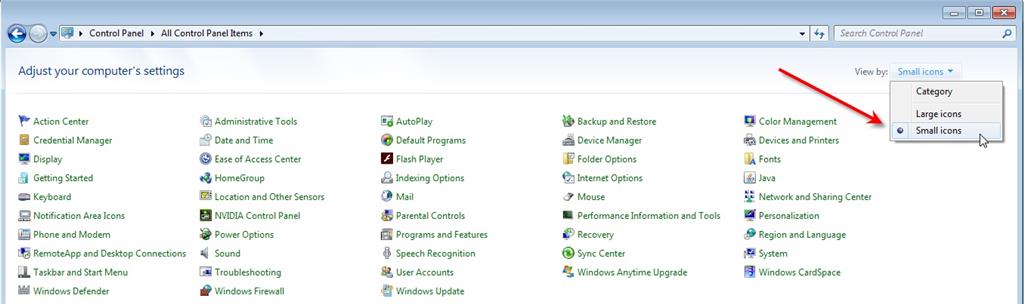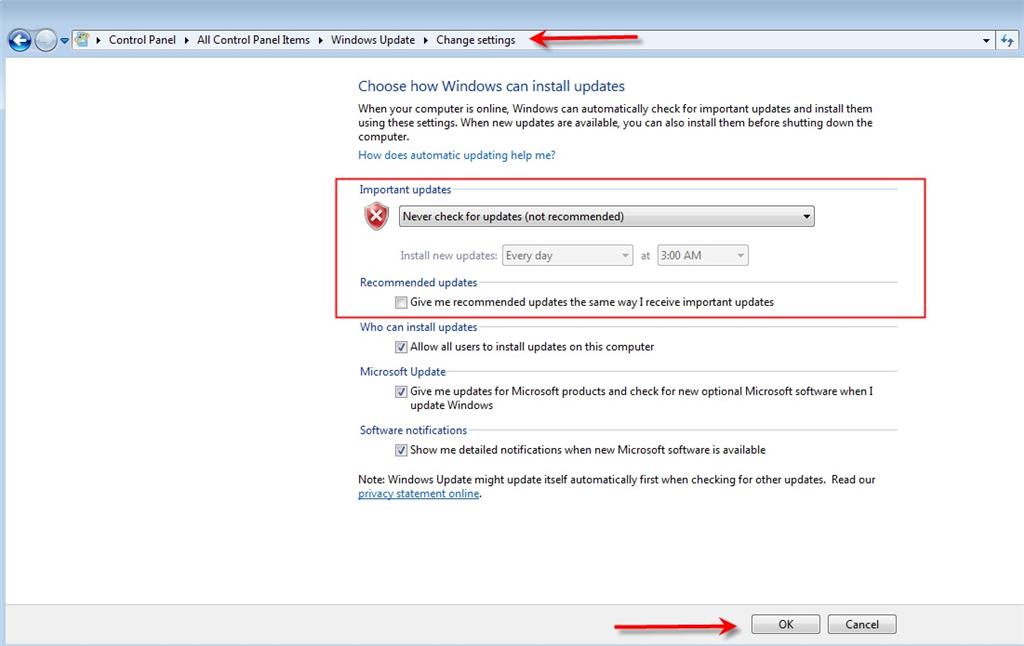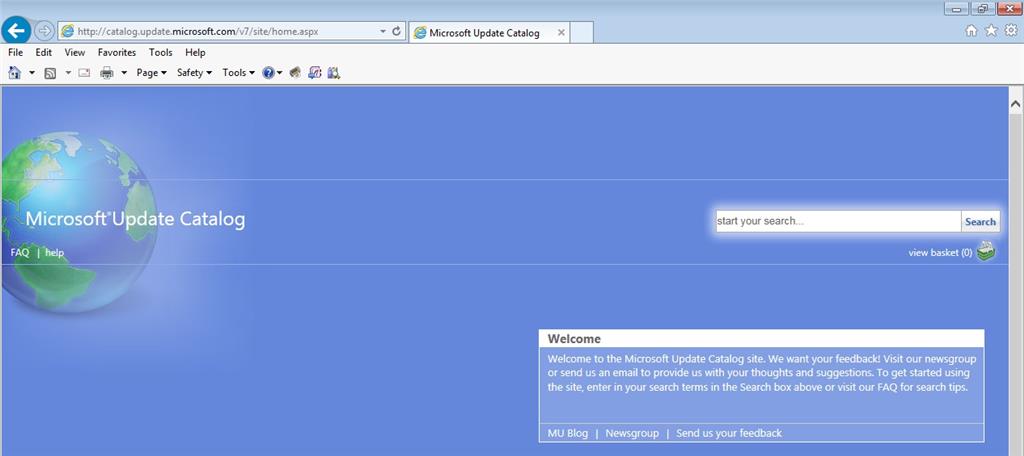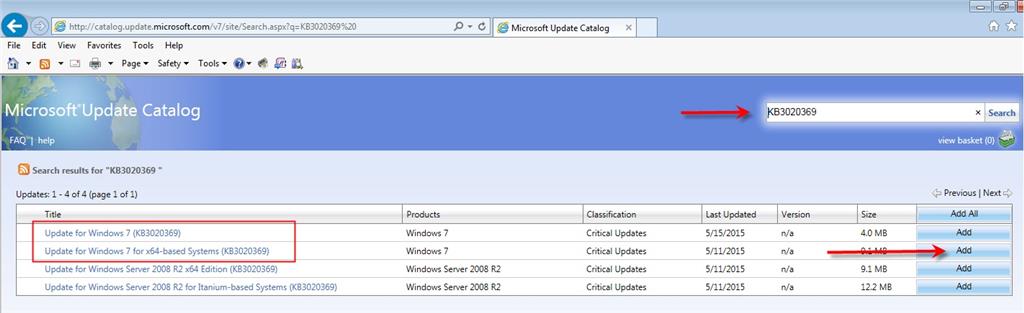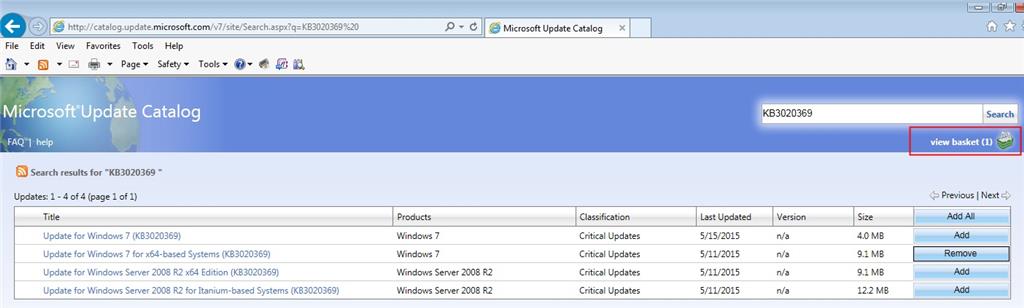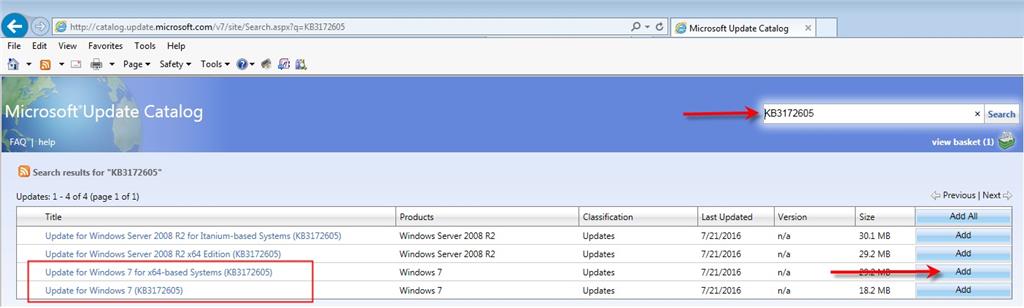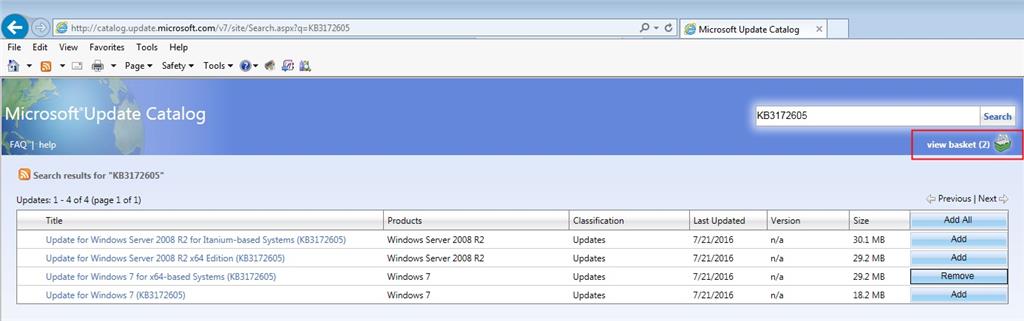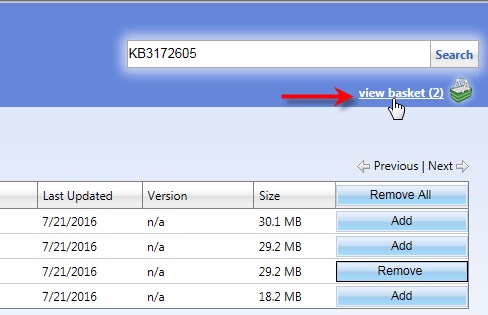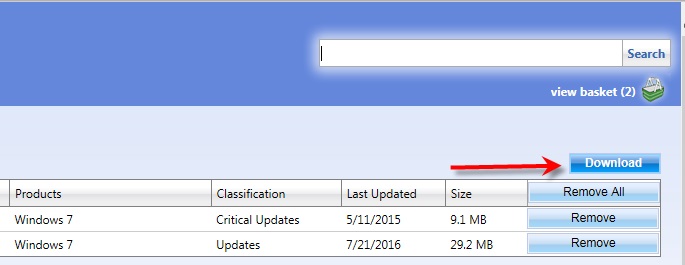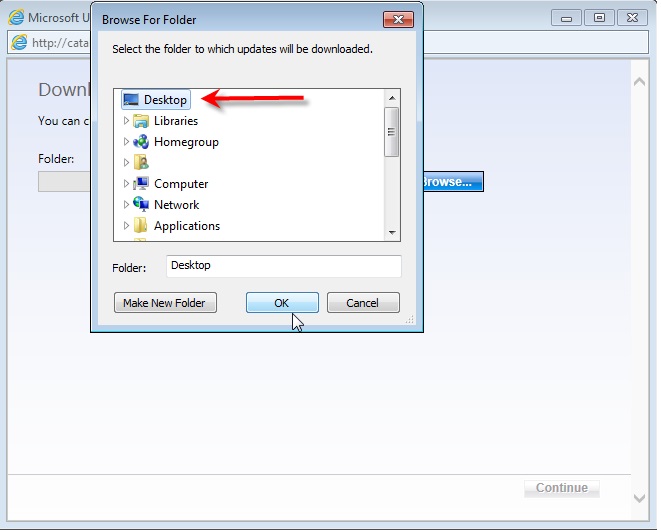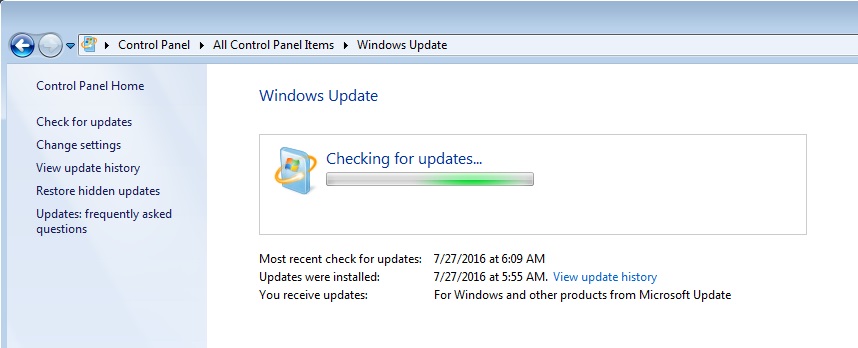There are now two discussions for Windows Update problems.
This original one which still works fine and a new Advanced Users Discussion.
The Advanced Users Discussion may be more appealing to users that are comfortable maneuvering around some more advanced areas of Windows, those already familiar with downloading and installing Windows updates or have an aversion to using Internet Explorer. No fancy words or screen shots for those users that don't need them:
Click here for the Advanced Users Discussion
Keep reading for the original discussion about Windows Update problems.
The original method of downloading the two Microsoft updates has gotten unreliable and pushed down to the bottom of this page separated by a row of @@@@@ signs.
The new method involves downloading some updates from the Microsoft Update Catalog and seems more reliable but you must use Internet Explorer to download the updates. If you visit the Microsoft Update Catalog with another browser these downloads will not work.
Here is what we have so far for the process using Internet Explorer to get the downloads needed:
You may have better luck using the Microsoft Update Catalog but that will require using Internet Explorer.
If IE is not your default browser you can't just click on and open these links or your default browser will open and you won't be able to get the Update Catalog to work.
These are not things to "try". These are things to "do".
Do this:
Open Control Panel and change the View to Small icons so you can see things easier (some folks are shocked when they see all the stuff on this screen!):
Choose Windows Update, Change Settings and make a note of the current setting because you need to change them.
Make these adjustments and click OK to save the changes:
Restart your system for the changes to take effect.
That adjustment will immediately stop any kind of background update activity that might be stuck (causing your system to run slow) and allow you to manually download two other updates you need to fix the other Windows Update issues.
To access the Microsoft Update Catalog you must use Internet Explorer.
Open Internet Explorer and copy and paste this URL into the address bar:
http://catalog.update.microsoft.com/v7/site/home.aspx
When using the Update Catalog you can search for the updates and then add them to your "basket" and then when the two updates are in your basket you can download the contents of your basket (two updates) to your desktop or someplace you can find them and then install them.
The first update to search for is KB3020369:
Click the Add button to add the appropriate update (32 or 64 bit) to your basket and you will see that your basket now has one item:
Then search for the second update KB3172605:
Click the Add button to add the appropriate update (32 or 64 bit) to your basket and you will see that your basket now has two items:
Now you are ready to download the contents of your basket which should have 2 items in it:
Click view basket:
Then click the Download button:
Then choose the location folder for the downloads (your desktop or someplace you can find them):
Click OK to start the download process and wait for the two updates to download.
Locate and double click the package for KB3020369 to launch the installer and let it complete.
If the update is already installed you will see this (not a problem):
Restart your system so the update will take effect.
Locate and double click the package for KB3172605 to launch the installer and let it complete.
Restart your system, the go back to Control Panel, Windows Update and choose to Check for Updates:
Wait patiently... The Microsoft servers are also very busy after Patch Tuesday (the second Tuesday of every month) and several days after that as millions of systems around the world are being updated.
When your system is fully updated you can delete the files you downloaded.
Many experienced troubleshooters and technicians suggest leaving the Windows update settings the way they are now - to never check for any updates:
That doesn't mean you will never get updates or cannot get updates - it means instead of Microsoft deciding what updates get applied to your system, you are in control of the update process and you can decide when to check for updates, review the updates and you can decide which updates you want or need to apply to your system.
Being able to review the updates before installing them will allow you to hide any updates you don't want such as hardware driver updates (video, audio, network). Microsoft does not know what the best hardware drivers are for your system and will often send driver updates that will cause your system to malfunction or not work at all.
Since you are now in control of Windows Updates you will have to check periodically for updates yourself but that is really the best way to be sure you don't get some updates that will cause your system to malfunction.
Microsoft issues a batch of updates the second Tuesday of every month (Patch Tuesday) so you should at least check once a month for updates. Of course now that Windows Update is behaving you can check as often as you want.
If you don't like the idea of being in control of your system updates you can set the settings back to the way they were in the beginning.
@@@@@@@@@@@@@@@@@@@@@@@@@@@@@@@@@@@@@@@@@@
Old Instructions
I hope to pull what I think are the best ideas and procedures to address Windows Update issues (not working, hung up, taking too long, nothing happens, etc., etc., etc.).
Taking input from several sources and putting it all in one place with enough illustrations to be easy to understand and will work for new/fresh/reinstalls of Windows 7 and also work for already installed systems.
Please take a look at it and reply to the discussion with any changes and I can just change the top part.
Then when we see a "Windows Update isn't working, taking too long, broken, nothing happens, etc." we can refer to the discussion and it that doesn't work we can adjust the discussion so it does work. Then everything is in one place and we will all deliver a consistent message that will hopefully work for everybody.
These are not things to "try". These are things to "do".
Do this:
Open Control Panel and change the View to Small icons so you can see things easier (some folks are shocked when they see all the stuff on this screen!):
Choose Windows Update, Change Settings and make a note of the current setting because you need to change them.
Make these adjustments and click OK to save the changes:
Restart your system for the changes to take effect.
That adjustment will immediately stop any kind of background update activity that might be stuck (causing your system to run slow) and allow you to manually download two other updates you need to fix the other Windows Update issues.
If your installation is new or a reinstall you need to start by installing KB3020369:
April 2015 servicing stack update for Windows 7
If you already have KB3020369 installed you won't be able to install it twice so go ahead and visit this link to be sure:
https://support.microsoft.com/en-us/kb/3020369
If your system is 32-bit download the x86 package.
If your system is 64-bit download the x64 package.
Choose to download the correct package for your system and save the file to someplace you can find it - like your desktop.
Double click the package you downloaded to launch the installer and let it complete.
If the update is already installed you will see this (not a problem):
Restart your system so the update will take effect.
Next visit this link and choose to install KB3172605:
July 2016 update rollup for Windows 7
https://support.microsoft.com/en-us/kb/3172605
If your system is 32-bit download the x86 package.
If your system is 64-bit download the x64 package.
Choose to download the correct package for your system and save the file to someplace you can find it - like your desktop.
Double click the package you downloaded to launch the installer and let it complete.
Restart your system, the go back to Control Panel, Windows Update and choose to Check for Updates:
Wait patiently... Remember that these are the last hours to get the Windows 10 upgrade for free so the Microsoft servers are probably taking a pounding. The Microsoft servers are also very busy on Patch Tuesday (the second Tuesday of every month) and several days after that as millions of systems around the world are being updated.
When your system is fully updated you can delete the files you downloaded.
Many experienced troubleshooters and technicians suggest leaving the Windows update settings the way they are now - to never check for any updates:
That doesn't mean you will never get updates or cannot get updates - it means instead of Microsoft deciding what updates get applied to your system, you are in control of the update process and you can decide when to check for updates, review the updates and you can decide which updates you want or need to apply to your system.
Being able to review the updates before installing them will allow you to hide any updates you don't want such as hardware driver updates (video, audio, network). Microsoft does not know what the best hardware drivers are for your system and will often send driver updates that will cause your system to malfunction or not work at all.
Since you are now in control of Windows Updates you will have to check periodically for updates yourself but that is really the best way to be sure you don't get some updates that will cause your system to malfunction.
Microsoft issues a batch of updates the second Tuesday of every month (Patch Tuesday) so you should at least check once a month for updates. Of course now that Windows Update is behaving you can check as often as you want.
If you don't like the idea of being in control of your system updates you can set the settings back to the way they were in the beginning.
Reply to this discussion if there are things missing or ideas how to make it easier to follow understand.