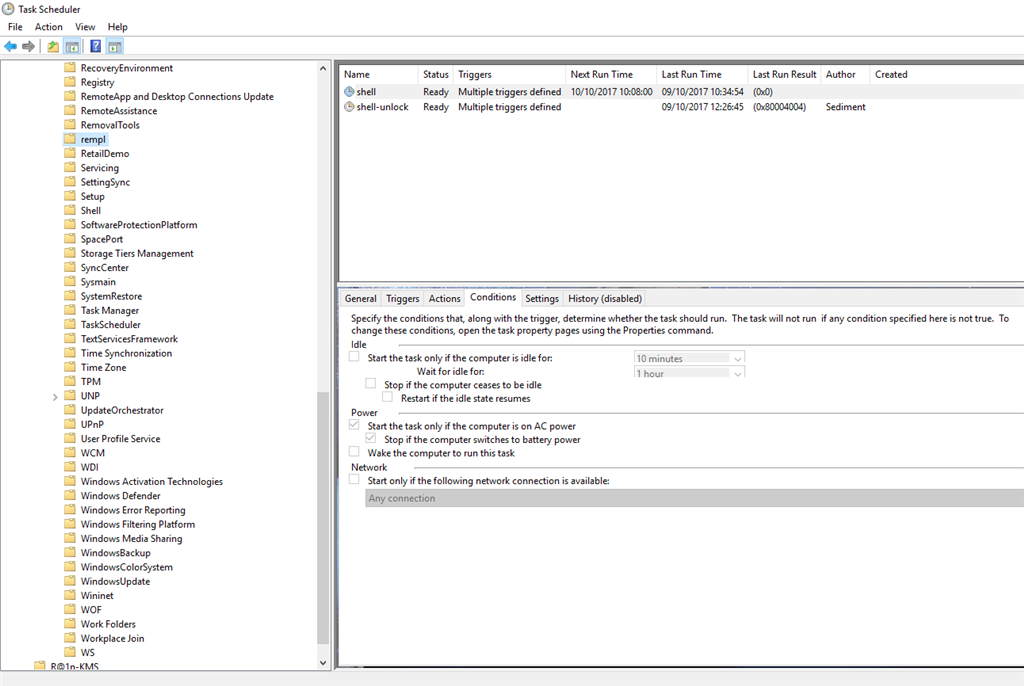Hello,
windows task wakes up my computer.
I delete it and it comes back every week.
Even if I modify the task, it reverts to normal after approx 1 week
1) how to remove it?
2) what is it for?
Name: shell
Location: \Microsoft\Windows\rempl
Trigger: daily -> at 10:00 every day
Action: start a program -> %ProgramFiles%\rempl\remsh.exe
Wake up the computer to run this task
---
***Post moved by the moderator to the appropriate forum category.***