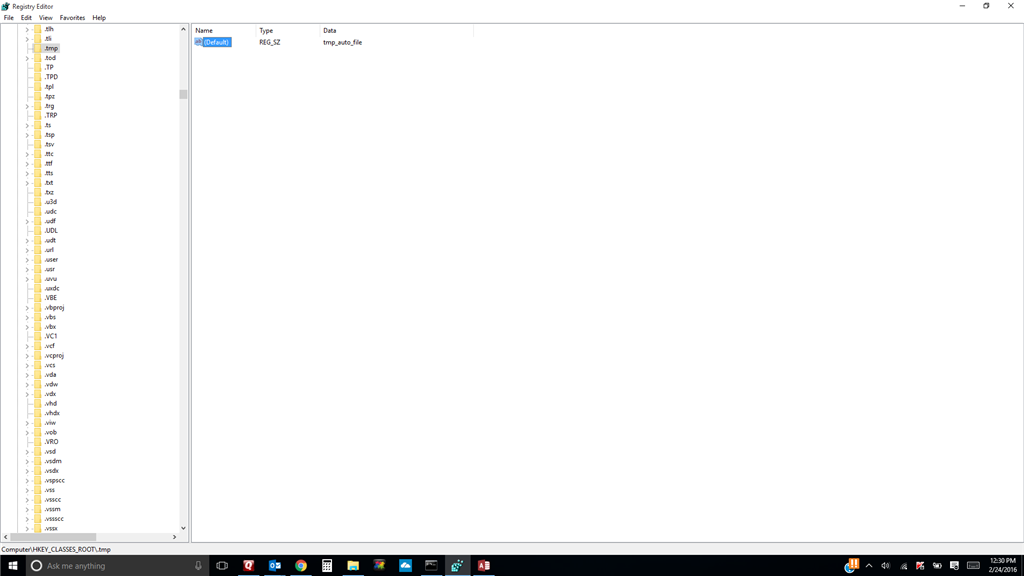I really did it this time. I was working on a .dat file. I know it's an unknown application; but I was preoccupied with something different. It was brought up and I accidently set it in a program. How do I disassociate the .dat file to be an unknown application?
I searched in the control panel and found indexing options. I opened it up and clicked the advanced button. In the advanced options window, there is a troubleshooting section that deletes and rebuilds the index. Should I use that? Thank you for your help.