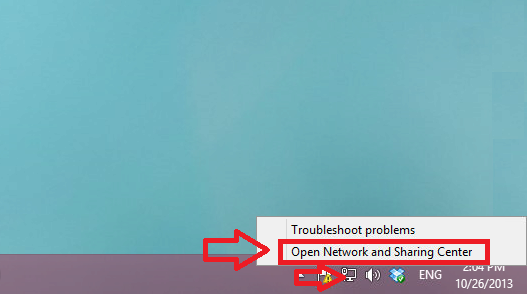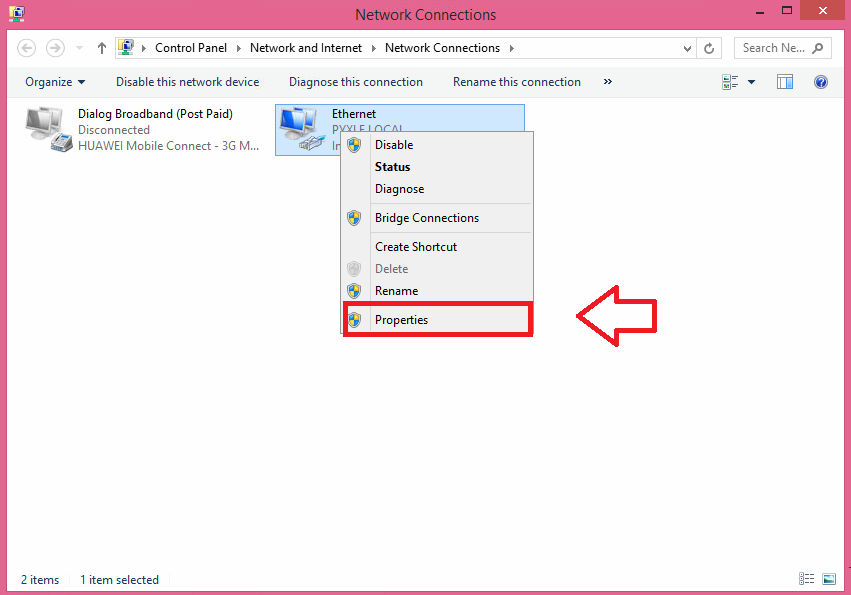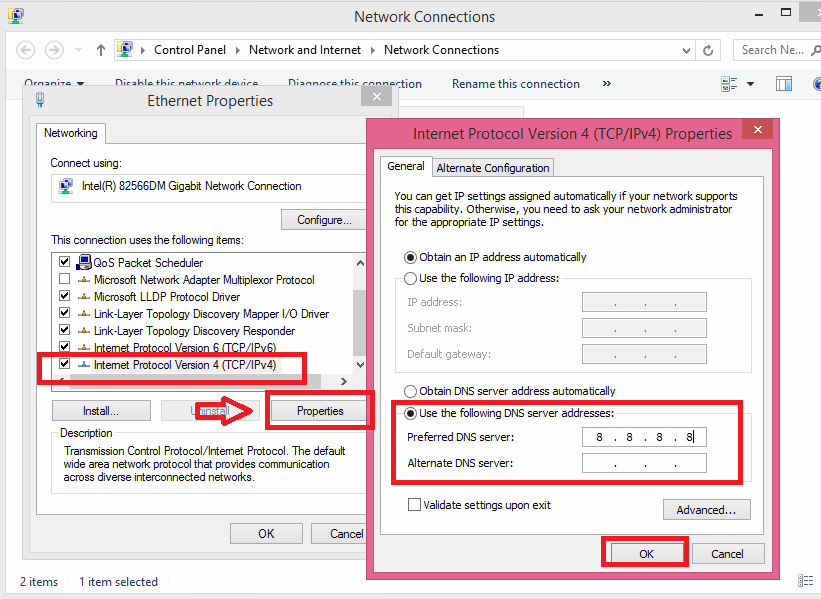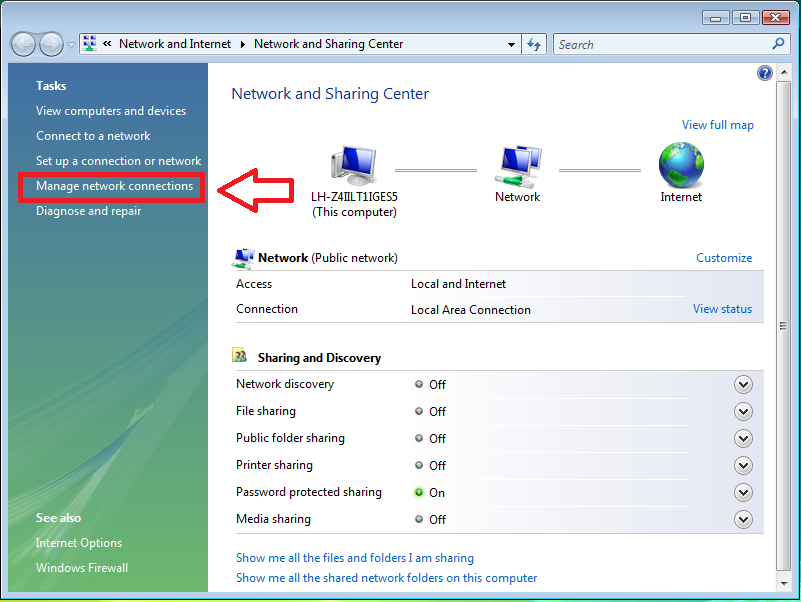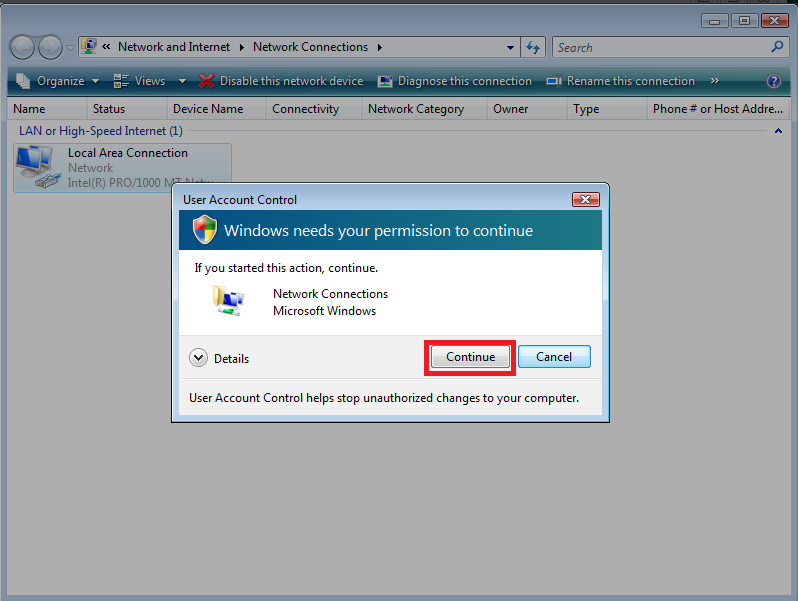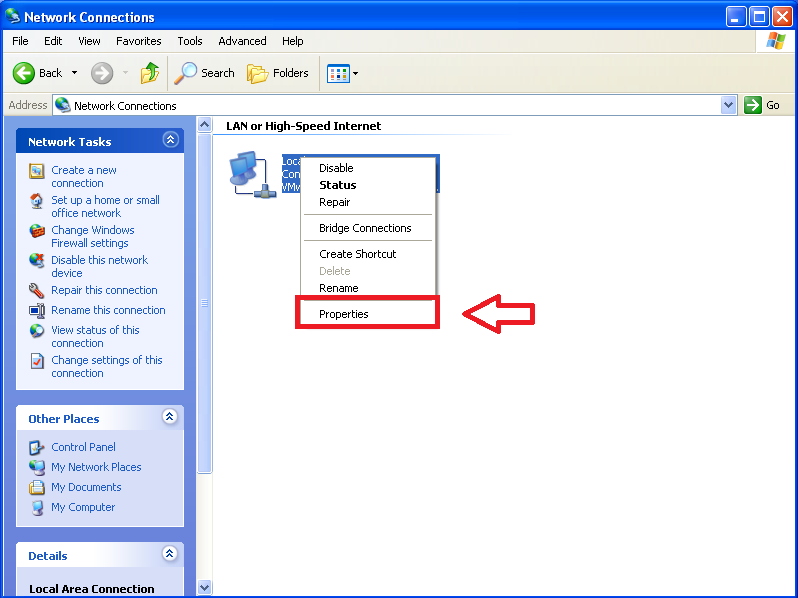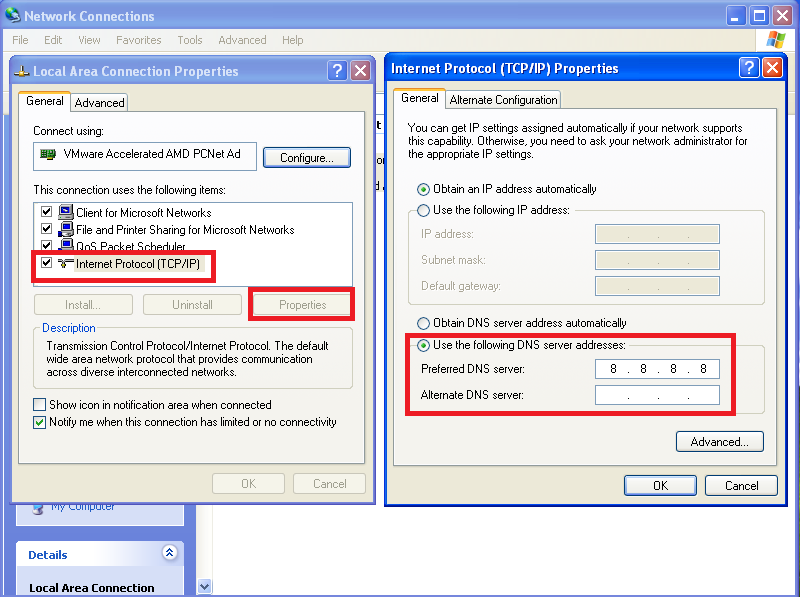Excellent instructions, I like the screenshots. Unfortunately this did not help me as I still have the message ....DNS server that is incorrect or doesn't exist....
Going back to properties shows the DNS I input is still there. Network icon still shows me connected to the Livebox (strong connection) With security WPA2-PSK but no internet access. Will contact service provider now "orange" to see if they can help further
.
Thank you.
13 people found this comment helpful
·
Was this comment helpful?
Sorry this didn't help.
Great! Thanks for your feedback.
How satisfied are you with this comment?
Thanks for your feedback, it helps us improve the site.
How satisfied are you with this comment?
Thanks for your feedback.