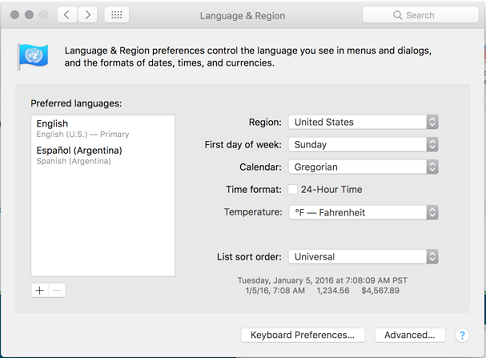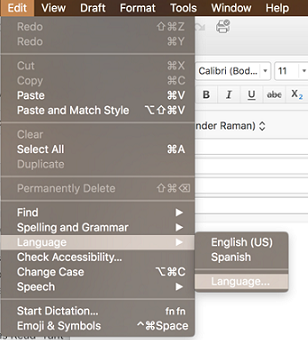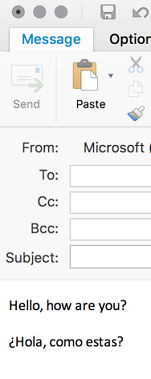Hi,
I use outlook for mac 2016 with a subscription for office 365.
I write emails on different languages, switching constantly during the day from one language to another, depending on my client's language (english, spanish, french or portuguese).
On outlook for PC, it isn't a problem.
On outlook for mac, the feature is gone after the last upgrade 15.20: outlook considers english as my only language, doesn't detect anymore the other languages, and considers all my typing on, say, spanish, incorrect. And even automatically corrects some of my typing making misspells. I have to re-read all my mails checking for mistakes (made by outlook) and "corrections" wrongly introduced by the app.
How can it be? Can you fix it? Does someone have the same problem and maybe some fix? Thanks in advance.