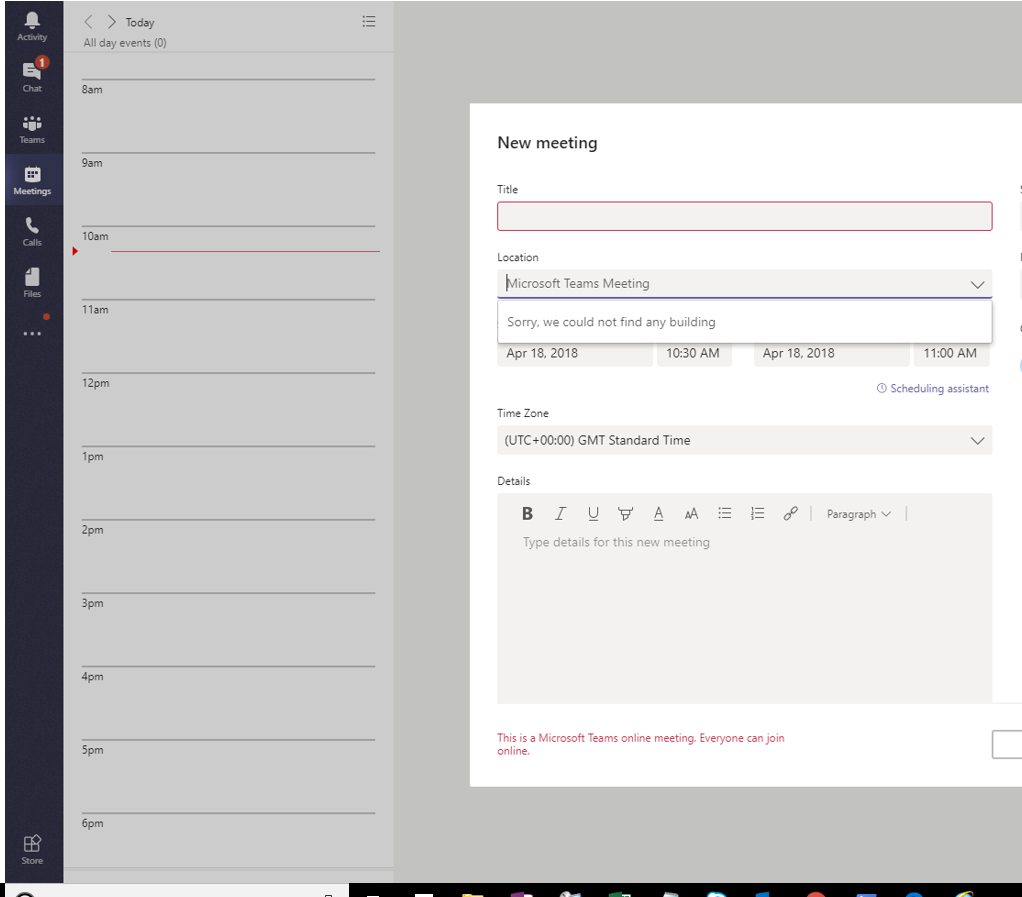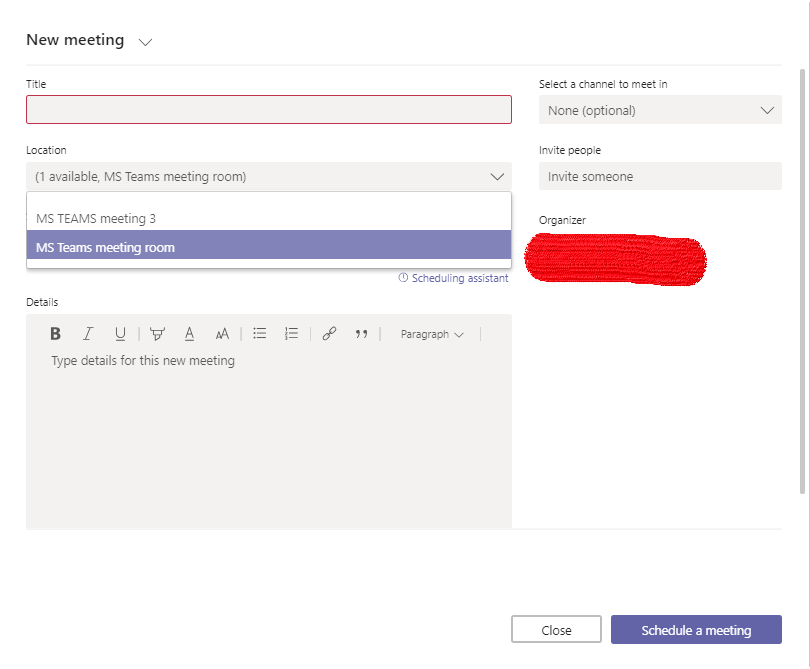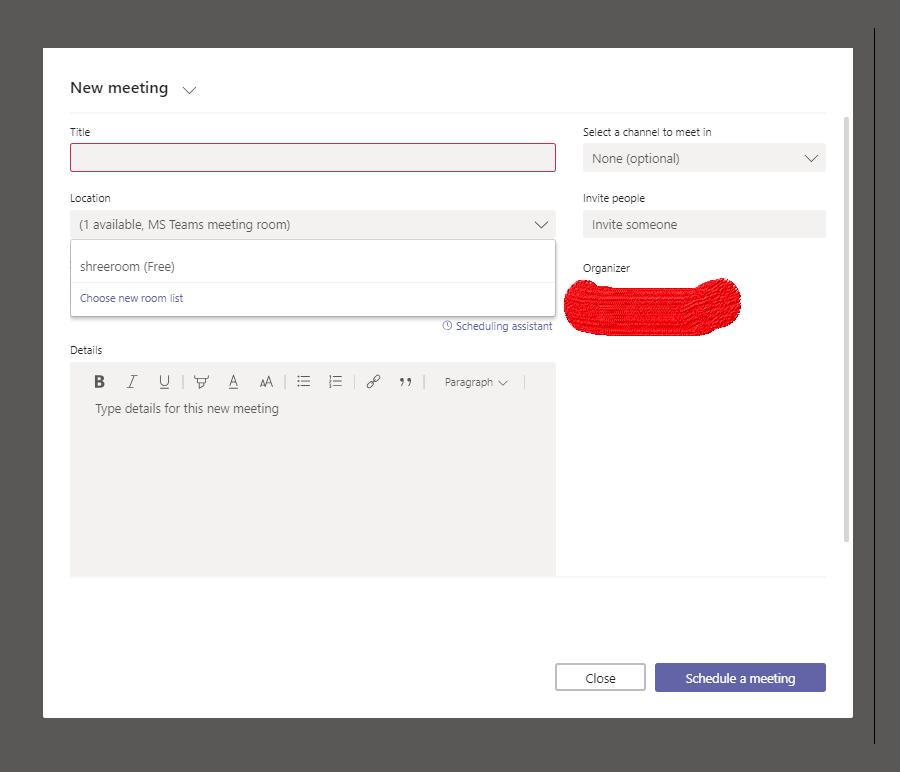Hello Team,
I would like to share this information regarding the MS TEAMS meeting, as we are not getting an option to select Room/resource while creating a meeting using MS TEAMS (Client+ Web) or getting an error “Sorry, we could not find any building.”
We are getting this option in Outlook client while scheduling MS Teams/ SFB meeting.
Step 1 : We need to create one Distribution Group using PowerShell (As we cannot create DG with RoomList type using GUI mode.)
Connect Exchange Powershell:
- Set-ExecutionPolicy Unrestricted
- $UserCredential = Get-Credential
- $Session = New-PSSession -ConfigurationName Microsoft.Exchange -ConnectionUri https://outlook.office365.com/powershell-liveid/ -Credential $UserCredential -Authentication Basic -AllowRedirection
- Import-PSSession $Session
- New-DistributionGroup -Name “MS Teams meeting room” -Roomlist (Note: You can keep any name that you would like to have for the DG, but DG should contain Roomlist, otherwise we will not get an option to add this DG while creating a meeting.)
Step 2 : Now, add the Room/Resource mailbox in it by the following command. (Note: Only room mailbox or room list can be added into room list "MS Teams meeting room".)
- Add-DistributionGroupMember -Identity “MS Teams meeting room” -Member “shreeroom" (Note: Shreeroom is the name of my room/resource mailbox.)
Step 3: Now, you will get an option to select Room/resource mailbox while creating a meeting in MS TEAMS (Web+ Client)
Please see the information mentioned below:
- After executing above commands, I went to MS TEAMS portal >>Meetings >>Schedule a meeting >> clicked on drop down option on Location tab.
- I am getting 2 options for this, as I have created 2 DG i.e. “MS Teams meeting room” and “MS TEAMS meeting 3”.
You would get all the DG’s that you have created using the action plan mentioned above
- Now, I have selected “MS Teams meeting room” and I am getting Room/resource i.e.
shreeroom for the meeting. (Note: As I have added only 1 room/resource mailbox in
Step 2 hence I am getting only one option.
- You can add multiple room/resource mailboxes in the DG using the command mentioned in the Step 2.
Please let me know if you have any query on this.
Thanks,
Shrikant