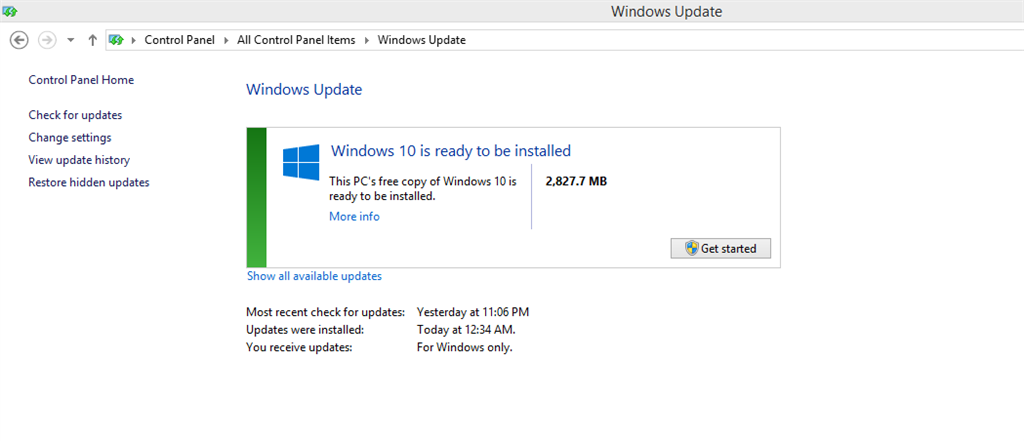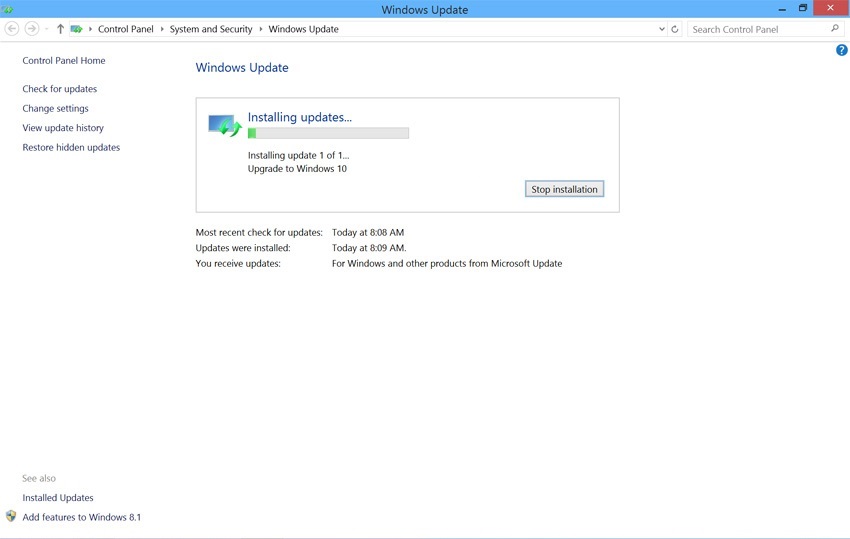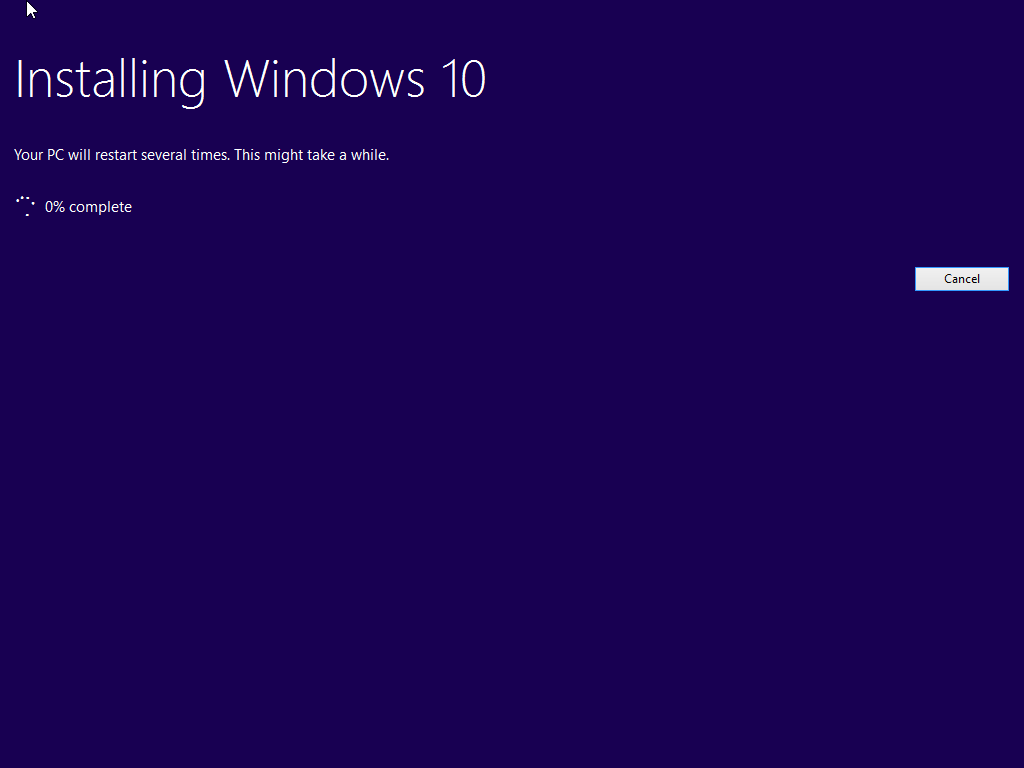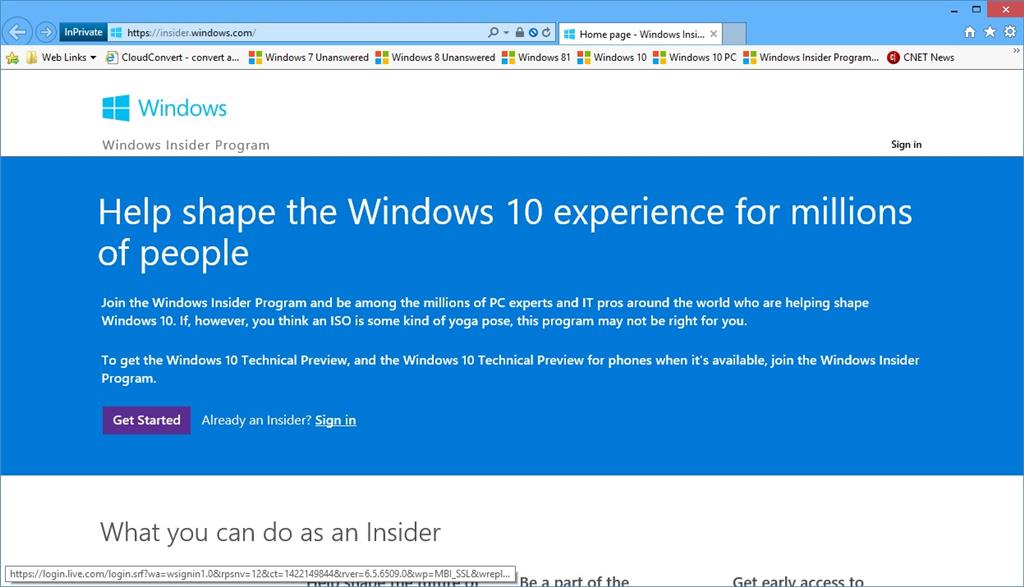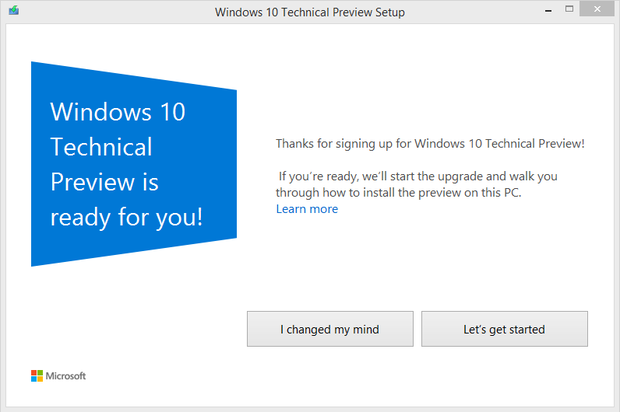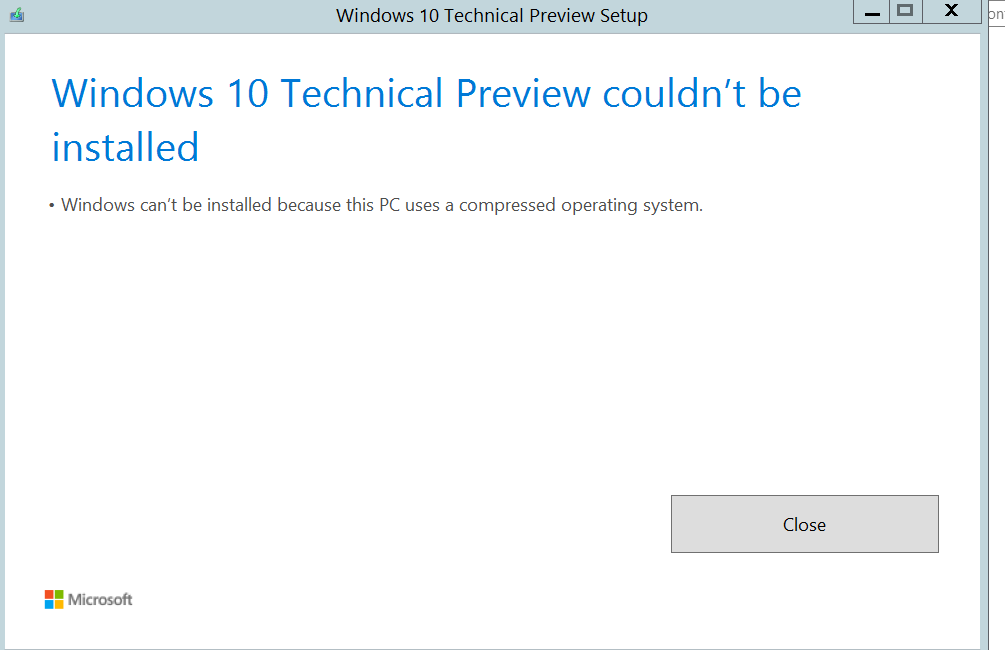Summary
Windows 10 will be delivered to Windows 7 SP1 and Windows 8.1 with Update 1 just like a regular Windows Update. Since early May, Microsoft started delivering prerequisite updates to such systems in preparation for the upgrade. Known as the Get Windows 10 app (GXW) this KB update installs the mechanisms to check your system readiness and download Windows 10 through Windows Update. Users will see a notification added to the system tray letting users know about the operating systems availability and the option to reserve the update and download it automatically on July 29th 2015.
Details
Please read further download for troubleshooting and alternate options for upgrading.
If you are not seeing the notification on your copy of Windows, there might be several reasons:
- Your device isn’t up-to-date with at least Windows 7 SP1 or Windows 8.1 Update.
- Windows Update is turned off or is not set to received updates automatically.
- You’ve blocked or uninstalled the necessary Windows Update functionality.
- Your device is not running genuine Windows.
- Your Windows License is from a MSDN or TechNet subscription. If it is, you will be able to get Windows 10 through your subscription if it is still active.
- Your computer is part of a Windows Domain
- Microsoft has not determined your device capable of running Windows 10 even though it meets the minimum system requirements.
- You are running a volume license client: Windows 7 Professional, Windows 7 Enterprise, Windows 8.1 Pro, Windows 8.1 Enterprise (only retail store bought or preinstalled OEM licenses) get the upgrade offer.
Please be aware even if you do not get the Windows 10 app, you can still download Windows 10 as a .ISO file, create a bootable copy and upgrade your system.
Please be aware that you cannot use the free upgrade offer to perform a clean install on first attempt. You must first upgrade from the qualifying version of Windows 7 or Windows 8/8.1 (whether you do it through Windows Update or using the .ISO file). Ensure the upgrade is completed successfully and then ensure that it is activated. You can then proceed to do a clean install by using recovery media or using the Reset function in Start > Settings > Update & Security > Recovery > Reset this PC (Get Started).
When the Windows 10 Upgrade is ready, you will be notified.

Windows 10 ready to be installed, you will receive a notification.
Windows 10 is downloaded in the background using Windows Update automatically, so even if your Internet connection is not reliable or you are intermittently disconnected at times, it will automatically resume once an active Internet connection is available and picks up from where it left off. When Windows 10 is downloaded, you will be notified of its availability.
You can also launch Windows Update to start the installation.
Wait while Windows 10 is installed.
The Windows 10 upgrade process will launch into the next phase of setup:
- Accept the Windows 10 License Agreement.
- Wait while Windows 10 checks your system to determine if its ready.
After the upgrade is downloaded, the user should be notified Windows 10 is ready to be installed. If you decide to start the installation, click OK, let's continue
This is another part where you will be asked to start the upgrade now or schedule when you would like to install it. Click Start the upgrade now button.
Reschedule or Cancel Upgrade
If you choose schedule, it will assume you want to install it and you might forget. This is what I believe, might be giving users the impression of an automatic upgrade.
Here is the crucial part you need to choose carefully. Simply click 'Decline', then click OK, this will tell Get Windows 10, not to install Windows 10 on your computer.
Windows 10 setup will then switch to a full screen setup. During this time your computer will reboot.
Wait while Windows 10 is installed.
When setup is complete, sign in and complete the Out of Box Experience.
Troubleshooting Installation
Delete C:\$WINDOWS.~BT
Open the C:\ drive, then delete the folder: C:\$WINDOWS.~BT then restart your computer, then try upgrading again.
If the Windows 10 Upgrade Assistant becomes stuck or unresponsive at various percentages: 0%, 32%, 62%, 87%, 99%, please wait at least 4 to 7 hours. If setup does not progress, close the wizard then restart your computer. Follow the instructions to upgrade manually using the Media Creation Tool or the Windows 10 ISO file.
If you are finding it difficult to carry out some of the steps described below, please review detailed instructions how to perform them:
If you encounter an error regarding enough space to complete the upgrade, review instructions:
How to Install Windows 10 on Devices with Limited Space
Pre-requisite Task
When making significant changes to your computer such as updating the operating system, you should always backup. See links to resources about backing up by clicking the link for the respective version of Windows you are running: Windows XP, Windows Vista, Windows 7, Windows 8/8.1
Then try upgrading manually:
Option 1: Using the Media Creation Tool
Download the Media Creation Tool Now
Right click the MediaCreationTool.exe file then click Run as administrator.
Note: How to verify if you downloaded or installed the Windows 10 November Update
Select Upgrade this PC now then click Next
Option 2: Upgrade using the Windows 10 ISO file.
Pre-requisite Task
When making significant changes to your computer such as updating the operating system, you should always backup. See links to resources about backing up by clicking the link for the respective version of Windows you are running: Windows XP, Windows Vista, Windows 7, Windows 8/8.1
- How to manually backup and restore your files
- How to free up disk space in Windows
- How to: 10 Tips before installing Windows 10
then
- How to download official Windows 10 ISO files
- How to: upgrade from previous versions of Windows using Windows 10 ISO file
then
- Disable (preferrably uninstall) your Antivirus utility before attempting the upgrade.
- Restart a few times then try again.
- Disable General USB Devices (example - Smart Card Reader). You can do this from the Device Manager.
- If you have any external devices attached to the machine, disconnect them (example, gaming controllers, USB keys, external hard disk, printers, non-essential devices).
- Load your BIOS the reset the BIOS defaults.
- Check if there any available BIOS updates for your system, then apply them.
- If you are using a SCSI hard disk, make sure you have drivers available for your storage device on a thumb drive and it is connected. During Windows 10 setup, click the Custom Advanced Option and use the Load Driver command to load the appropriate driver for the SCSI drive. If this does not work and setup still fails, consider switching to a IDE based hard disk.
- Perform a clean boot, restart then try again.
- If you are upgrading using the .ISO file, disconnect from the Internet during setup, if you are connected by LAN (Ethernet) or Wi-Fi, disable both then attempt setup again.
- If you are updating through Windows Update, when the download reaches 100% disconnect from the Internet LAN (Ethernet) or Wi-Fi then proceed with the installation.
- If that does not work, try using the .ISO file to upgrade if possible.
- If you are connected to a domain, switch to a local account.
Installing the Windows 10 Insider Preview
If you would like to try preview releases Windows 10, follow the instructions blow.
Go to http://insider.windows.com/
Then sign in
After signing in, scroll down to the bottom of the screen and click the Get the Preview now button
Download the preparation tool and install it.
Next, launch Windows Update and click Check for updates
Windows 7 - Click Start, type windows update > Check for updates
Windows 8.1 - Press Windows key + S, type windows update > Check for updates
Click Install
You will need to restart your PC after which the installation will go into the regular setup routine.
If you wish to not continue with the installation, you can always abort it by click I changed my mind.
When I try to upgrade, I receive the following error message: Windows can't be installed because this PC uses a compressed operating system. What can I do?
Important notes
-
Some PC processors and hardware configurations aren’t supported by Technical Preview, including a small number of older, 64-bit CPUs, and some 32 GB and all 16 GB devices running a compressed operating system.
Source: http://windows.microsoft.com/en-us/windows/preview-faq-system-requirements-pc
So you will likely have to avoid installing Windows 10 for now.
If you want to cancel the installation and remove the prompt to Update
You can remove the Windows 10 technical preview update by uninstalling the KB2990214 from Windows Update.
I would suggest you to refer to the steps below to uninstall KB2990214 from Windows Update.
1) Open the start menu and search for "View installed updates".
2) Search for "KB2990214" without the "". You should find an update that was installed today.
3) Right click and press "Uninstall".
4) Reboot and run Windows update again.
If the above does not work:
Initiate a system restore before you downloaded the Windows 10 Upgrade Preview.exe
Things to remember:
Since Microsoft made available the first pre-release build of Windows 10 in early October 2014, there has been some misunderstanding that this is not a product you should use to replace a production installation of Windows such as Windows 8 or 7 or Vista. Instead, if you must test it on a single machine, the best recommendation is to create a partition or have an a spare hard disk ready where you can install it. Windows 10 in its current pre-release state will expire and at the same time, it is unfinished work. So if you must evaluate it, the best way is by installing it beside your commercial installation of Windows.
Benefits
The benefits of testing Windows 10 on a physical partition or hard disk versus a Virtual Machine include full access to the hardware, which includes memory, graphics and input/output performance of the local disk in addition to the ability to fully experience all features of the operating system that are not accessible in a virtual environment. The biggest benefit is, you don't lose your production installation of Windows and you can reboot into it at anytime.
Things to consider before:
Backup your current installation of Windows. Because you will be making signifcant changes to your computer, you should always backup before doing so. It is strongly recommended! See links to resources about backing up by clicking the link for the respective version of Windows you are running: Windows XP, Windows Vista, Windows 7, Windows 8/8.1
Where can I get more information about preparing my computer safely for testing Windows 10?
- How to install the latest Windows 10 build
- How to: Create a Local Account during Out of Box Experience Setup
- How to dual boot the latest Windows build with previous versions of Windows
- How to: 10 Tips before installing the latest Windows 10 build
- How to setup a virtual machine using Hyper-V
- How to migrate from Windows 10 Preview Releases: Dual Boot Setup and Protect Accumulated Data
- How to: Reinstall or Restore your original Windows installation after evaluating the Windows 10 Previews