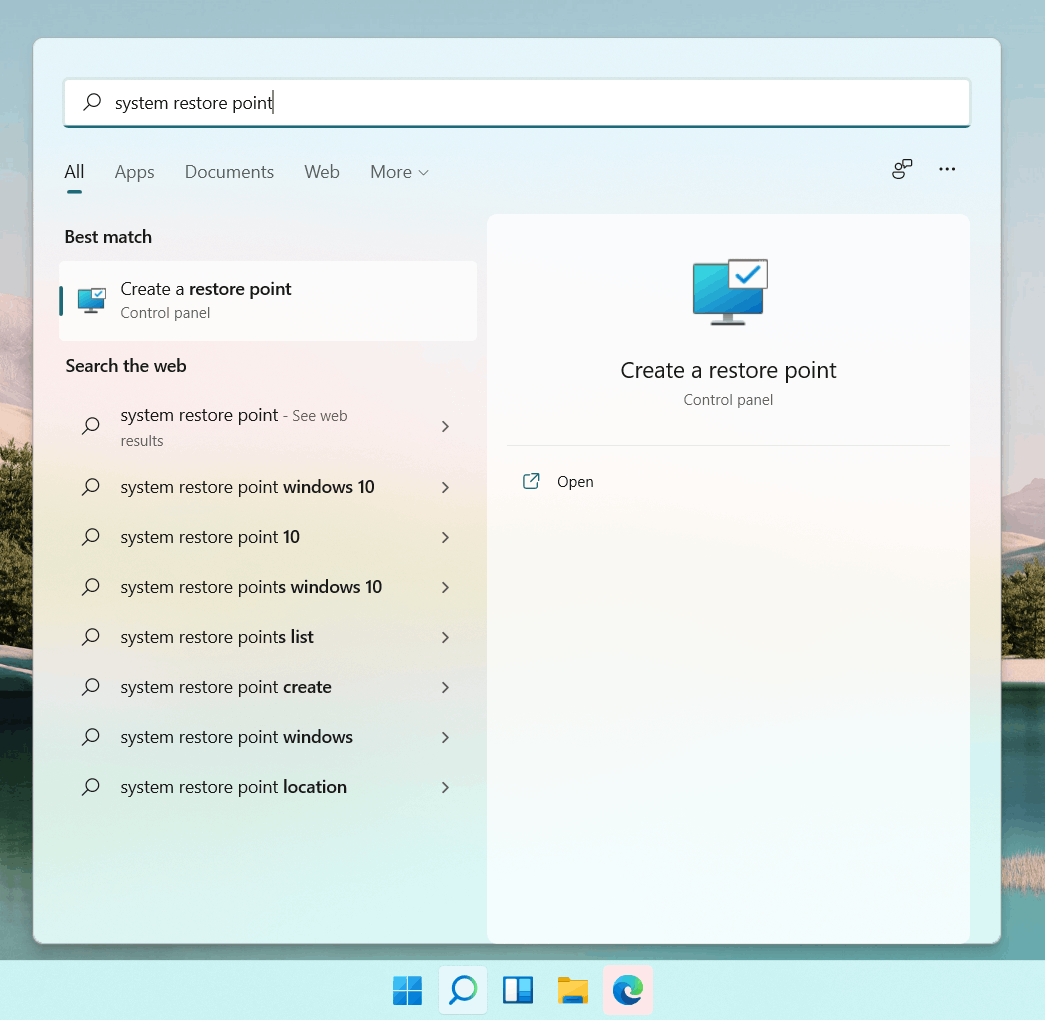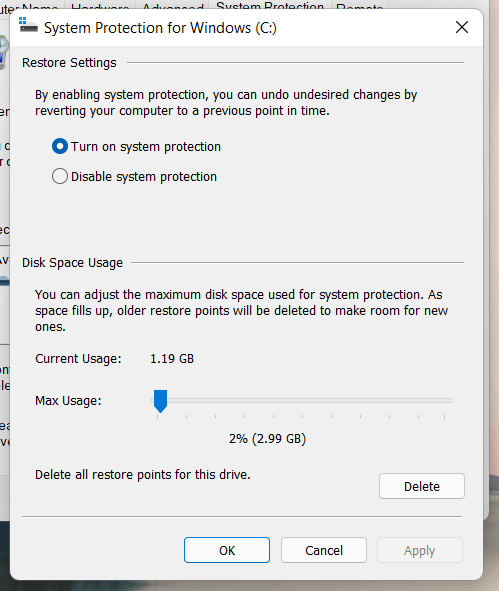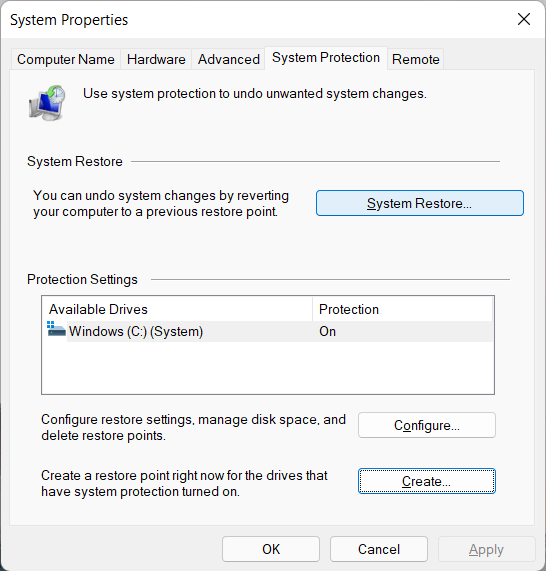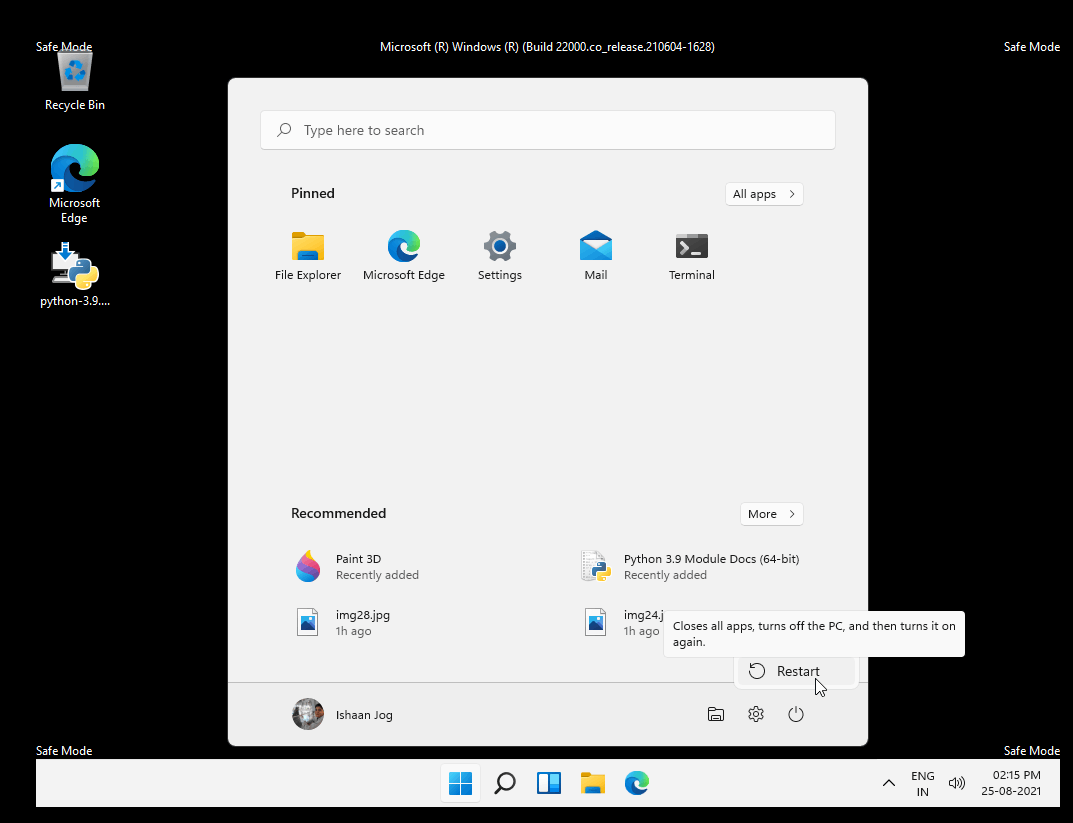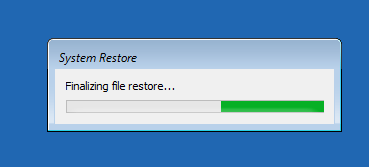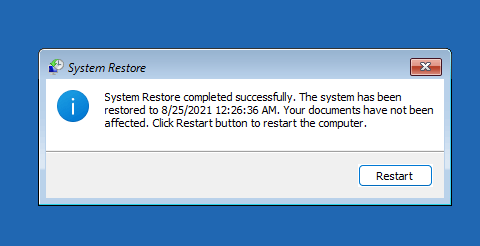Hi there!
Windows has a lot of advanced recovery tools, which help to recover your OS after some crash or unexpected behavior.
A system restore point is one of those. It helps you recover your system to the date you recorded the point.
I'll be using Windows 11, but this method will work on Windows 8./8.1/10 too.
First of all, boot into Windows.
It's a good practice to create restore points on weekly or monthly basis.
To do it:
In the search bar, type System restore point. Open the app.
Then click on Configure.
Click on Turn on system protection
If you have a large hard disk/SSD size, select about 5 to 10%. I recommend to keep it around 2 to 3%.
Click on Apply > OK.
___________________________________________________________________________________________________________________________________________________
Now let's create a system restore point!
Select your Windows drive and click on Create.
Name the system restore point, so that while restoring, you can understand what it is. Then click on Create.
This will create the system restore point. Depending on how many apps, programs and files you have in the C: drive, it might take a while.
________________________________________________________________________________________________________________________________________________
How to restore from the restore point when you are able to use Windows?
It's not that hard as expected.
Open the system restore application.
Click on System Restore.
Windows will automatically select the recommended restore point.
If you want to use some other point, select Choose a different restore point.
Click on Next. Now it will show you a list of all restore points recorded on the system. Select the one you want and click on Next.
Finally, click on Finish and it will start restoring from that point.
When done, it will automatically restart your system and began restoring.
And done!
_________________________________________________________________________________________________________________________________________________
How to restore from the system restore point when you're unable to use Windows?
This is easy too.
Turn off your PC completely.
Turn it on.
When you see the spinning dots, immediately press and hold the power button for 5 seconds. This will hard shut down.
Do this more 2 times. On the third time, you will see a blue or black screen. Or, you will see a message saying Preparing Automatic repair. Wait till you see a blue or black screen.
Then, press F8 to enter Startup settings.
Then press F4. This will enter safe mode.
In the safe mode, click on the start menu. Then click on Power.
Hold down Shift and click on Restart.
You'll again see a blue/black screen.
Click on Troubleshoot > Advanced Options > System restore.
You will be shown a Vista-style window. Just click on next.
The steps after this are the same as above (restoring when you're able to use Windows)
All you have to do is just wait until it finishes.
Thanks,
Ishaan