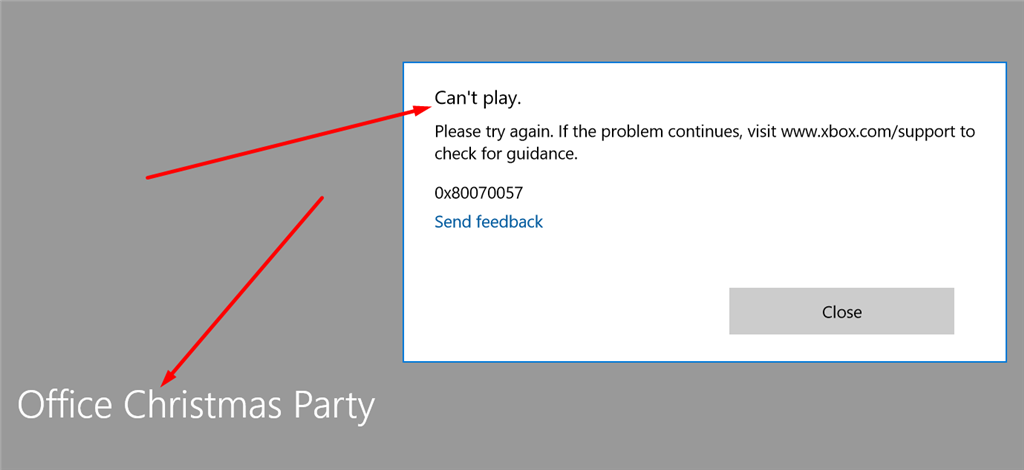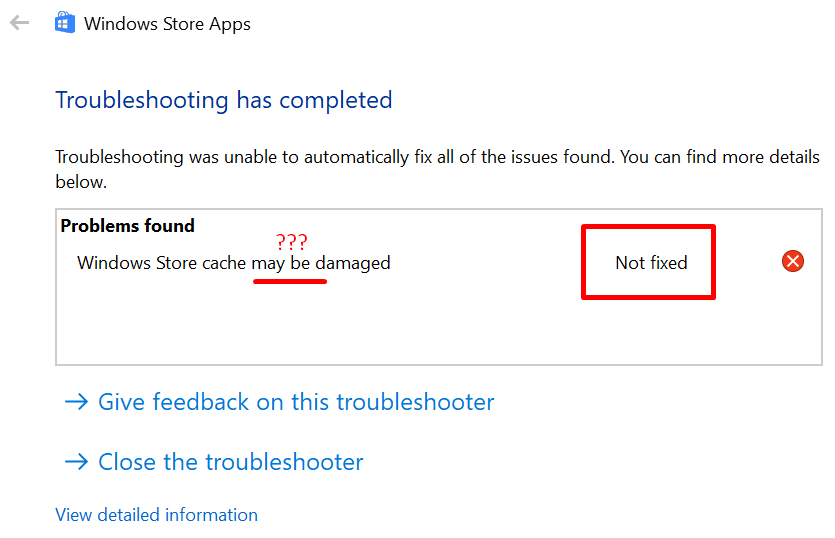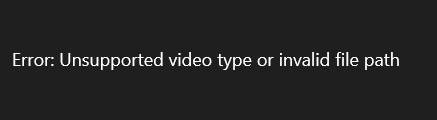Hi
I am experiencing the above error when attempting to update apps via the Windows Store. All apps fail to update and return the following error. I have read other support articles mentioning permissions, so following the previous advice mentioned, I changed the permissions to the WindowsApps directory to allow full control for my own (administrator) account. Still no luck. My guess is I possibly am experiencing this issue due to a change in my Windows 10 licence key. Over the phone (I purchased level 2 support), a Microsoft employee performed via remote login an upgrade over my existing Windows 10 install due to activation issues I was experiencing. Previously, all updates and installs via the Windows Store worked fine.
I am hoping I can find a solution that does not involve a clean install, as I have already done way too many of them recently, after upgrading from Windows 7.
Can anyone help?