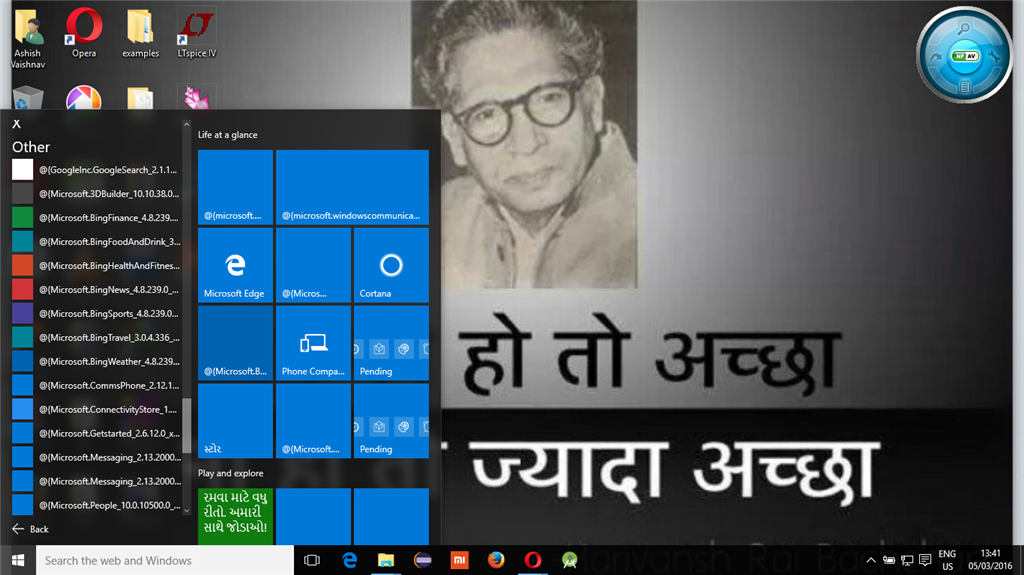Original title: Windows Apps got crashed
In my windows 10 laptop, name of the windows apps are not shown and every time I open a file with any windows app, it rewards me the error, ' The remote procedure call failed'. How to get rid of this situation?