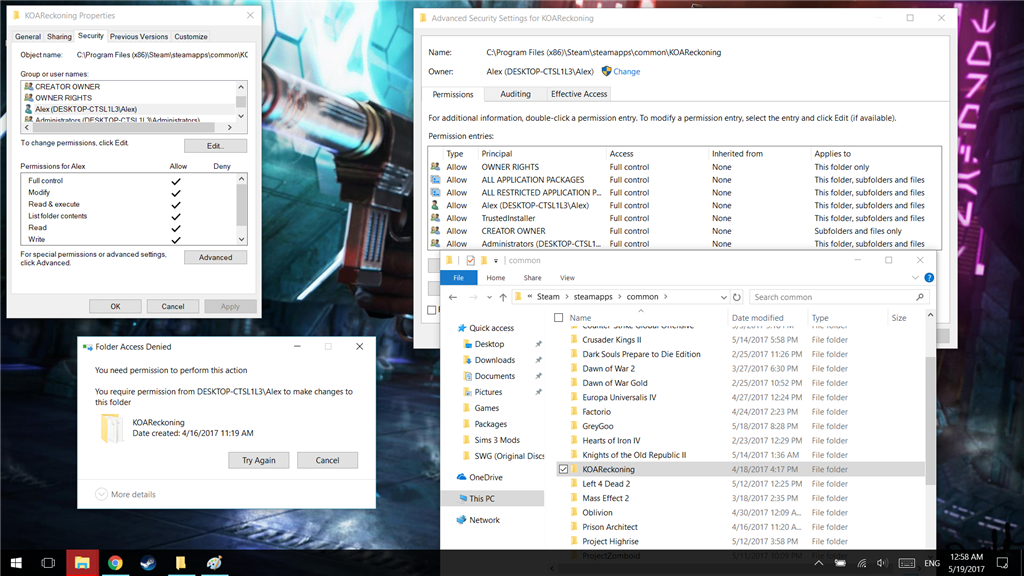Hi Jill,
Thank you for posting in Community.
We understand your concern and we will provide the assistance required to help you resolve the issue.
As per the information that you have provided, I would like to inform that during the upgrade process there might be few system files that may have been corrupted. To rectify this, I suggest that you follow the steps below and check if it helps.
Give Permission to the folder/drive that you are facing the issue with.
In the Name list box, select the user, contact, computer, or group
whose permissions you want to view. If the permissions are dimmed, it means the permissions are inherited from a parent object.
Turn off UAC (User Account Control)
Before you can do anything, you must turn off the UAC, or you will be locked out of the following steps.
1) Start -> Settings -> Control Panel -> User Accounts
2) Click "Change User Account Control Settings"
3) Move slider all the way down to "Never Notify"
4) Reboot
2) Take Ownership
Yes take ownership. Even though you are logged on as an Administrator, you can't change files that don't belong to you. The Program Files folder is set to the Trusted Installer group and the Administrator doesn't have the rights to change anything. So now we
have to claim all the files and folders.
1) Open Windows Explorer
2) R-Click on Program Files -> Properties -> Security Tab
3) Click Advanced -> Owner
4) Click Edit
5) Select Administrators -> Put a checkmark in Replace owner on subcontainers & objects -> Apply
6) Wait a while.....
7) When it finishes, Click OK on all boxes to close everything
3) Fix Permissions
Now that you own the files, you have to give yourself permission to modify them
1) R-Click on Program Files -> Properties -> Security Tab
2) Click Advanced -> Change Permission
3) Select Administrators (any entry) -> Edit
4) Change the Apply To drop down box to This Folder, Subfolder & Files
5) Put check in Full Control under Allow column -> OK -> Apply
6) Wait some more.....
7) When it finishes, the dialog boxes may hide behind the Explorer window. Minimize it and click OK on all the the dialog boxes
8) Reboot PC.
Hope this helps