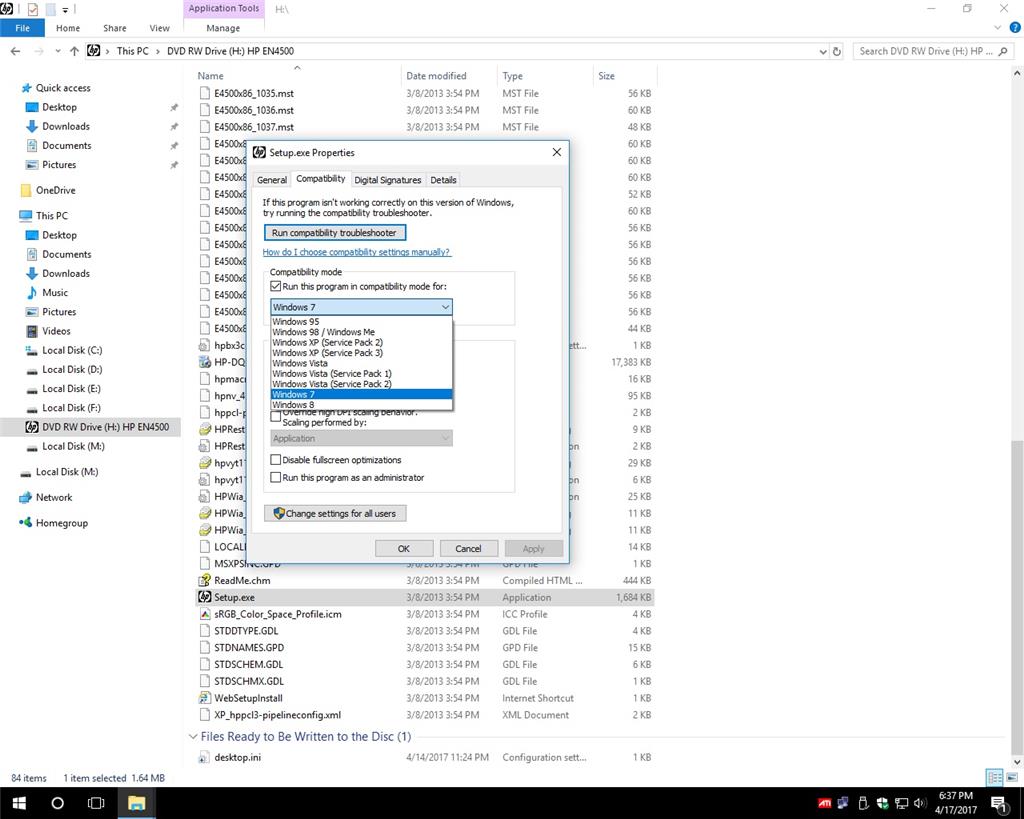Thanks to all who replied. Compatibility mode didn't work. Neither did WIAacmgr, no scanner installed, but Windows Fax and Scan did, in a very primitive manner. I wouldn't like to have to do any amount of work with it.
I've had a lot of problems with these post-Creators builds, 16179 as well, not just with the scanners, quite unlike my experience with the insider program over more than two years, but I managed, at the second attempt, to get a spare drive onto Creators
Edition and switched to the slow ring so everything is working as it should but not on an insiders build.
I am fighting with an Epson scanner on a Toshiba W10 public build. It keeps losing the IP address. It is on a friend's PC and I can play around with the IP address and I can hit it. He has a HP laptop that hits it all the time. I can go to the HP, get
the current IP address and just insert this into the Toshiba and it lasts for a while.
The issue is likely that the Toshiba should be using a "Static" IP address and that is the route of the issue. One of these days, I will go in and change the setting from the other type which is a floating IP, or whatever.
Here is what I do -
1 I search for Epson Scan Settings and look at the IP address
2 I delete the current IP address. I add a new IP address that seems to range from, .010 to .015 on this IP.
3 This always works for a week or so but then it loses the IP. I then repeat
This may not be your issue but the Epson seems to have this problem as a common problem. The Epson seems to demand a Static IP address. I will be trying this soon.
Mel