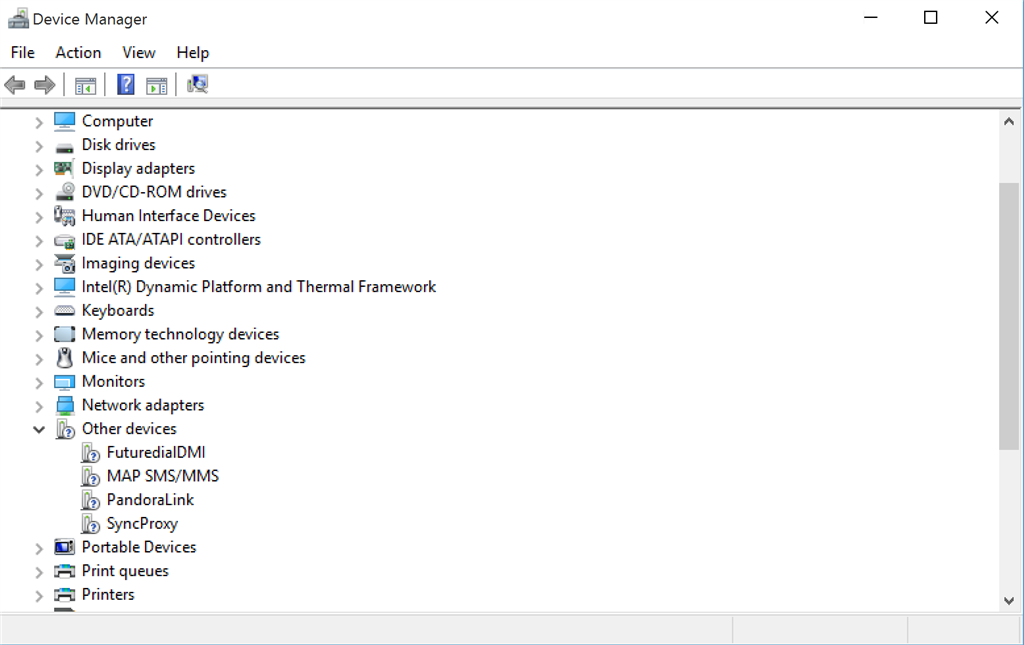After becoming impatient with the upgrade through Windows Update, which notified me yesterday morning that they were validating Windows 10 for my Dell XPS 15 (9530) notwithstanding that the GWX program had previously said the system was entirely compatible, I manually downloaded and installed Windows 10 Pro 64 bit yesterday afternoon.
So far, the upgrade appears to be great, with one relatively minor issue. I now have four unknown "Other devices" showing in Device Manager. I've updated all of the drivers recommended by Dell for this machine and they are still there. The unknown devices are: FuturedialDMI, MAP SMS/MMS, PandoraLink and Sync Proxy. See below:
I think the first, second and fourth are likely associated with my HTC One M8 phone, although I have downloaded and updated the sync software for that phone, which I believe contains all the pertinent drivers. Pandoralink is evidently a hardware system that lets a phone play Pandora to a properly equipped car radio so it is likely a Bluetooth driver of some sort. No updated driver appears available for such a device at the Dell Support web site.
Hours of searching have left me stymied. Any suggestions? Anyone else seeing these unknown devices on their laptops.
Thanks!