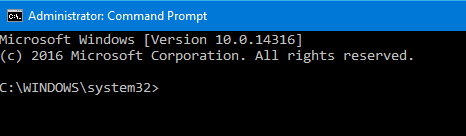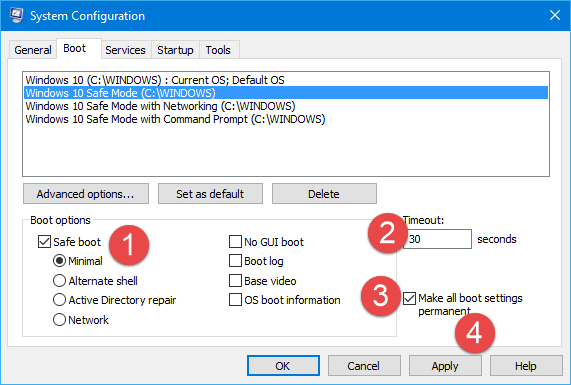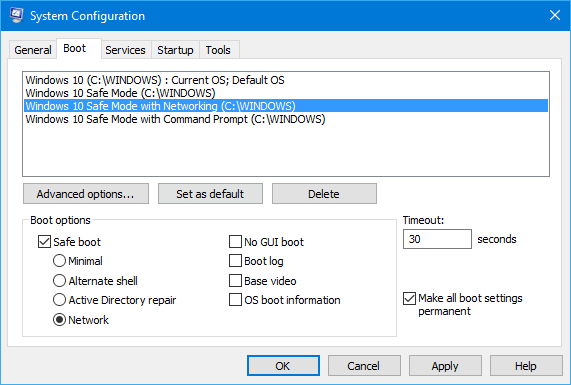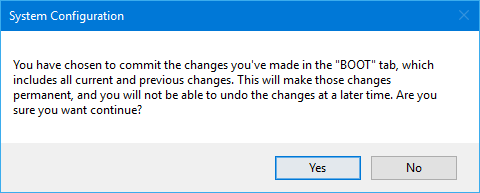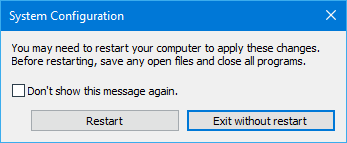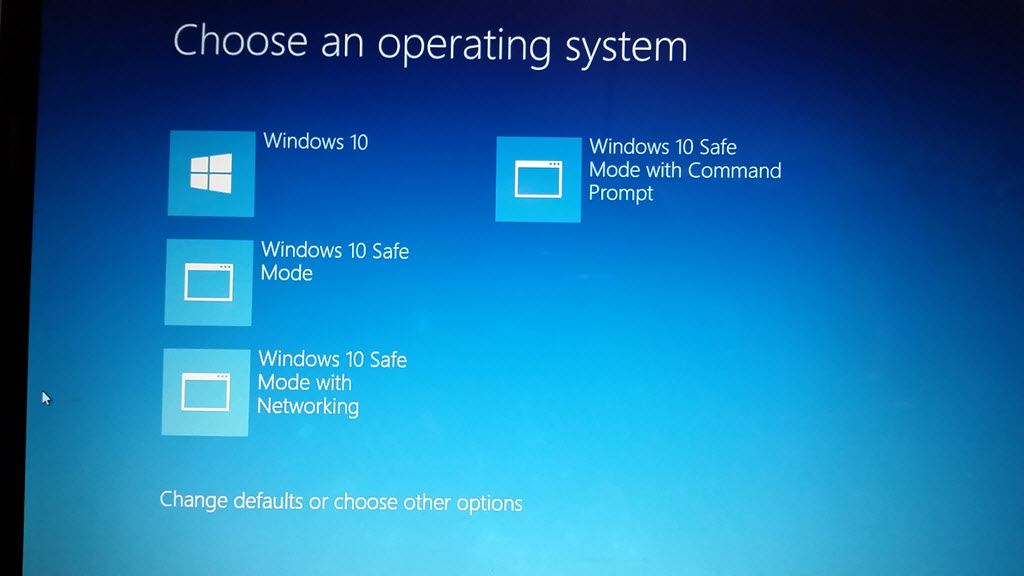Summary
If you have a problem with your PC, you can help troubleshoot it by starting it in safe mode. Safe mode starts Windows with a substantially reduced set of drivers and services. If when you boot in safe mode the problem does not happen you can assume that the basic operating system is OK and it is probably a third party driver or conflict between apps/
You need to enable safe mode BEFORE you have a problem because often you cannot access it when you do have a problem.
As with any modifications it is ALWAYS a good idea to back up your data or at least make a restore point.
Details
In order to add safe mode, safe mode with networking, and safe mode with command prompt You will need to do a few fairly easy things.
First you need to know what an elevated command prompt is and how to open it
Use the windows key +"X" (or right click the start key) then click on Command prompt (Admin)
It should look like this and say "Administrator: across the top
You can add one or all three safe modes listed above.
1-If you want to simply add "safe mode" copy/paste this into the elevated command prompt
bcdedit /copy {Current} /d “Windows 10 Safe Mode" then hit enter
2-For "safe mode" with networking copy/paste this
bcdedit /copy {Current} /d “Windows 10 Safe Mode with Networking” then hit enter
3-For "safe mode" with command prompt
bcdedit /copy {Current} /d “Windows 10 Safe Mode with Command Prompt” then hit enter
When you have finished adding what you want, close the command prompt.
Next step, type win key +”R” (or right click the start button) and type msconfig and hit enter. Go to the boot tab and click on the first item you added.
For safe mode
Click on minimal, set the timeout you want, click make make all boot settings permanent then click apply.
For safe mode with networking
Click on network, set the timeout, make settings permanent, apply
For safe mode with command prompt
Click on alternate shell, set the timeout, make settings permanent, apply
When done click OK
You will see the following which you can safely ignore because the above steps are reversible so click YES
You will then be shown the following
If you followed the instructions correctly when you reboot you should see something like this (depends on which items you selected
If this wiki has proved helpful please click me too at the bottom of the wiki.
Other Wiki's you may be interested in
System file check (SFC) Scan & repair System files
BugCheck Code 124
Backing up your important Outlook.com email data .
BCC101 Clock watchdog timeout Troubleshooting
Event Viewer What's going on in your computer?
BCC116/7 Your video driver has stopped
Driver View A very handy utility for examining drivers
Safe mode in win 10 (before you need it)
Outlook Mail (also known as Outlook on the web)
Co-Authored JMH3143/ ZigZag3143