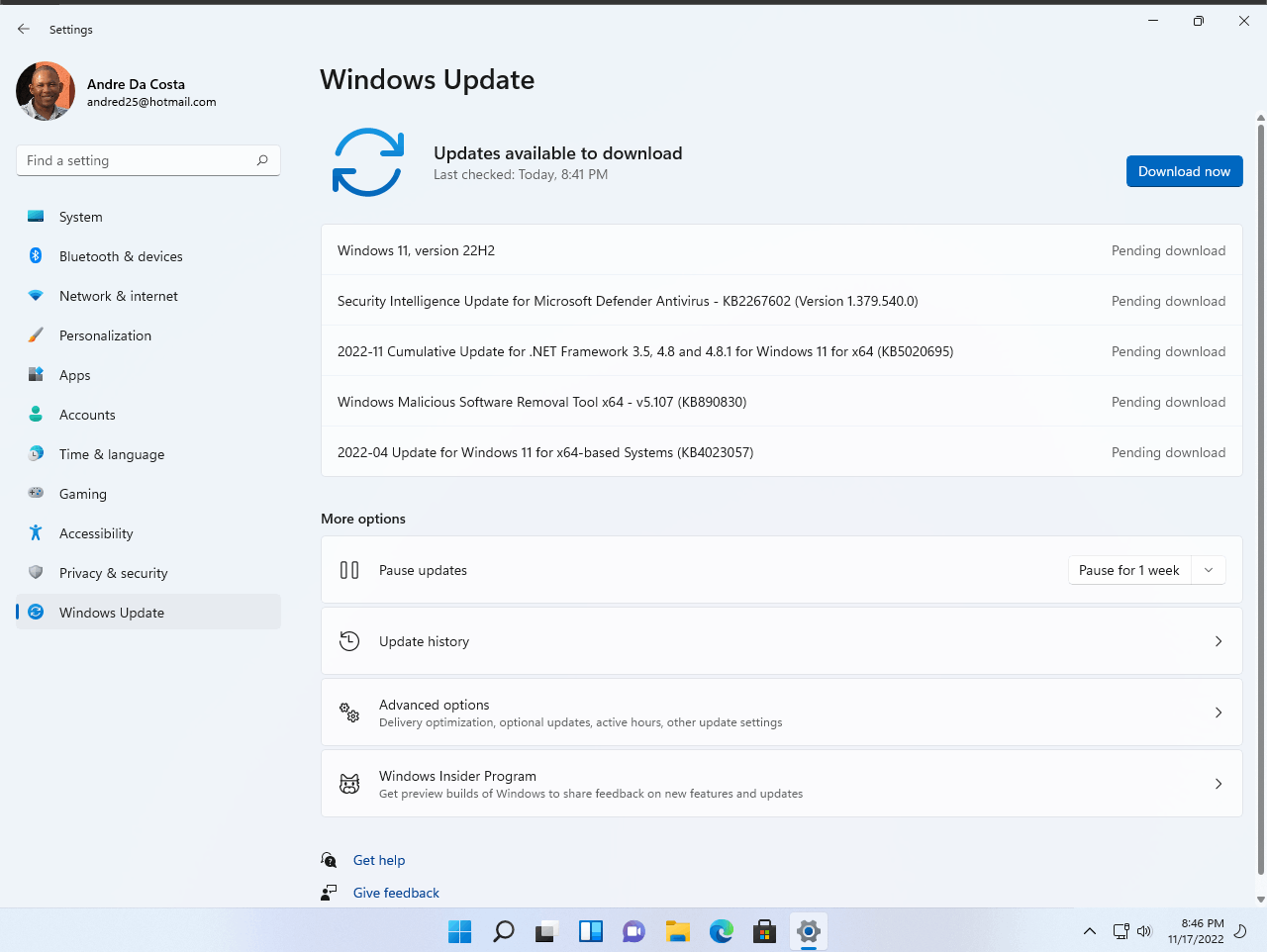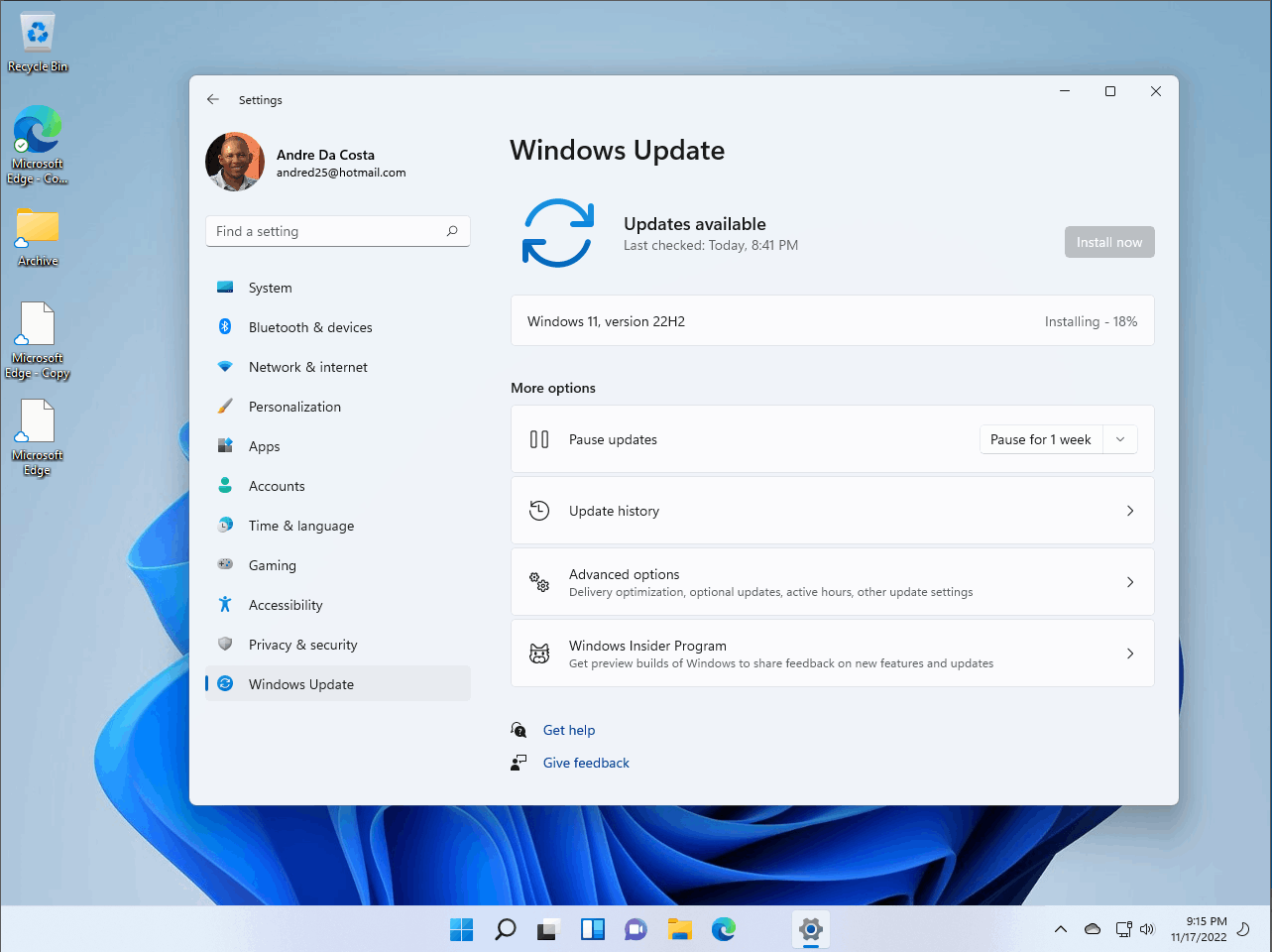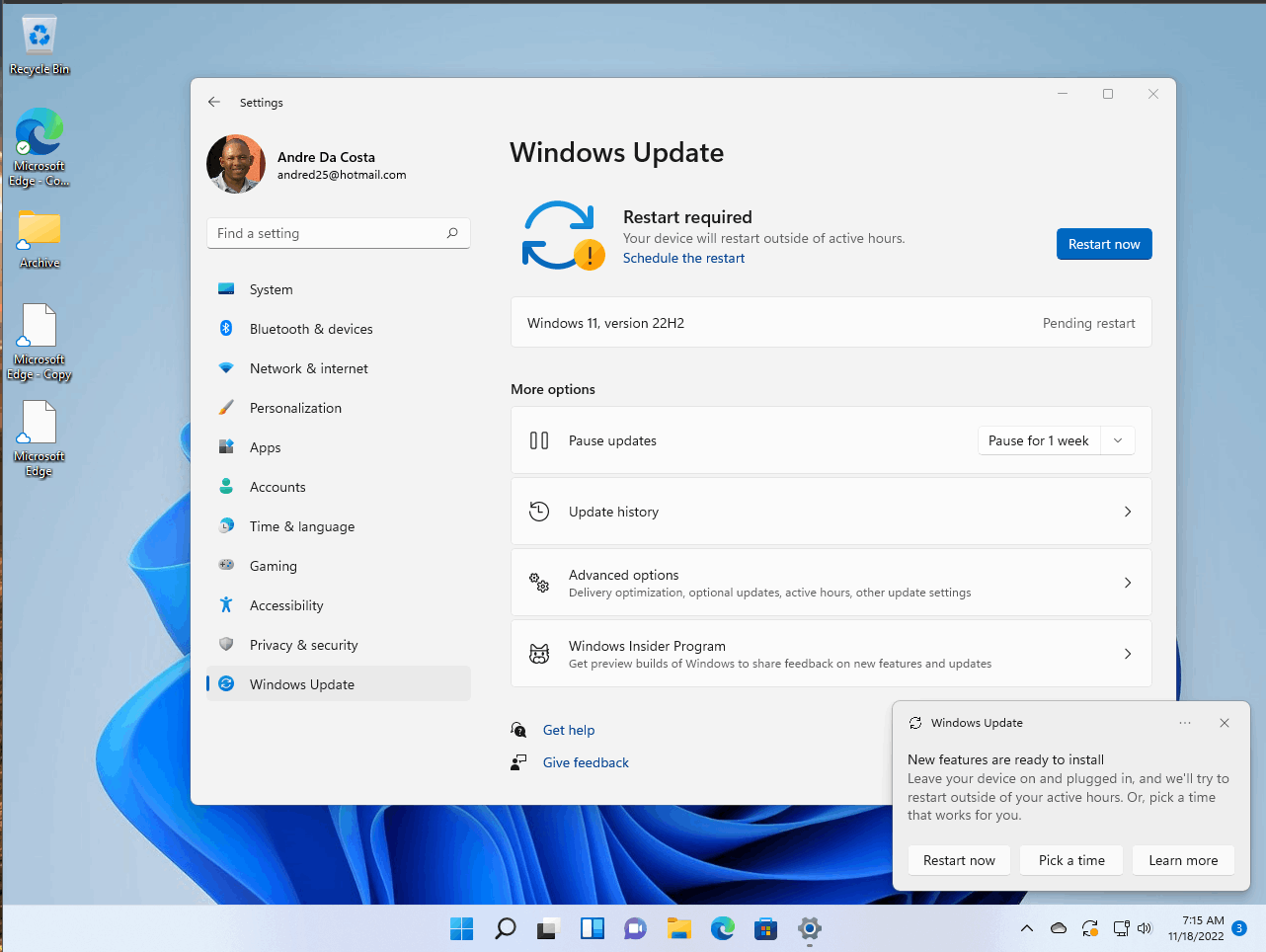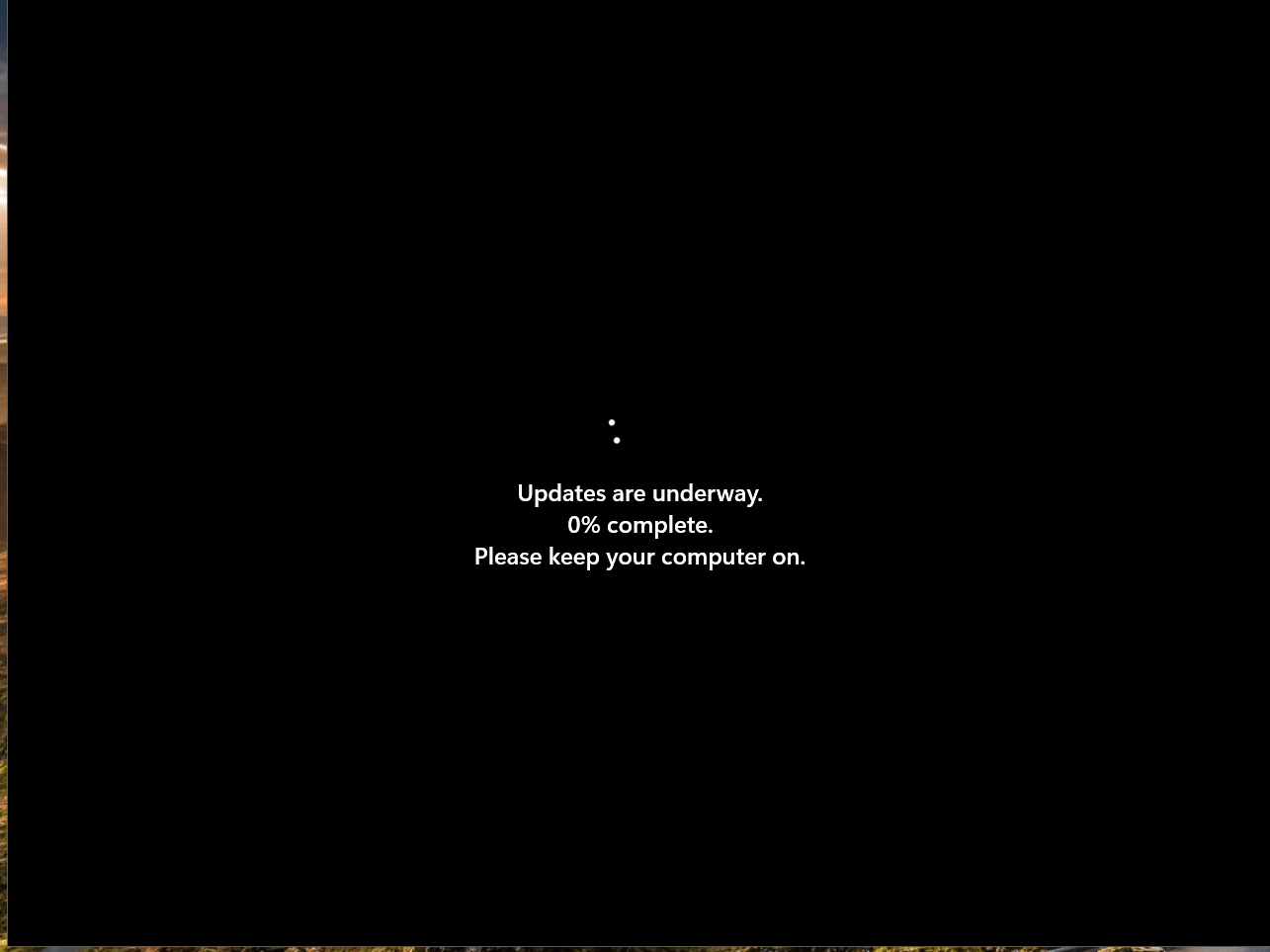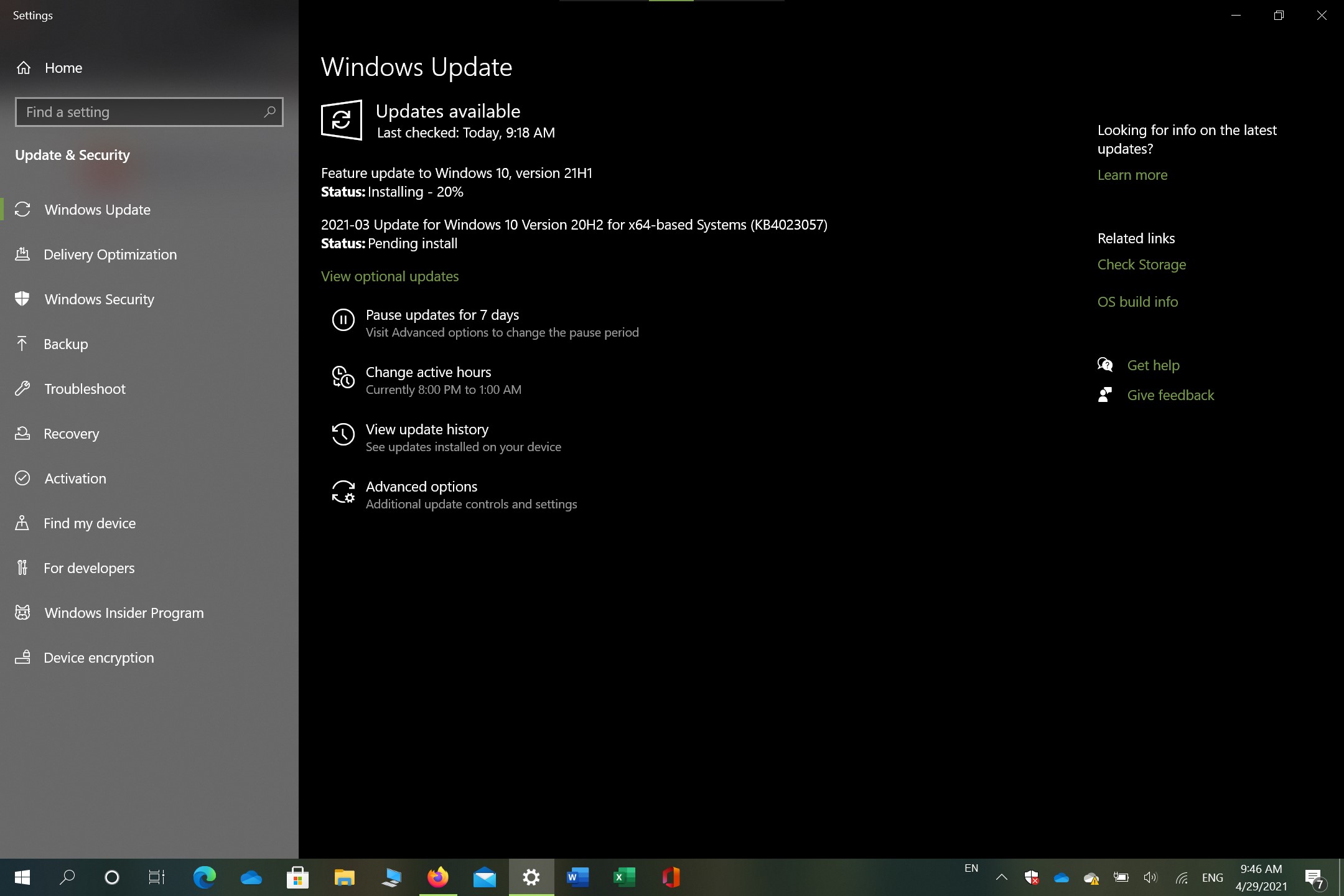There are multiple ways to install a Feature Update (new version of Windows 11 or Windows 10). The most common way for users to do this is using the Windows Update setting. Just like installing a cumulative update (regular Windows Update), a feature update will download then initiate the installation. Feature Updates take a lot longer to install than a regular update and there are tasks you might need to do first to ensure the upgrade goes smoothly.
In this article, we go through the basic steps for installing the update. Please see troubleshooting steps at the bottom of this article.
Windows 11
Click Start > Settings or press Windows key + i on your keyboard
Click on Windows Update
Click Check for updates
In some cases, the Feature Update will appear as a highlighted 'Optional update that's available' to download. You can click 'Download now' to begin the download and installation.
Wait while the Feature Update downloads
When the download is complete you will be prompted to restart to complete the upgrade. You can initiate the upgrade immediately or pick another time to install it.
The latest Windows 11 Feature Update will install like a regular Windows Update.
Thats it, you are now upgraded to latest version of Windows 11. You can check your version by clicking Start > Settings > System > About
or
Press Windows key + R
Type: winver
Hit Enter
Windows 10
Step 1. Click Start > Settings
Step 2: Click on Update & Security
Step 3: Click on Windows Update then click Check for updates
Step 4: In some cases, the Feature Update will appear as a highlighted 'Optional update that's available' to download. You can click 'Download and install now' to begin the download and installation.
Step 5: Wait while the Feature Update downloads
Step 5a: If you encounter an error such as the following when installing the latest feature update, make sure you install all existing updates for the current version of Windows 10 installed. Also, you need to ensure you have at least 10 GBs of free space. See troubleshooting steps at the following article for resources.
Step 6: After the download is complete, you will need to click 'Restart now' to continue to installation. If you are not ready to restart, you can schedule the installation at a later date. See the following article for instructions how to do that.
https://windows10.help/blogs/entry/53-how-to-install-windows-10-1803-spring-creators-update-using-windows-update/
If you are upgrading from Windows 2004, you won't go through Steps 7, the upgrade is super fast and works just like a normal Windows Update. If you are upgrading from earlier versions, you will have to go through some of the normal restart routines.
Step 7:
Some configurations might experience problems installing the latest Feature Update.
If you are not seeing the Feature Update in Windows Update, it likely means Microsoft has concluded your system is not ready for the update and is working with the OEM vendor to improve compatibility. It is recommended you wait until is available and keep checking Windows Update periodically.
A couple issues we are aware of that might block the upgrade include the following:
- You need to ensure you have 10 to 16 GBs of free space. I personally experienced issues upgrading from 20H2 to 21H1 due to limited space.
See ways to free up space: How to free up disk space in Windows
- If there is a SD card installed, uninstall it or disable it within Device Manager.
- Disconnect any usb drives.
Check this List to Determine if Your Computer is Compatible with the Feature Update:
https://answers.microsoft.com/en-us/windows/wiki/windows_10-windows_install/check-this-list-to-determine-if-your-computer-is/5152bb37-f95d-48a6-b7b2-ad0d5c738923
Perform the following tasks to ensure the update goes smoothly: 12 Things You Should Do Before Installing Windows 10
https://www.groovypost.com/howto/prepare-computer-windows-10-creators-update-version-1703/
Try disabling Virtualization in your BIOS, whether that is Intel VT or AMD V.
Also...
Open Start, type: CMD
Right click CMD
Click Run as administrator
rundll32.exe pnpclean.dll,RunDLL_PnpClean /DRIVERS /MAXCLEAN
Hit Enter on your keyboard
Exit command prompt
Restart
Another way users have been able to successfully install the update is by using the Update Assistant. Go to the following page then click 'Update Now'
https://www.microsoft.com/software-download/windows10
You could block the update and wait a while before upgrading. Sometimes a new feature update will need time and further testing to mature.
https://www.groovypost.com/howto/block-windows-10-feature-update-why/