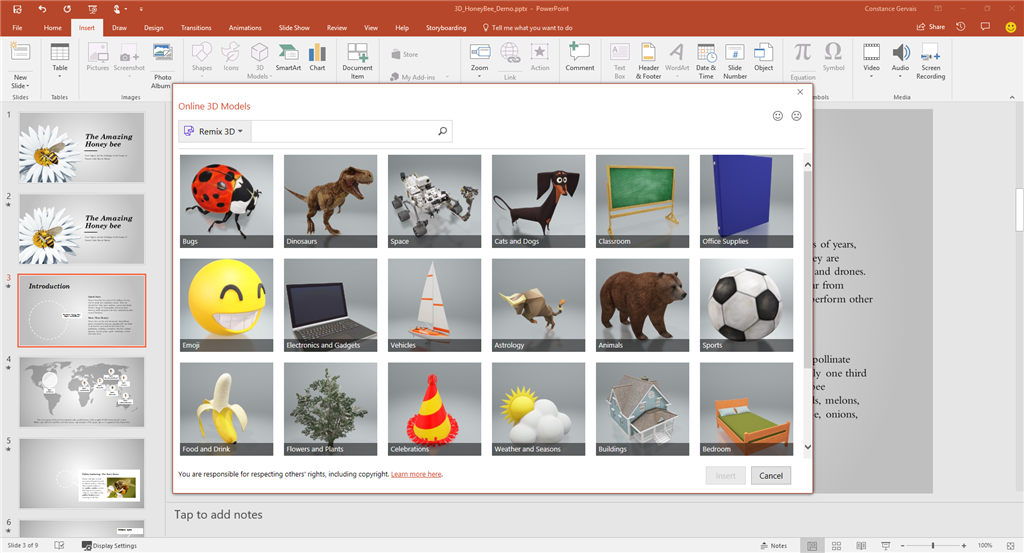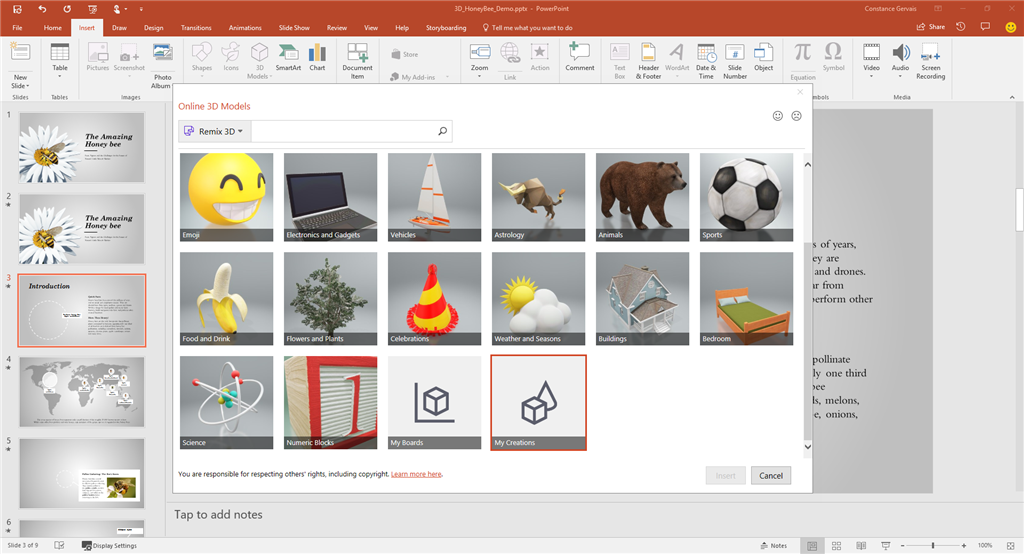This is Constance from the Office team and we are excited to share that Insider builds now have full access to the Remix 3D community. Thousands of 3D models at your fingertip!
The full remix catalog is available to Insiders starting in Version 1707 (Build 8431.1000). To get started, in any app, on the Insert tab, click 3D Models, and then select Online Sources.
To access all the models on Remix 3D you must be signed in with valid Microsoft account, such as Outlook.com or Hotmail.com, otherwise you will only have access to the curated content.
Scenarios to Try Basic:- Browse and insert curated content selected for Office.
- Sign in with your Microsoft.com account to search the entire Remix 3D community for 3D models.
- Insert 3D models from a board you've created on Remix3D.com.
- Insert a creation you've uploaded to Remix3D.com.
Challenge:
- Open Remix3D.com (if you haven’t signed in already, you’ll be prompted to sign into Remix 3D with your Microsoft account).
- Browse the curated channels or search for content for your presentation and add it to a board. (Click the + sign on any 3D model, and then save the 3D image to a board.)
- Once you have collected the models you want, open Office and then on the Insert tab, click 3D Models, and then click From Online Sources.
- The 3D models you collected online with show in the My Boards folder. Use them in your Office project!
Extra credit:
- When you find something you love on Remix3D.com, customize it by clicking the model, and then clicking Remix in Paint 3D. Then, re-upload your creation to Remix 3D. Here are some tips and tricks to create your first 3D model.
- Open Office, on the Insert tab, click 3D Models, and then click From Online Sources.
- You’ll find your customized model in the My Creations folder—add to your next project.
Send us a smile with a screenshot of your model in Word, Excel, or PowerPoint!
AvailabilityThe insert experience from Remix 3D is only in these supported countries.
FeedbackWe'd love to hear from you! Submit your feedback using Send A Smile, send us a smile or frown and let us know what you think.