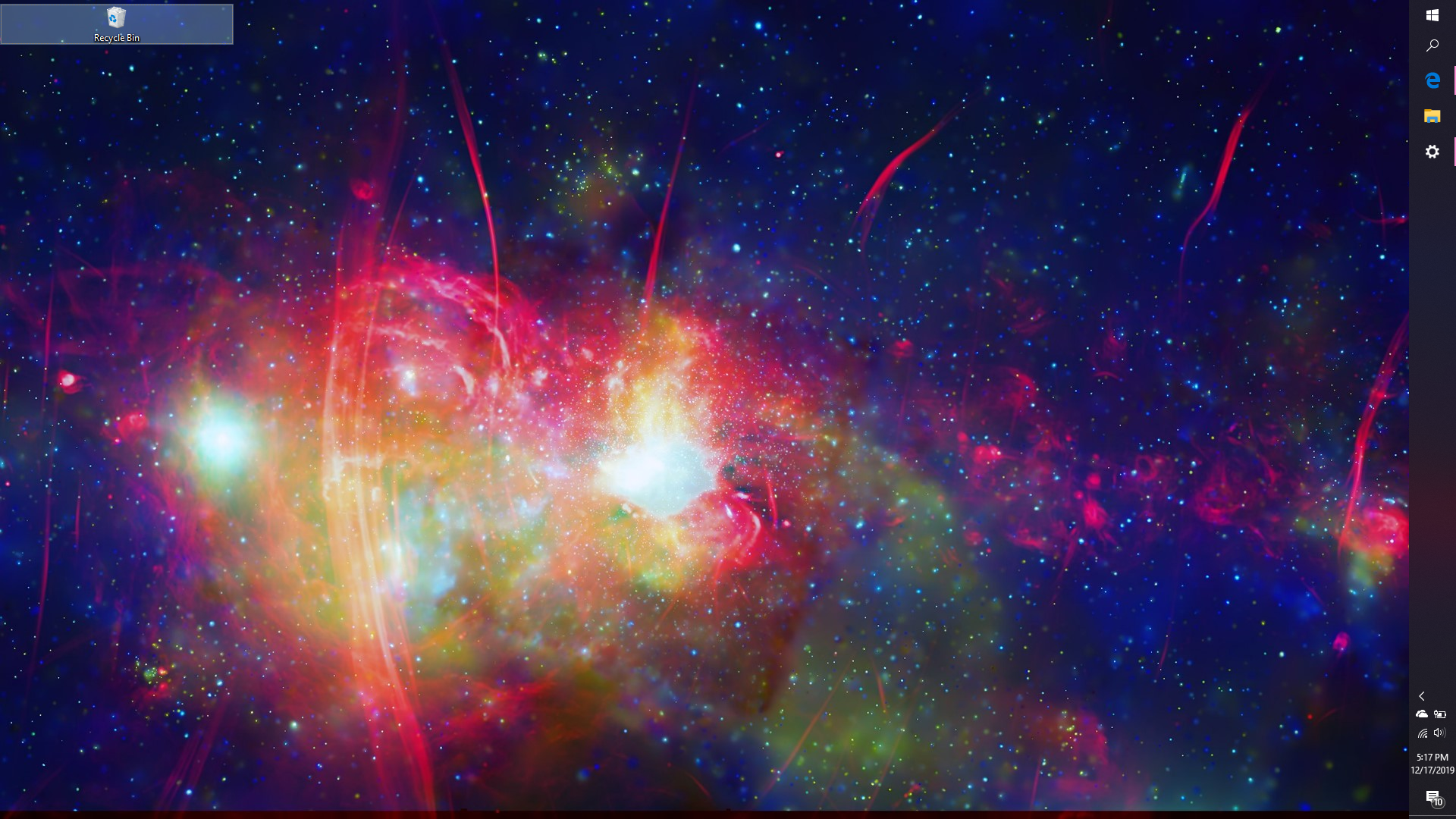In the image below you can see that the recycling bin icon has become very wide. All my other desktop icons are also like this (hidden for privacy). It is as if the grid has been magnified 5x or something. My display settings are on 100% and the font size
is set to the smallest. The recommended settings are 150% for my laptop (ASUS Zenbook 13.3" UX333FA). It seems that this just happened within the past few hours, I didn't notice it happening earlier when I had been rearranging my desktop icons. How to I set
them back to the normal size? I would like the icon to be the width of the little recycling bin image, not 5x wider than the image. Also when I right click on the desktop and select "View", changing the icon size doesn't fix this problem. Please let me know
if I can provide any additional information for you to help me. Thanks!
May 10, 2024
Contribute to the Windows forum!
Click here to learn more 💡
May 10, 2024
Windows 10 Forum Top Contributors:
Ramesh Srinivasan - neilpzz - Volume Z - franco d'esaro - _AW_ ✅
Desktop icons suddenly have become very wide
Report abuse
Thank you.
Reported content has been submitted
I was able to fix this by editing the values in the Registry Editor. Apologies for opening a new question.
https://www.tenforums.com/tutorials/16941-change-desktop-icon-spacing-windows-10-a.html
Report abuse
Thank you.
Reported content has been submitted
85 people found this reply helpful
·Was this reply helpful?
Sorry this didn't help.
Great! Thanks for your feedback.
How satisfied are you with this reply?
Thanks for your feedback, it helps us improve the site.
How satisfied are you with this reply?
Thanks for your feedback.
Microsoft Office Home and Business 2019
Microsoft Office Home and Business 2013
Microsoft Office Professional 2003
Windows 10 Professional
HP ProBook 470 G4
Report abuse
Thank you.
Reported content has been submitted
18 people found this reply helpful
·Was this reply helpful?
Sorry this didn't help.
Great! Thanks for your feedback.
How satisfied are you with this reply?
Thanks for your feedback, it helps us improve the site.
How satisfied are you with this reply?
Thanks for your feedback.
This is almost always due to screen resolution. But first let's make sure you have the best Display adapter upon which resolution depends:
1) Update the Display driver from the PC or Display adapter maker's Support Downloads web page for your exact model number, HP Serial Number or Dell Service Tag - from the sticker on the PC.
While there check also for newer chipset, BIOS/UEFI firmware (very important), network, sound, USB3 and other drivers, comparing to the ones presently installed in Device Manager reached by right clicking the Start Menu.
If this doesn't give you the latest or ideal driver for what you need, compare it to the driver offered by the Intel driver update Utility here: http://www.intel.com/content/www/us/en/support/...
or the Nvidia Update utility here: http://www.nvidia.com/Download/Scan.aspx?lang=e...
or the AMD autodect utility here: http://support.amd.com/us/gpudownload/windows/P...
For Display issues one fix that is working is to Roll back or Uninstall the Driver on the Display Device > Driver tab, restart PC to reinstall driver.
You can also try older drivers in Device Manager > Display device > Driver tab > Update Driver > Browse > Let Me Pick.
Then you will know you've tried everything in addition to Windows Update drivers.
2) Adjust the screen resolution until it fits and looks best at Settings > System > Display.
3) If the sharpest resolution where icons are proportionate doesn't give the icon size you want, adjust the scaling starting with fixed 125% in the same location. If that's too big try a custom setting around 113-118% is often a sweet spot.
To fine tune desktop icon size then hold Ctrl button down while slowly rolling the mouse wheel or scroll bar forward or back, of tapping the + or - key. Once you get it where you want it right click desktop to Refresh to program the position in place.
I hope this helps. Feel free to ask back any questions and keep me posted. If you will wait to choose if I solved your problem, I will keep working with you until it's resolved.
________________________________________________________
Standard Disclaimer: There are links to non-Microsoft websites. The pages appear to be providing accurate, safe information. Watch out for ads on the sites that may advertise products frequently classified as a PUP (Potentially Unwanted Products). Thoroughly research any product advertised on the sites before you decide to download and install it.
Retired 2023, thirteen year daily forums volunteer, Windows MVP 2010-2020
Report abuse
Thank you.
Reported content has been submitted
15 people found this reply helpful
·Was this reply helpful?
Sorry this didn't help.
Great! Thanks for your feedback.
How satisfied are you with this reply?
Thanks for your feedback, it helps us improve the site.
How satisfied are you with this reply?
Thanks for your feedback.
Question Info
Last updated May 8, 2024 Views 84,319 Applies to: