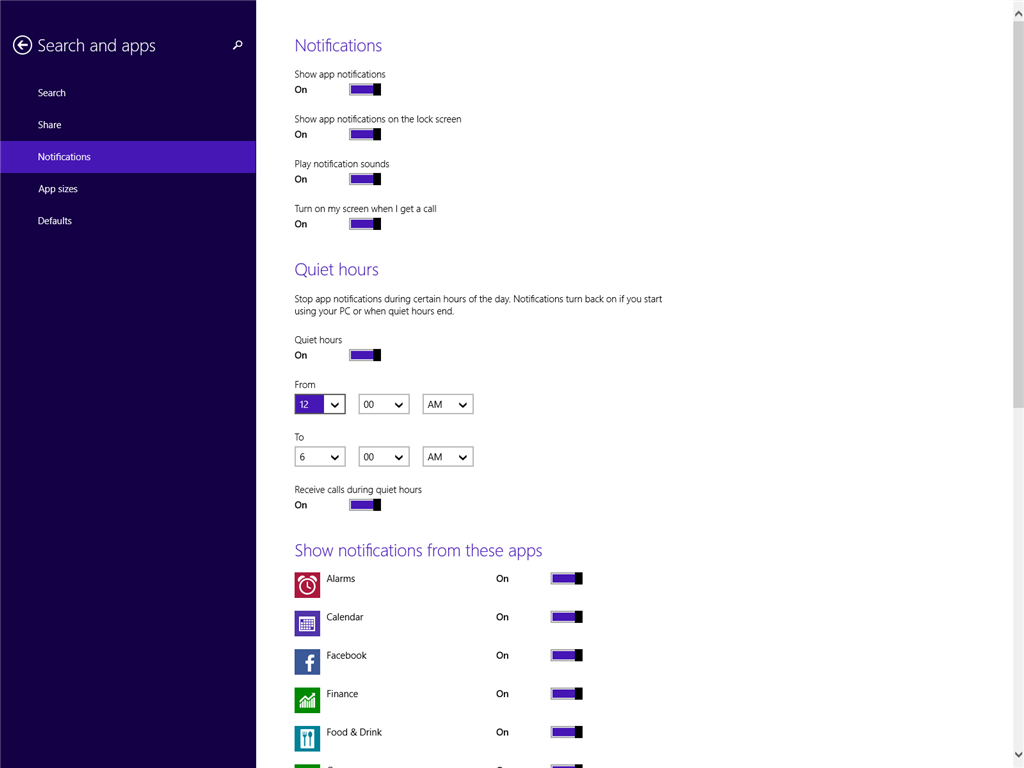Windows 8.1 has a new feature called Quiet Hours enabled by default on all machines that controls notifications sent to users and background activity. Quiet Hours allows for the user to define periods of time in which the system will be fresh and up to date when the user is present, but will stop background tasks and notifications when the user is away from their system.
The expectation is that no notifications will be delivered to the user when Quiet Hours is engaged. The only exceptions are alarm apps, and if the user has selected, incoming call notifications from VOIP apps that are allowed on the lock screen. Quiet Hours disengages if the user is present during a scheduled time.
Details
Quiet Hours configuration
The default configuration for quiet hours in Windows 8.1 client is:
-
The feature is enabled by default on all machines
-
The window of time when it can be engaged is from 12 midnight to 6 AM
-
Notifications related to calls from VOIP lock screen call capable apps and Alarms are allowed to come through.
The user can disable the feature, or change the times of quiet hours, and/or determine if calls are allowed through the Quiet Hours PC Settings screen. Settings are on a per-user basis only.
Quiet hours is engaged when the following conditions are true:
-
The time is during the scheduled quiet hour times.
-
No user input has been detected for a significant length of time (e.g. 5 minutes).
-
The screen is off.
-
There is no audio playing on the system.
If all conditions are met at the time that Quiet Hours begins, the system engages into Quiet Hours.
If only some conditions are met at the time that Quiet Hours begins, the system will stay out of Quiet Hours until all conditions are met.
Quiet Hours is exited either at the end of the scheduled time, or when any one of the other conditions is no longer met.
Here are some examples of how these scenarios might occur:
-
If the scheduled exit time is approaching, the system will start to run background tasks that were stopped during the Quiet Hour period. At the scheduled exit time, notifications would begin to be allowed through.
-
If the user returns to the system while Quiet Hours is engaged, the system will immediately exit Quiet Hours and update its content. When the user is no longer present, if it is still within the specified time window, Quiet Hours will re-engage.
-
Open the Charms menu, click Change PC Settings
-
Click the Search and Apps tab, then click Notifications
-
Scroll until you see the Quiet Hours options
Figure 1- Quiet Hours PC Settings screen
Alternatively, you can click the Windows button to go the start screen, type quiet hours in the search box and chose the first option “Chose when quiet hours begin and end” which will bring up the quiet hours settings.
Figure 2- Searching Quiet hours