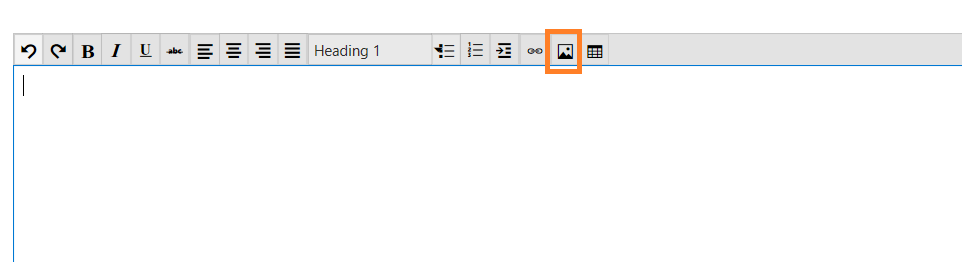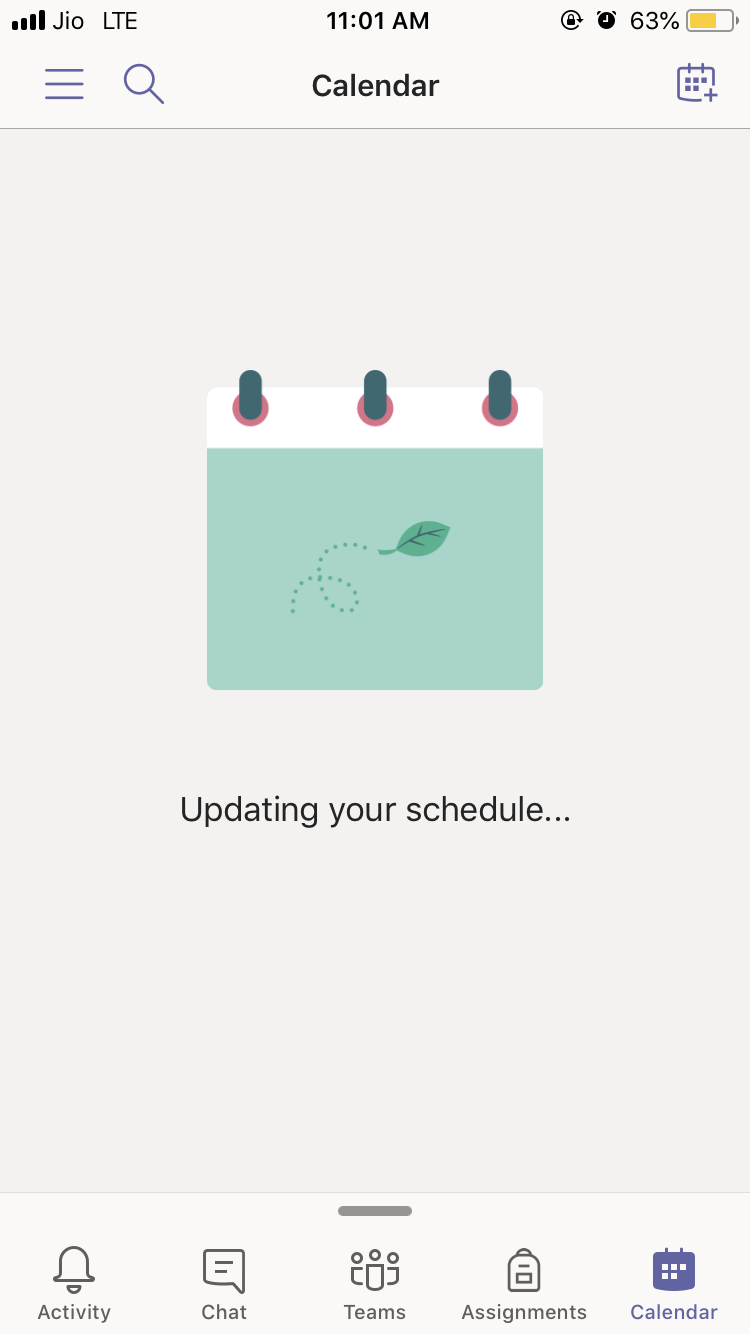Hi Donna Dillard,
Thank you for the posting in our forum community. I’m truly appreciating your cooperation in our forum community.
Regarding your description, kindly try to perform below steps, if it could be work for this thing.
If you are using Microsoft Teams desktop client application, kindly try to clear the cache of Microsoft Teams desktop client application and let us feel free to know your updated result.
• Fully exit the Microsoft Teams desktop client. To do this, either right click Teams from the Icon Tray and select ‘Quit’, or run Task Manager and fully kill the process.
• Go to File Explorer, and type in %appdata%\Microsoft\teams
• Once in the directory, you’ll see a few of the following folders:
From ‘Application Cache’, go to Cache and delete any of the files in the Cache location.
“%appdata%\Microsoft\teams\application cache\cache”
From ‘Blob_storage’, delete any files that are located in here if any. “%appdata%\Microsoft\teams\blob_storage”
Within ‘Cache’, delete all files “%appdata%\Microsoft\teams\Cache”
Within ‘databases’, delete all files “%appdata%\Microsoft\teams\databases”
Within ‘GPUCache’, delete all files “%appdata%\Microsoft\teams\GPUcache”
Within ‘IndexedDB’, delete the .db file “%appdata%\Microsoft\teams\IndexedDB”
Within ‘Local Storage’, delete all files “%appdata%\Microsoft\teams\Local Storage”
Lastly, from ‘tmp’, delete any file “%appdata%\Microsoft\teams\tmp”
If the issue still persist, for further analysis, I need to collect below information from your side.
1. Kindly provide us detailed Microsoft Teams desktop client app version.
2. Kindly provide us detailed steps and screenshot or video of the error message about “Unable to schedule a meeting at this time. Try again later” via
private message.
3. Whether this unable to schedule team meeting issue has happened with all team meetings or any specific schedule team meeting?
4. Does this issue has happened with other users in the organization?
For uploading screenshots > click on Image symbol and insert your capture screenshot image from the PC.
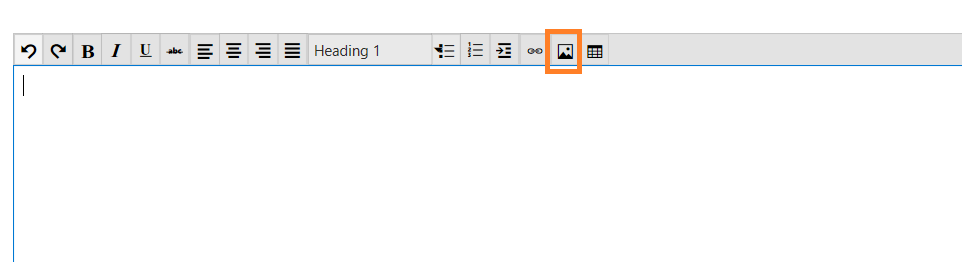
Regards,
Darpan