May 10, 2024
Contribute to the Windows forum!
Click here to learn more 💡
May 10, 2024
Windows 7 Top Forum Contributors:
Bill Smithers - LemP ✅
May 10, 2024
Windows 7 Forum Top Contributors:
Bill Smithers - LemP ✅
Question Regarding Windows 7 64 Bit RAM. MSConfig and Maximum Memory in Advanced options
Report abuse
Thank you.
Reported content has been submitted
You create screenshots using the win7 snipping tool, save, then upload them via the picture icon on your msg menu bar
Having 4gb installed what you see as 2.99gb is about right, the system takes some memory for hardware resources and some is allocated to the graphics card
If you have two ram chips that's 2x2gb and both most be functioning ok to produce what you see
If msconfig max memory is not ticked then win will use all available memory
Do you have Dell data safe auto starting on boot, and what Anti-virus as some can be memory hogs?
Currently win11 Pro & O365 Bus, multiple devices
Report abuse
Thank you.
Reported content has been submitted
Was this reply helpful?
Sorry this didn't help.
Great! Thanks for your feedback.
How satisfied are you with this reply?
Thanks for your feedback, it helps us improve the site.
How satisfied are you with this reply?
Thanks for your feedback.

As long as "Installed Physical Memory" is the same as what you think you have (in your case, 4.00 GB), your system is almost certainly working as it should and you shouldn't start tweaking things.
The readings on the Task Manager "Performance" tab are neither intuitive nor particularly helpful. Instead, click the "Resource Monitor" button and select the "Memory" tab. You should see something like this:
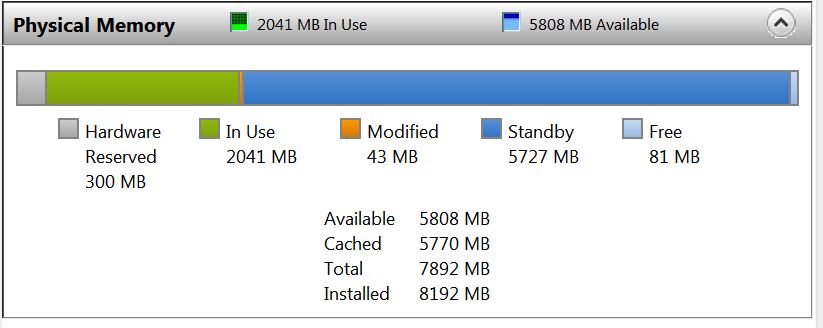
Although the numbers here will continually change depending on what processes are running, you can get a good idea of how your RAM is being used. The above figure shows:
- 8 GB of physical RAM installed
- Hardware is using 300 MB of address space (that is, the hardware isn't actually using the physical RAM, but the address that point to 300 MB of RAM are being used to point to hardware devices, including any RAM that might be installed on a video card).
Thus, the "Total" shown in the figure is the 8 GB (8192 MB) of physical RAM less the 300 MB that can't be addressed because those addresses are being used for hardware resources (8192-300=7892)
- The processes that are currently running (including Firefox, which I'm using to view this forum and post this message) are using about 2 GB (2041 MB).
- About 5.7 GB (5770 MB) of memory used by running but inactive processes has been paged out to the pagefile because the operating system has decided that it's not needed at the moment
- About 5.8 GB (5808 MB) is available. This includes 5727 MB of "standby" memory and 81 MB that's not being used at all.
Although the following article was written to explain why a 32-bit operating system with 4 GB of RAM typically shows only about 3 GB available, but it's helpful to explain why it is "address space" that's important rather than "shared memory" -->
http://web.archive.org/web/20101111232219/http:/members.cox.net/slatteryt/RAM.html
LemP
Volunteer Moderator
MS MVP (Windows Desktop Experience) 2006-2009
Microsoft Community Contributor (MCC) 2011-2012
Report abuse
Thank you.
Reported content has been submitted
Was this reply helpful?
Sorry this didn't help.
Great! Thanks for your feedback.
How satisfied are you with this reply?
Thanks for your feedback, it helps us improve the site.
How satisfied are you with this reply?
Thanks for your feedback.
Report abuse
Thank you.
Reported content has been submitted
Was this reply helpful?
Sorry this didn't help.
Great! Thanks for your feedback.
How satisfied are you with this reply?
Thanks for your feedback, it helps us improve the site.
How satisfied are you with this reply?
Thanks for your feedback.
I would suggest un-ticking max memory
Hardware is the graphics + system hardware
There maybe a setting in the Bios for graphics (to reduce shared)
How does the system perform if booted to safe mode?
Currently win11 Pro & O365 Bus, multiple devices
Report abuse
Thank you.
Reported content has been submitted
Was this reply helpful?
Sorry this didn't help.
Great! Thanks for your feedback.
How satisfied are you with this reply?
Thanks for your feedback, it helps us improve the site.
How satisfied are you with this reply?
Thanks for your feedback.
Report abuse
Thank you.
Reported content has been submitted
Was this reply helpful?
Sorry this didn't help.
Great! Thanks for your feedback.
How satisfied are you with this reply?
Thanks for your feedback, it helps us improve the site.
How satisfied are you with this reply?
Thanks for your feedback.
Report abuse
Thank you.
Reported content has been submitted
Was this reply helpful?
Sorry this didn't help.
Great! Thanks for your feedback.
How satisfied are you with this reply?
Thanks for your feedback, it helps us improve the site.
How satisfied are you with this reply?
Thanks for your feedback.
Question Info
Last updated March 14, 2018 Views 905 Applies to:
