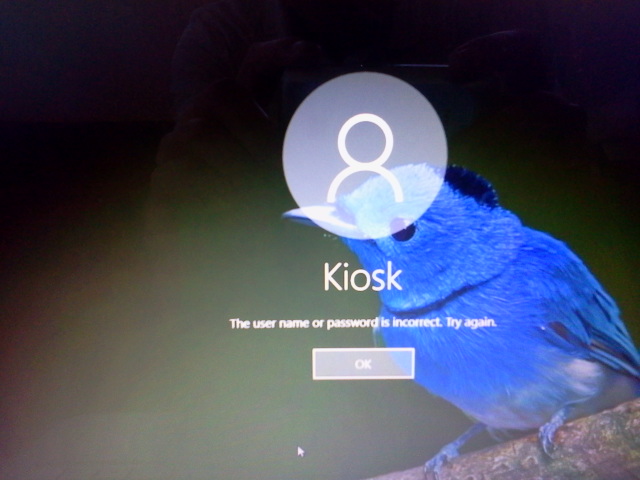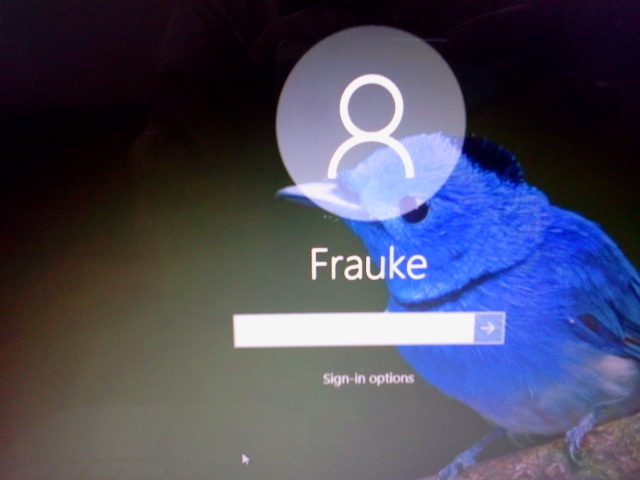I bought an HP Envy laptop about a year and a half ago- when I got home, I noticed a "Kiosk" login show up at the login screen. I created my own Administrator login account, but whenever I boot the laptop, the "Kiosk" account is selected by default and I have to take a few steps to select my user account. When I bought the laptop, the machine had Windows 8.1 on it, but I upgraded to Windows 10 Home last year. I can't find any user account in the settings named "Kiosk", and I can't find any tutorials anywhere that explain how I can get rid of this.
Can anyone advise me?