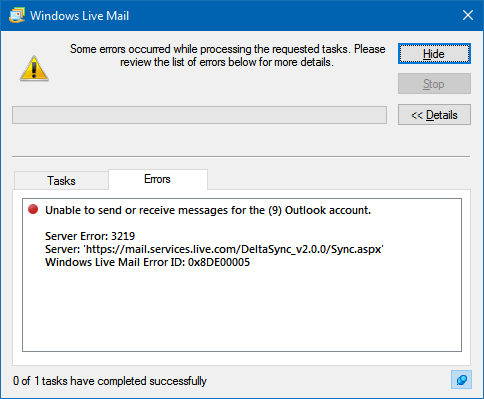Summary
The latest version of Outlook.com is called Outlook Mail, sometimes referred to as 'Outlook on the web'. This version is built on the Office 365 platform, which should bring some performance improvements, and there are several interface enhancements. Some details of the preview version have been given in this blog post: New ways to get more done in Outlook.com.
However, the new version no longer supports the DeltaSync protocol which is the default configuration in Windows Live Mail for Microsoft email accounts (those @outlook, @hotmail, @live, @msn, @windowslive and any other free account with a mailbox at mail.live.com). This means that other methods will be needed to synchronize mail folders and messages with the Outlook Mail servers. This article explains how to achieve this by using IMAP instead of the default HTTP configuration.
Keywords: "server error 3219", "error 0x8DE00005", 0x80194194, "updating the calendar", "Outlook Email"
Details
Most Outlook.com accounts have already been upgraded to the new version. The indications of this for the user are:
A new layout on the web. The banner at the top of the page seems to vary, probably from market to market; this is the one I see:
In Windows Live Mail, an error message when synchronizing:
A. Deactivate the old account
This account will no longer work, new messages will not be downloaded and there will be no synchronization of other folders. For the time being, then, right-click on the account name in the folder pane and select
Properties. On the General tab, deselect Include this account when receiving mail or synchronizing, then click
Apply and OK. This will ensure that the account folders will remain intact with their contents during the transition.
B. Set up a new IMAP account
- When viewing your message list, press Ctrl-Shift-T to start the Add your email accounts wizard.
- Enter your email address, password and display name for outgoing messages.
- Select Manually configure server settings and click Next.
- For the incoming server, select IMAP from the dropdown.
For the incoming server address, enter outlook.office365.com [see footnote] and change the port number to 993.
Select Requires a secure connection (SSL).
For Authenticate using, select Clear text from the dropdown.
For Log-on username, enter the full email address. - For the outgoing mail server address, enter smtp.live.com and change the port to
587.
Select Requires a secure connection (SSL) and Requires authentication. - Click Next and Finish.
The program will try to connect and download the account folders and their contents. This may take some time if there are a lot of folders and/or messages, and it may stall. Be patient.
- If the program successfully downloads the account folders, right-click on the new account name in the folder pane and select
Properties. On the IMAP tab,
- Select Check for new messages in all folders and Store special folders on IMAP server;
- Enter the following paths (carefully - if they are not exactly as shown, it may not work):
Sent Items path: Sent
Drafts path: Drafts
Deleted Items path: Deleted
Junk path: Junk
- Click Apply and OK. If you're invited to reset the folder list, decline.
- Right-click on the new account name in the folder pane and select Show or hide folders.
The Show/Hide IMAP folders dialogue opens:
Click the Reset List button to refresh the folder list from the server.
On the All tab, use the Show and Hide buttons to indicate which folders you want to see in the folder pane.
There may be a number of contacts folders - Hide them, because they don't contain anything meaningful in the mail window. It's also wise to Hide any other folders, like Outbox, that weren't there before. There should be only one folder for each of sent items, junk email and deleted items.
Click OK.
- While viewing the message list, press Ctrl-Shift-O for Options. On the Advanced tab, select
Use the 'Deleted Items' folder for IMAP accounts.
- You can right-click on an IMAP folder in the folder pane and select Synchronization options. You may wish to experiment with these; for the time being, mine are all on All messages. If you select Headers only, the message body will be downloaded for display each time you select the message in the message list to read it. It will not be stored on your computer.
* The names of the IMAP special folders in Outlook Mail were accurate on 1 January 2018. They may not be the same as the names they have at mail.live.com; the special folders there are the ones at the top of the folder list in the left-hand pane, above any user-created folders. These will often have localized names, i.e. in the display language selected in the webmail options.
C. Remove the old account
Once you're quite sure that all of your messages have been downloaded and that there are none in folders under the old account that you need to keep that aren't in folders under the new account, you can right-click on the old account and select
Remove account. This will remove the account from the folder pane and permanently delete all its folders and the messages in them, and it's irreversible, so please make absolutely certain that you want to do this before going ahead.
Calendar and contacts
Once your account has been upgraded, the calendar will no longer synchronize. Contacts will currently still synchronize with those at
contacts.live.com.
Footnote:
Earlier versions of this article gave imap-mail.outlook.com as the IMAP server name. Servers with this alias have become unreliable since March 2017, and outlook.office365.com gives better results for most users. Changing the server name will not affect messages in the mailbox.
|
A print-friendly PDF of this article (559 kB) is available here: Windows-Live-Mail-and-Outlook-Mail.pdf
|