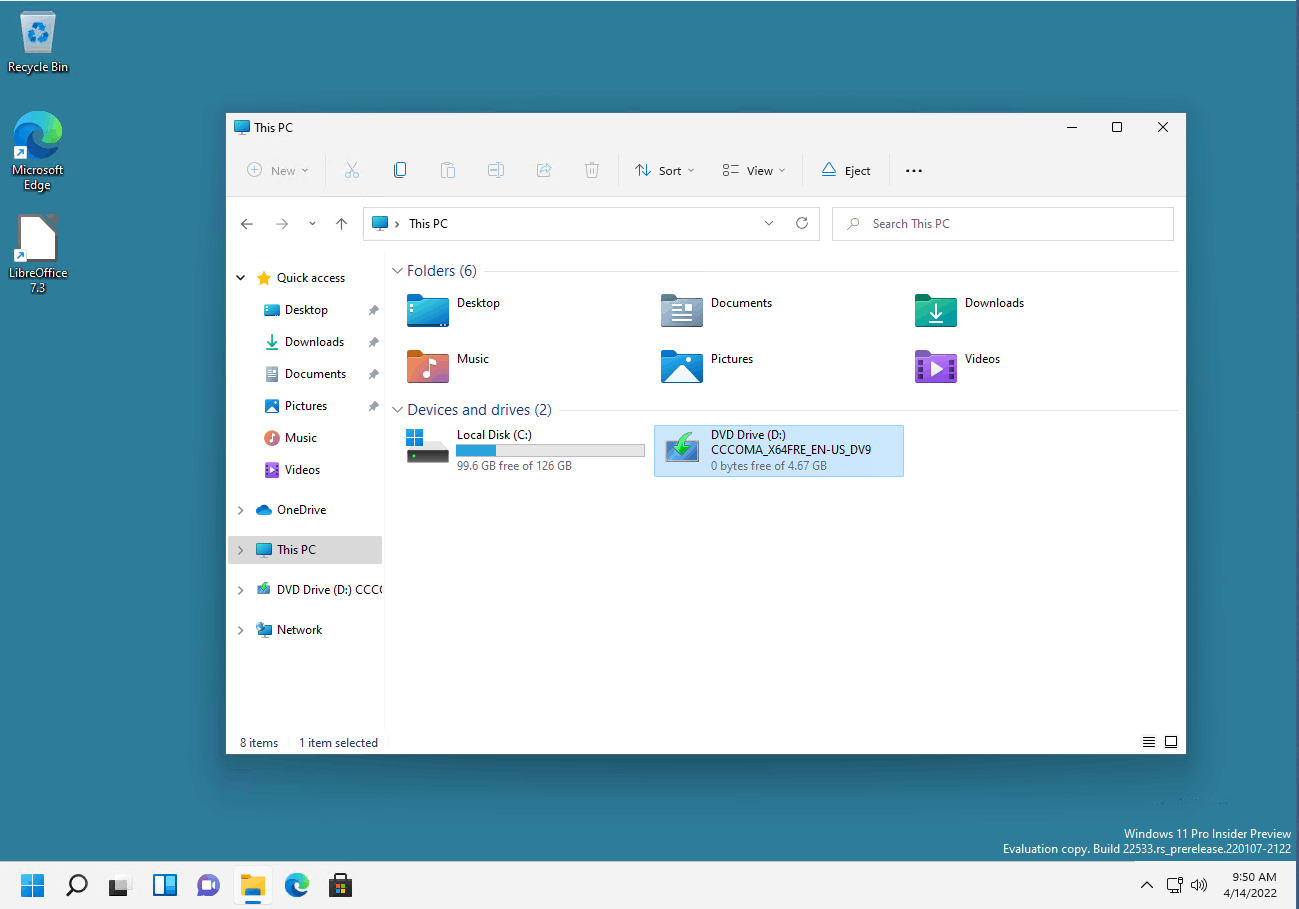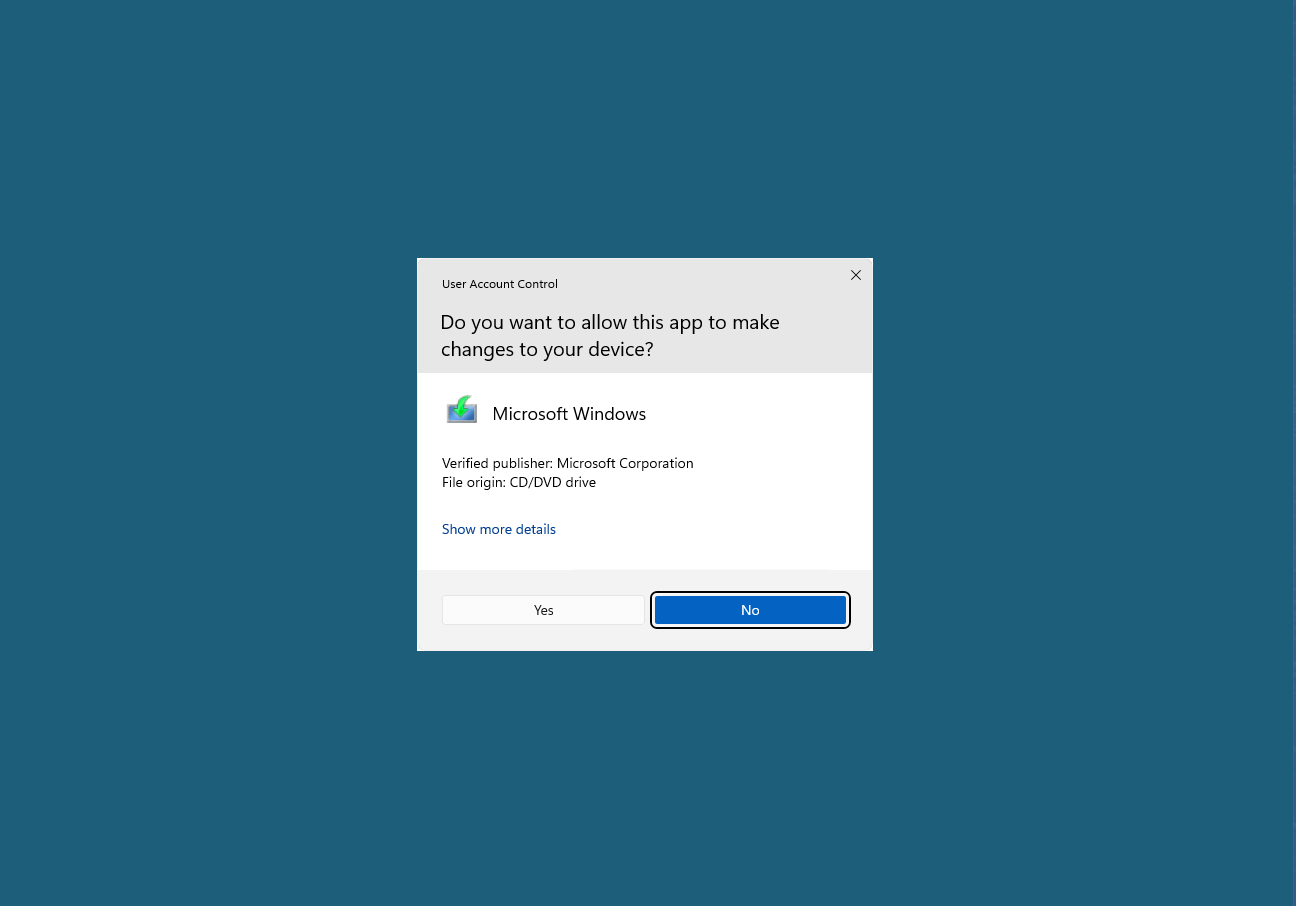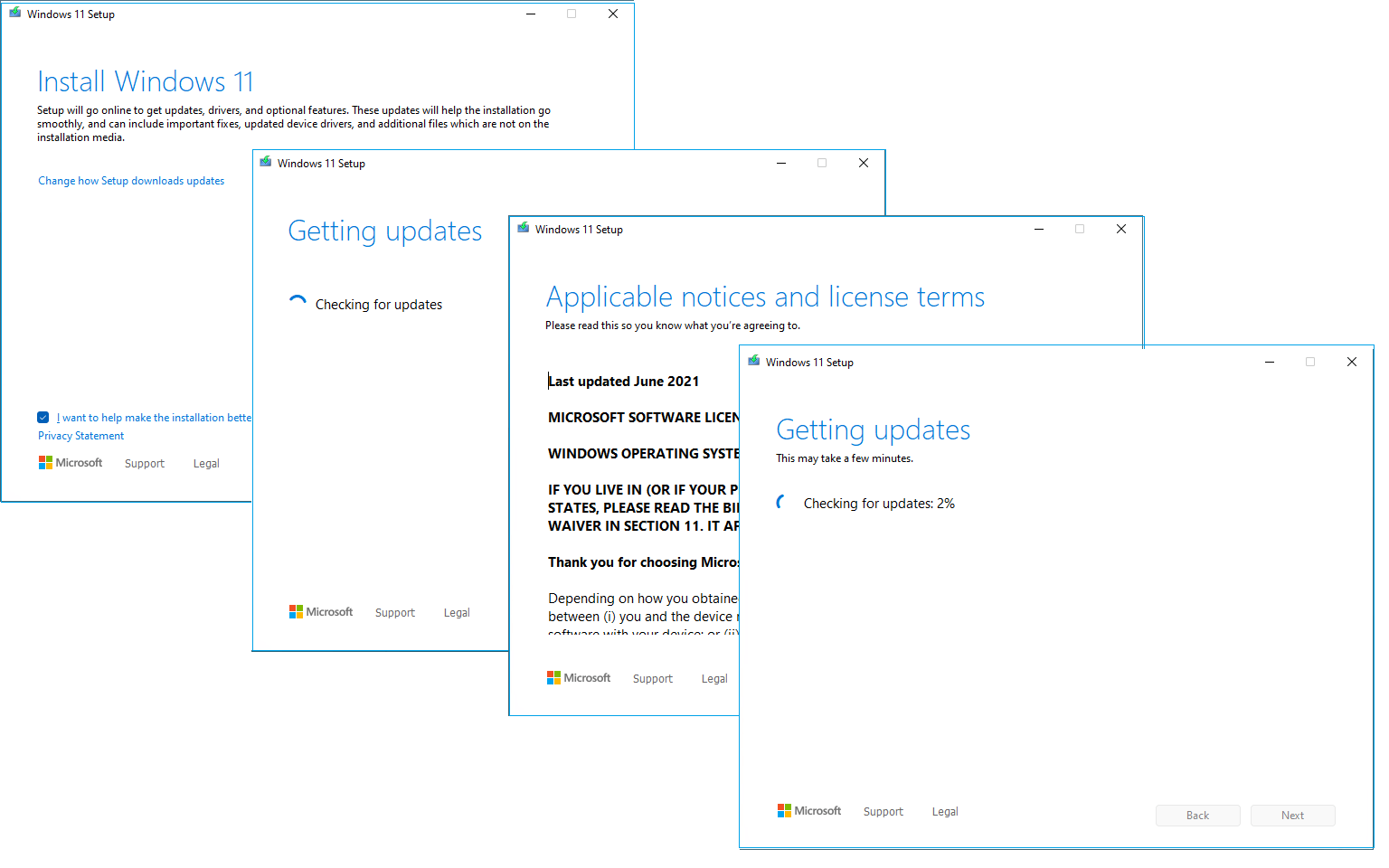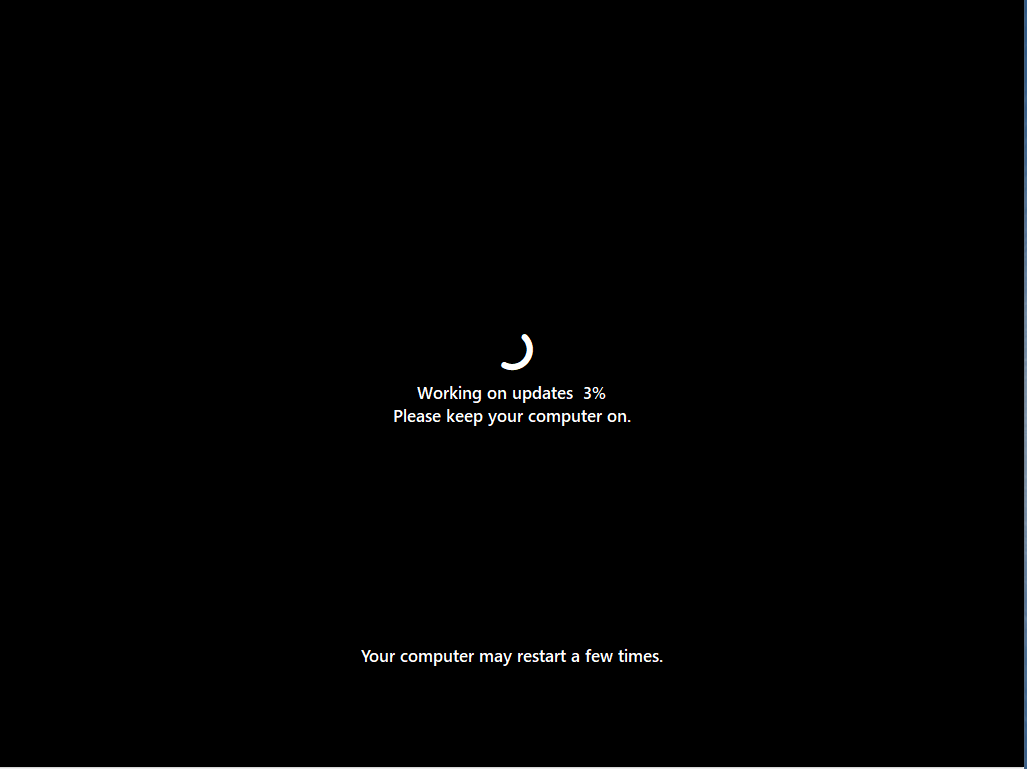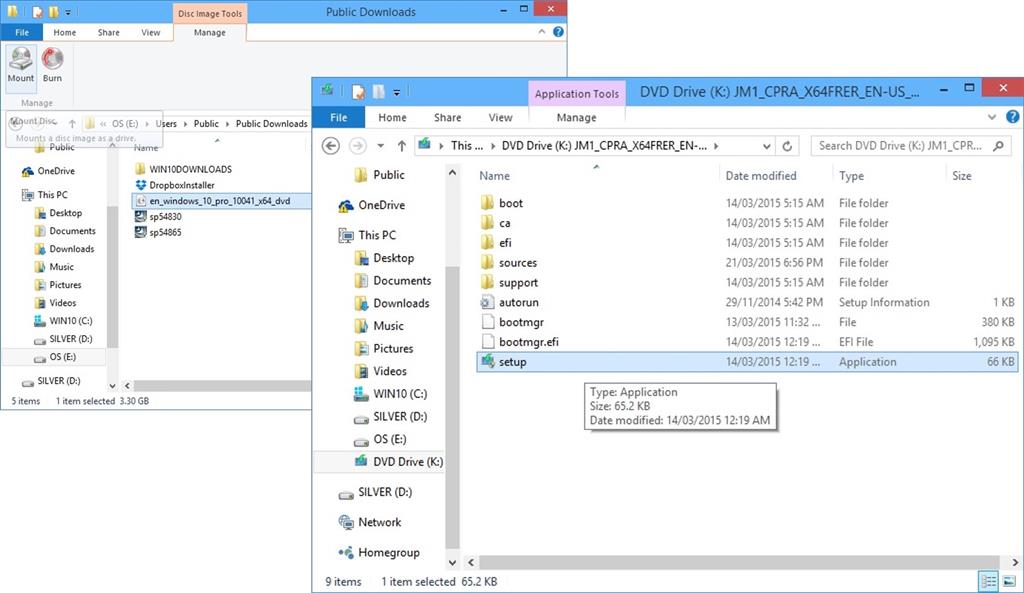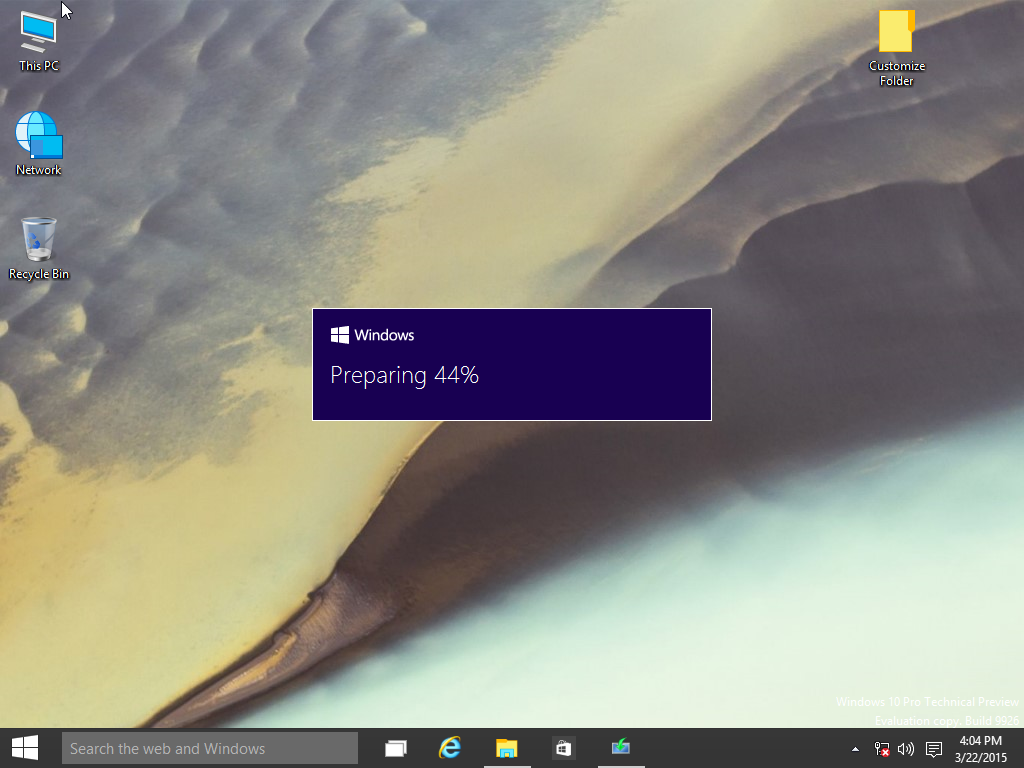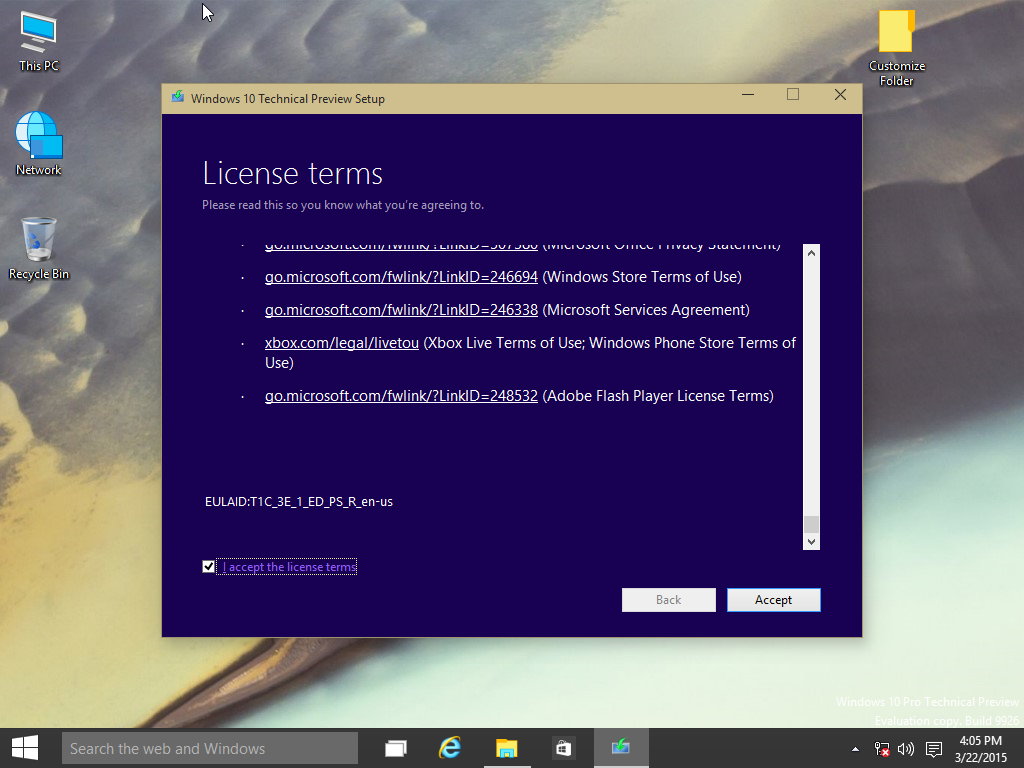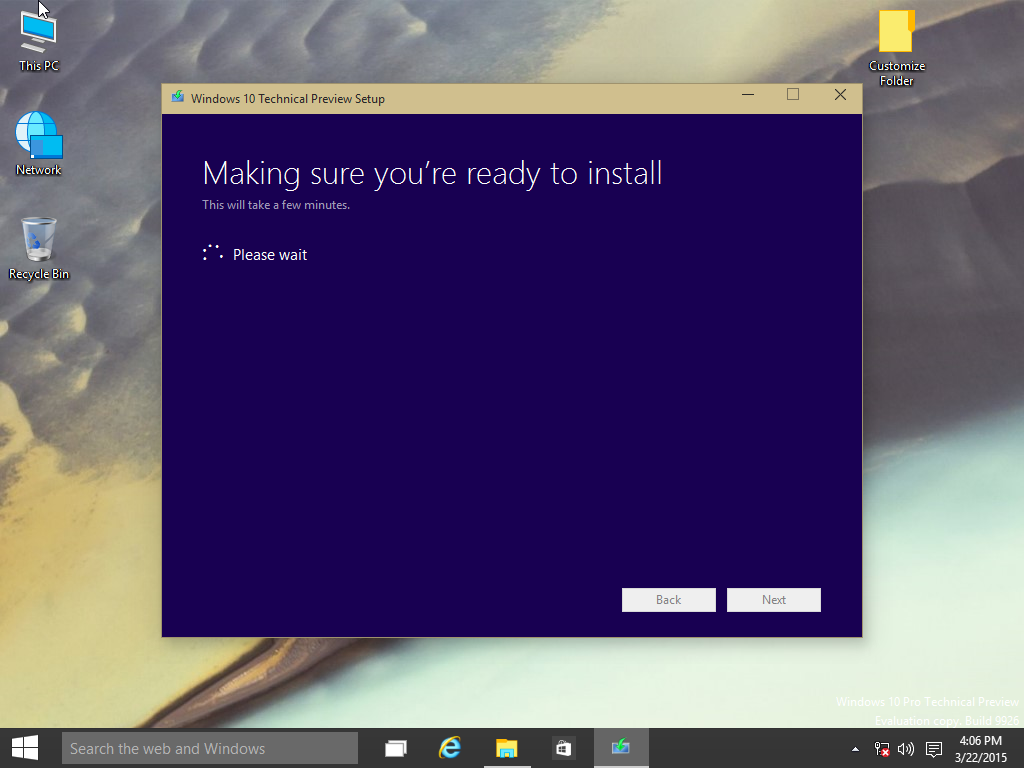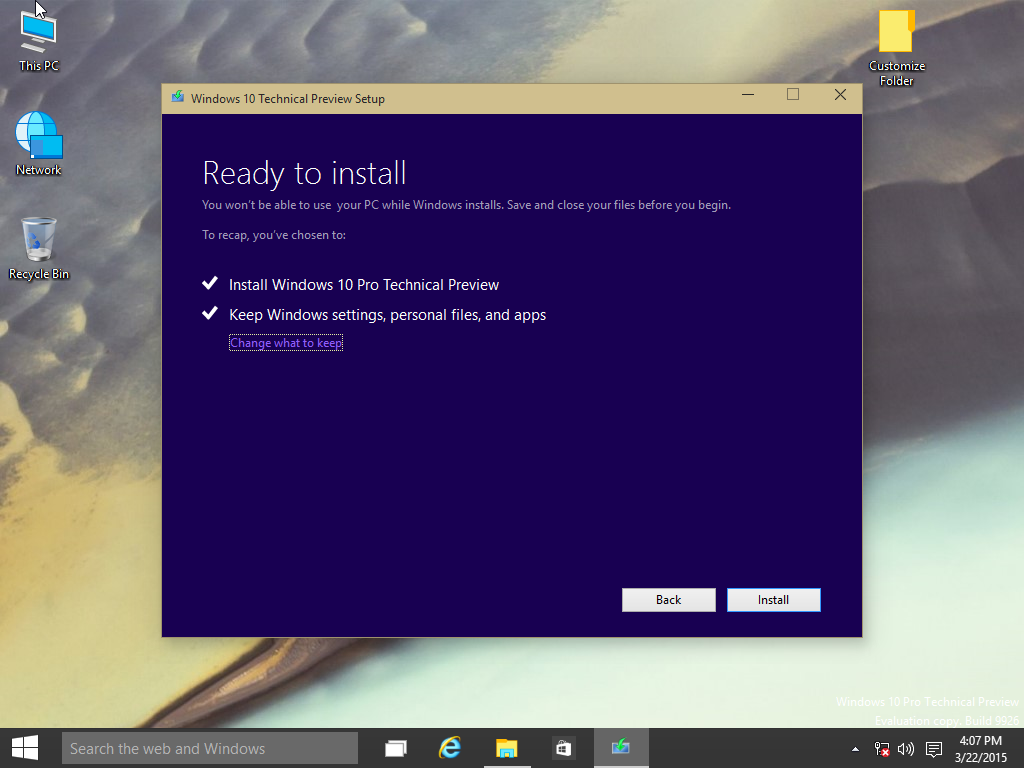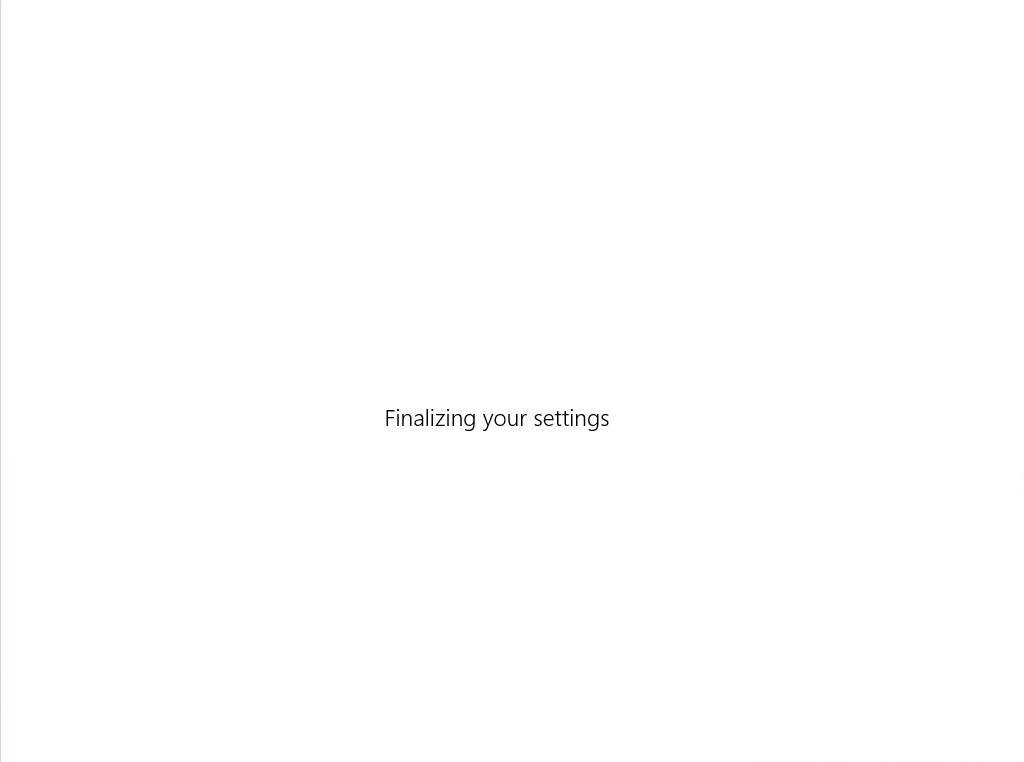Technical Level : Intermediate
Summary
If your Windows 11 or Windows 10 installation is demonstrating unusual behavior such as built in apps not working or launching, you can perform a repair upgrade to fix the problem. A repair upgrade is the process of installing Windows over the existing installation on your hard disk, using your installation USB, DVD media or ISO file. Performing this can repair broken operating system files while preserving your personal files, settings and installed applications.
Details
The first thing you will need to do is download the latest .ISO file available for Windows 11 or Windows 10.
Microsoft MVP and Microsoft Community Contributor Kapil Arya has prepared a step by step video which shows you how the actual repair upgrade works. Go check it out:
To download official ISO media for Windows 11 or Windows 10 from Microsoft.
https://www.microsoft.com/en-us/software-download
Starting the installation
When you download the .ISO file, you can start the upgrade immediately by simply double clicking the .ISO file to mount it. If you are running Windows 8/8.1 and plan to upgrade your operating system, you can also use this method. Windows 7 and earlier will need to prepare install media. If you prefer to prepare installation media and start the installation from that, review the following article (see section Download and prepare .ISO file):
Repair Upgrade Windows 11
After downloading the Windows 11 ISO media, launch File Explorer, the double click the setup file under This PC
Windows will prepare setup, if prompted, click Yes.
Once the setup wizard starts, Windows will go through series of steps such as downloading essential updates to ensure a smooth upgrade and require accepting the license agreement.
At this point, you can change settings whether you want to keep on files or apps. Since we are performing a repair upgrade, we will leave these settings as is. Click Install to begin the repair upgrade.
During this portion of setup, Windows will copy files then restart your computer.
This will be your screen until the repair upgrade is complete
Once the repair upgrade is complete, you can sign into Windows 11
Repair Upgrade Windows 10
Here I have my .ISO file downloaded and mounted. All I need to do is double click setup to begin the installation.
Windows is preparing setup.
Read and accept the Windows License terms then click Accept
If you see this screen and it goes by really quick, don't worry, you will get a chance when its dones configuring to choose what you want to keep.
Windows 10 doing additional configurations.
At the 'Ready to install' screen you are presented with a summer which includes the task to be completed:
- Install Windows 10 Pro
- Keep Windows Settings, personal files and apps
Click Change what to keep make any necessary adjustments.
Once satisfied, click Install

After restarting, Windows logo will appear on screen, this might be here for a while, as long as you see the indicater, everything should be ok.
Here you are presented with the new setup experience that provides a spherical progress indicator of the installation process. When complete, you will see the Getting ready notification appear on screen. As noted, your computer will restart during this phase of setup.
Sign into your account and click Next

Wait while Windows finalizes your settings
Continue to wait while Windows installs modern applications.
Sign in if prompted
Thats it! You have successfully completed a repair upgrade.
Press Windows key + R
Type: winver
Hit Enter on your keyboard to verify the build number
You can also see this in the build number on the desktop
Related:
How to: install Windows 10 from within Windows 8.1 or Windows 7 using Windows Update
How to: upgrade from previous versions of Windows using Windows 10 ISO file
How to: Upgrade a dual boot installation of Windows and Linux to Windows 10 - Part 1
How to: setup a dual boot configuration with Windows 10 and previous versions of Windows
How to: Switch from 32 bit versions of Windows to Windows 10 64 bit