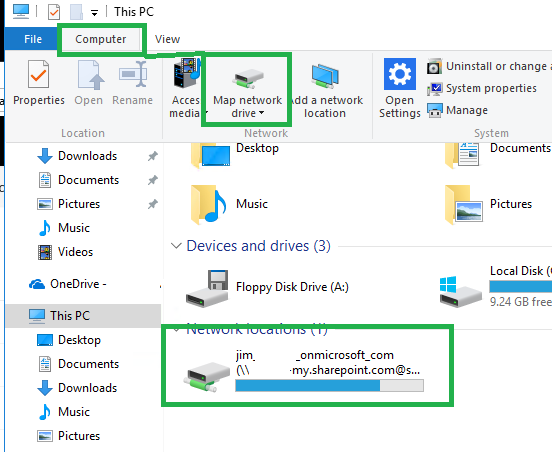Hi,
Give that:
- I work with a few organisations whom all use Office 365, therefore, all have their own contoso.sharepoint.com links for their OneDrive for Business.
- I need to be able to access all of those Sharepoint folders seamlessly.
- I'm also an Office 365 Admin on some of those organisations.
- I need to make sure users have an easy simple solution to follow.
Therefore, I need to be able to use 'Add a network location' without going to the Internet Explorer (as I cannot use it to login to multiple accounts simultaneously).
In fact, the main problem that I have right now is that when I try to 'Add a network location' in Windows Explorer or using the 'net use' command, I get errors.
I need to know how I can just simply 'Add a network location' or 'Map a network' drive without using Internet Explorer.
Thanks,