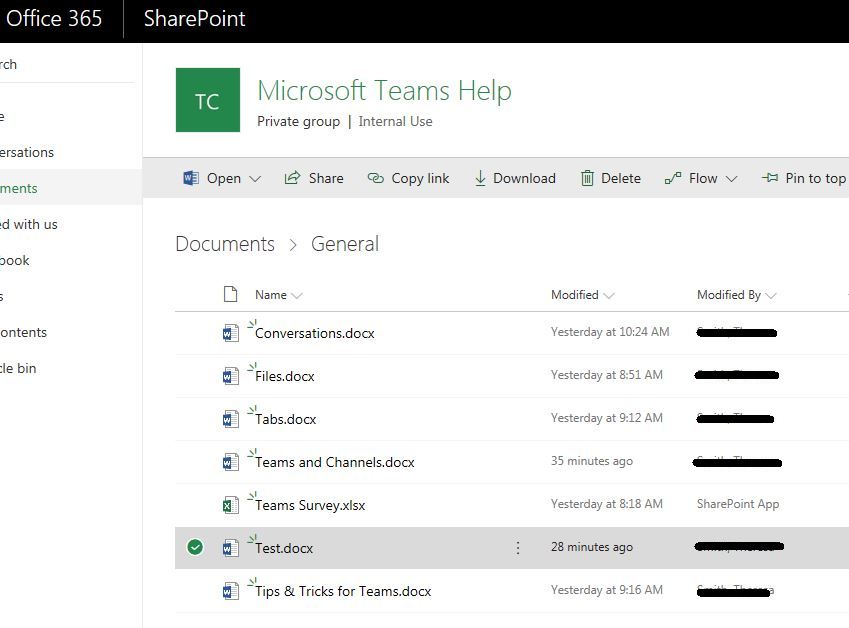This is a brand new team and there are only two people in it and neither of them are online today.
I created several help files for the team and needed to delete the one named Test, and cannot.
From inside Teams ...
So I went to the SharePoint site to see if I could get into properties or something to unlock it
Tried to delete it from SharePoint and received a message that it is checked out?
There are no other users. It is not open on my machine anywhere, and was created directly in Teams using the New option, and entered information directly in the Word Application in the Teams environment.
I though maybe I could check it out and check it back in to fix it however, the only option I have is to check it out, which is an operation that fails.
I just want to delete this test file, and I cannot figure out how to do it. Help?
***PII masked by forum moderator***