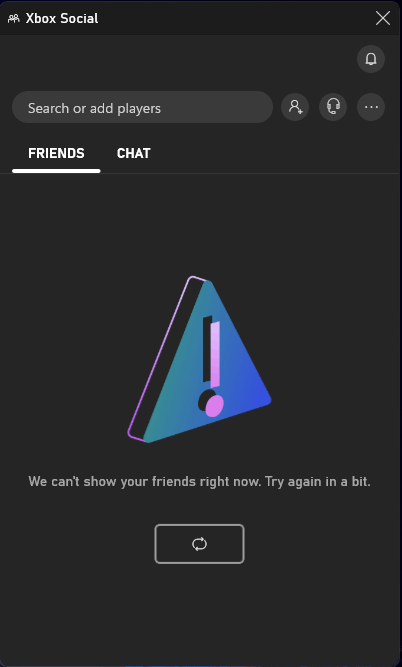Hello BJ_551,
Greetings!
Thank you for posting in Microsoft Community.
Based on the description, your Xbox game bar in your Windows PC is not working. Let us check and see on what we can do to help resolve your concern in a timely manner.
It is possible that your Windows is outdated or there are applications that are corrupted or needs an update. Let us perform some troubleshooting steps to help resolve the issue.
For the meantime, here are the troubleshooting steps that we can perform.
1. Make sure Windows is up to date.
Press the Start button on the taskbar, type settings, and then select Settings.
On Windows 10, select Update & Security. On Windows 11, select Windows Update.
On the Windows Update page, select Check for updates to see if any updates are available
including optional updates for your device.
Once the updates have downloaded, select Install now to start the installation.
Following installation, we recommend that you restart your device so that the latest updates can take effect.
2. Make sure Xbox app is up to date.
Press the Start button on the taskbar, type store, and open the Microsoft Store app.
Select Library.
Under Updates & downloads, check if there is any updates available for the Xbox app. If an update is available, select Update.
3. Make sure you are signed in to the Xbox app and the Store with the same account.
> To make sure your permissions for the game can be validated, be sure to sign in to both the Store and the Xbox app using the same account that was used to purchase the game.
4. Uninstall and reinstall Gaming Services
Select the Search icon on the taskbar, type powershell, right-click on Windows PowerShell, and then select Run as administrator.
In Windows PowerShell, type the following command and press Enter:
get-appxpackage Microsoft.GamingServices | remove-AppxPackage -allusers
In the same window, type the following command and press Enter:
start ms-windows-store://pdp/?productid=9MWPM2CQNLHN
Install the app on that page and select Yes when you receive the User Account Control (UAC) prompt.
Restart your device and try to install the game again.
For your reference, see: Troubleshoot issues with the Xbox app for Windows | Xbox Support
We look forward to your response. Kindly let us know, if there is any misunderstanding or clarifications of our description by sending us a reply.
Sincerely,
Tomm_A