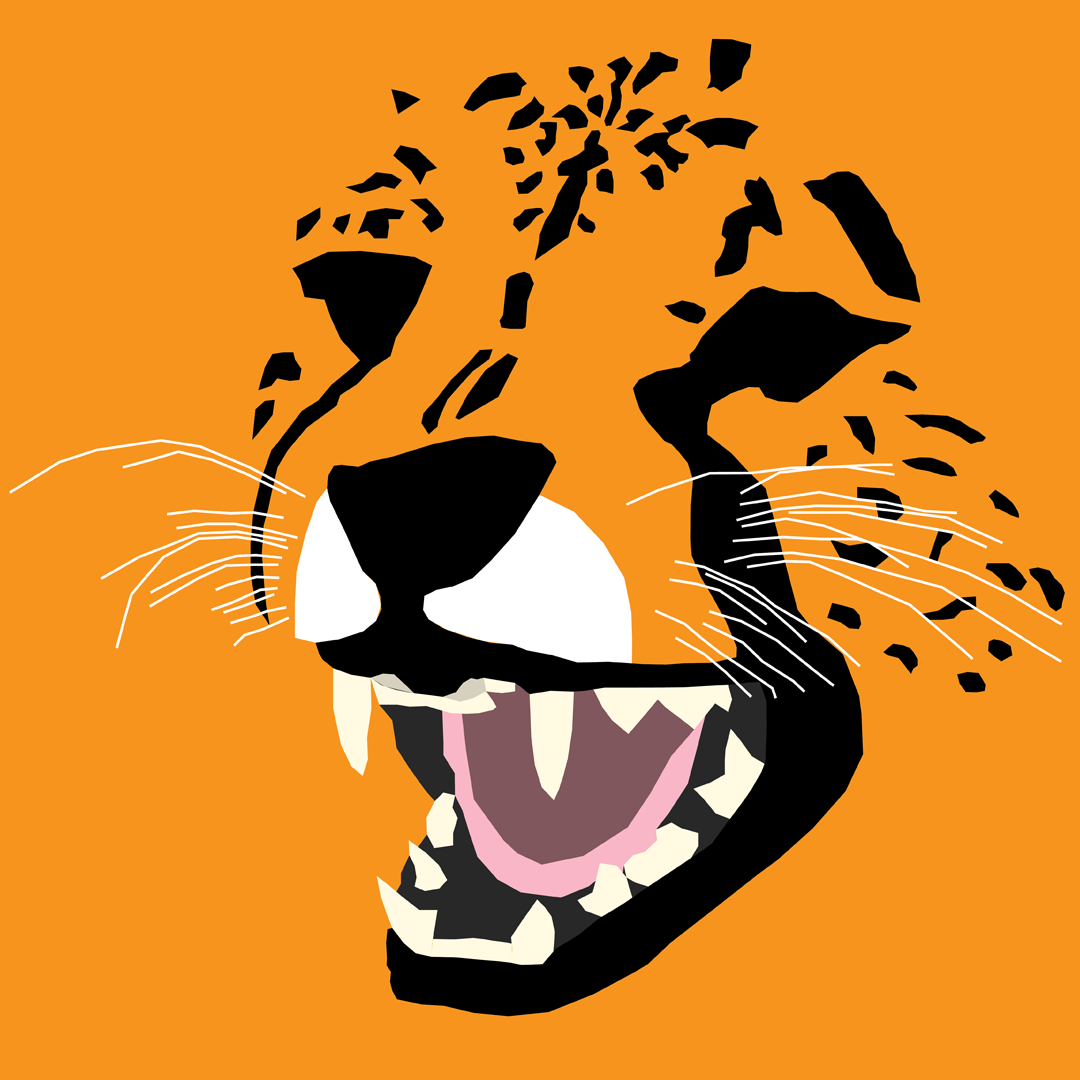April 10, 2025
Xbox Top Contributors:
SwordofWhedon - Smwutches - [EX] - Daft Badger - StuartATrueRed ✅
- Click here and we’ll get you to the right game studio to help you. When you open the page, go to the "Help with games" section in order to find the right path to look for help..
- .
- Additional information on Game support can be found here: How do I get the right game support?
December 9, 2024
Hey gamers! Are you experiencing a problem with a specific game?
- Click here and we’ll get you to the right game studio to help you. When you open the page, go to the "Help with games" section in order to find the right path to look for help..
- .
- Additional information on Game support can be found here: How do I get the right game support?
Where can i find the gamefiles of a game downloaded from the Microsoft store Windows 10
Report abuse
Thank you.
Reported content has been submitted
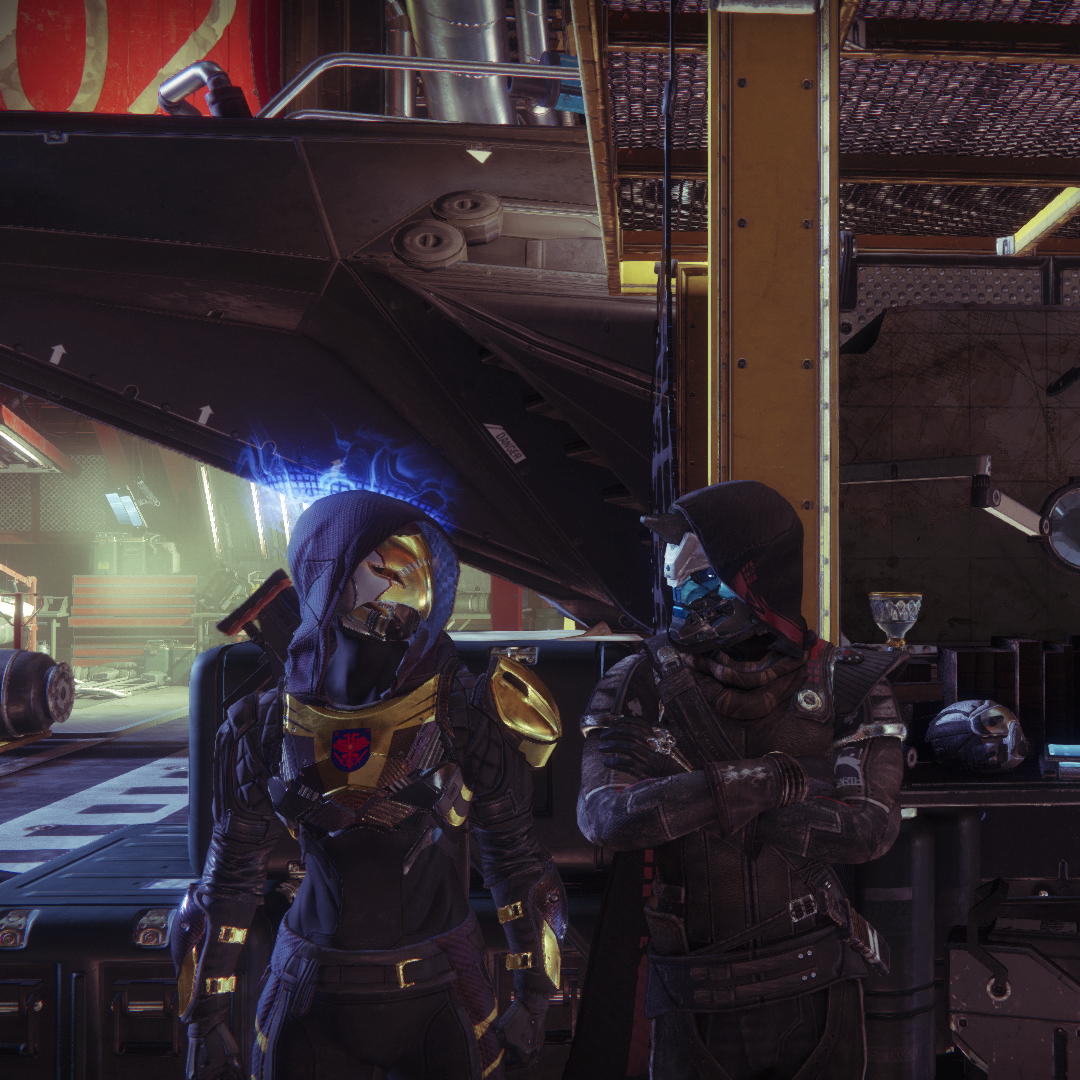
Hi there,
I have wondered the same for myself, as I wanted to extract audio from FFXV Pocket Edition, but the files are encrypted from what I've seen.
My best advice would be to search on Google/Bing, etc, as I am unsure whether we can advise you on this in the forums.
Best,
L
Problems with Xbox Services? Check here:
https://support.xbox.com/en-GB/xbox-live-status
Report abuse
Thank you.
Reported content has been submitted
3 people found this reply helpful
·Was this reply helpful?
Sorry this didn't help.
Great! Thanks for your feedback.
How satisfied are you with this reply?
Thanks for your feedback, it helps us improve the site.
How satisfied are you with this reply?
Thanks for your feedback.
Hi,
Windows 10 games whether they are on Microsoft's PC game pass App or Play Anywhere titles, use the standard Windows Universal Platform for installation. This places all downloads (apps and games) into a hidden Windows folder called 'WindowsApps'.
If your game or app is installed on C:\ drive, the WindowsApps hidden folder will be located within the 'Program Files' folder. On other drives the folder will be located in the root location of the drive e.g. D:\WindowsApps
Once you've un-hidden the folders and found the WindowsApps folder, you'll next need to take ownership of said folder. To do this, follow instructions on this website from intowindows.com (not a Microsoft owned website).
This does not require you download or install anything, just follow the instructions in the link.
Hope that helps
Report abuse
Thank you.
Reported content has been submitted
33 people found this reply helpful
·Was this reply helpful?
Sorry this didn't help.
Great! Thanks for your feedback.
How satisfied are you with this reply?
Thanks for your feedback, it helps us improve the site.
How satisfied are you with this reply?
Thanks for your feedback.

Once you've un-hidden the folders and found the WindowsApps folder, you'll next need to take ownership of said folder. To do this, follow instructions on this website from intowindows.com (not a Microsoft owned website).
Be very careful when performing this. A mistake could cause serious problems for your PC.
If this post solved your problem, please click the Yes at the bottom of the page. If it helped out, please upvote it.
Report abuse
Thank you.
Reported content has been submitted
5 people found this reply helpful
·Was this reply helpful?
Sorry this didn't help.
Great! Thanks for your feedback.
How satisfied are you with this reply?
Thanks for your feedback, it helps us improve the site.
How satisfied are you with this reply?
Thanks for your feedback.
Once you've un-hidden the folders and found the WindowsApps folder, you'll next need to take ownership of said folder. To do this, follow instructions on this website from intowindows.com (not a Microsoft owned website).
Be very careful when performing this. A mistake could cause serious problems for your PC.
It won't. You're only taking ownership of one folder, it won't cause serious issues. It's perfectly safe, I build these things. I would suggest that it's always good practice to make a backup of any files you try to edit.
Report abuse
Thank you.
Reported content has been submitted
14 people found this reply helpful
·Was this reply helpful?
Sorry this didn't help.
Great! Thanks for your feedback.
How satisfied are you with this reply?
Thanks for your feedback, it helps us improve the site.
How satisfied are you with this reply?
Thanks for your feedback.
I wouldn't mess around with any files relating to microsoft store and xbox beta app all the games installed are designed to not be tampered with or manipulated, its best that such data is not touched at all. if your looking for a specific file or information on the file I would search for those separately without touching that folder.
Kind Regards
Alec
Report abuse
Thank you.
Reported content has been submitted
1 person found this reply helpful
·Was this reply helpful?
Sorry this didn't help.
Great! Thanks for your feedback.
How satisfied are you with this reply?
Thanks for your feedback, it helps us improve the site.
How satisfied are you with this reply?
Thanks for your feedback.

It won't. You're only taking ownership of one folder, it won't cause serious issues. It's perfectly safe, I build these things. I would suggest that it's always good practice to make a backup of any files you try to edit.
The folder needs to be owned by a specific user for installs to work sometimes. Backing up the folder won't necessarily retain permissions (backing up is still a good idea for the content though).
If this post solved your problem, please click the Yes at the bottom of the page. If it helped out, please upvote it.
Report abuse
Thank you.
Reported content has been submitted
3 people found this reply helpful
·Was this reply helpful?
Sorry this didn't help.
Great! Thanks for your feedback.
How satisfied are you with this reply?
Thanks for your feedback, it helps us improve the site.
How satisfied are you with this reply?
Thanks for your feedback.
Report abuse
Thank you.
Reported content has been submitted
1 person found this reply helpful
·Was this reply helpful?
Sorry this didn't help.
Great! Thanks for your feedback.
How satisfied are you with this reply?
Thanks for your feedback, it helps us improve the site.
How satisfied are you with this reply?
Thanks for your feedback.
You can of course change the permissions back:
Open File Explorer.
These steps now restored the ownership of the file to the built-in TrustedInstaller.
Report abuse
Thank you.
Reported content has been submitted
6 people found this reply helpful
·Was this reply helpful?
Sorry this didn't help.
Great! Thanks for your feedback.
How satisfied are you with this reply?
Thanks for your feedback, it helps us improve the site.
How satisfied are you with this reply?
Thanks for your feedback.
Question Info
Last updated April 5, 2025 Views 50,893 Applies to: