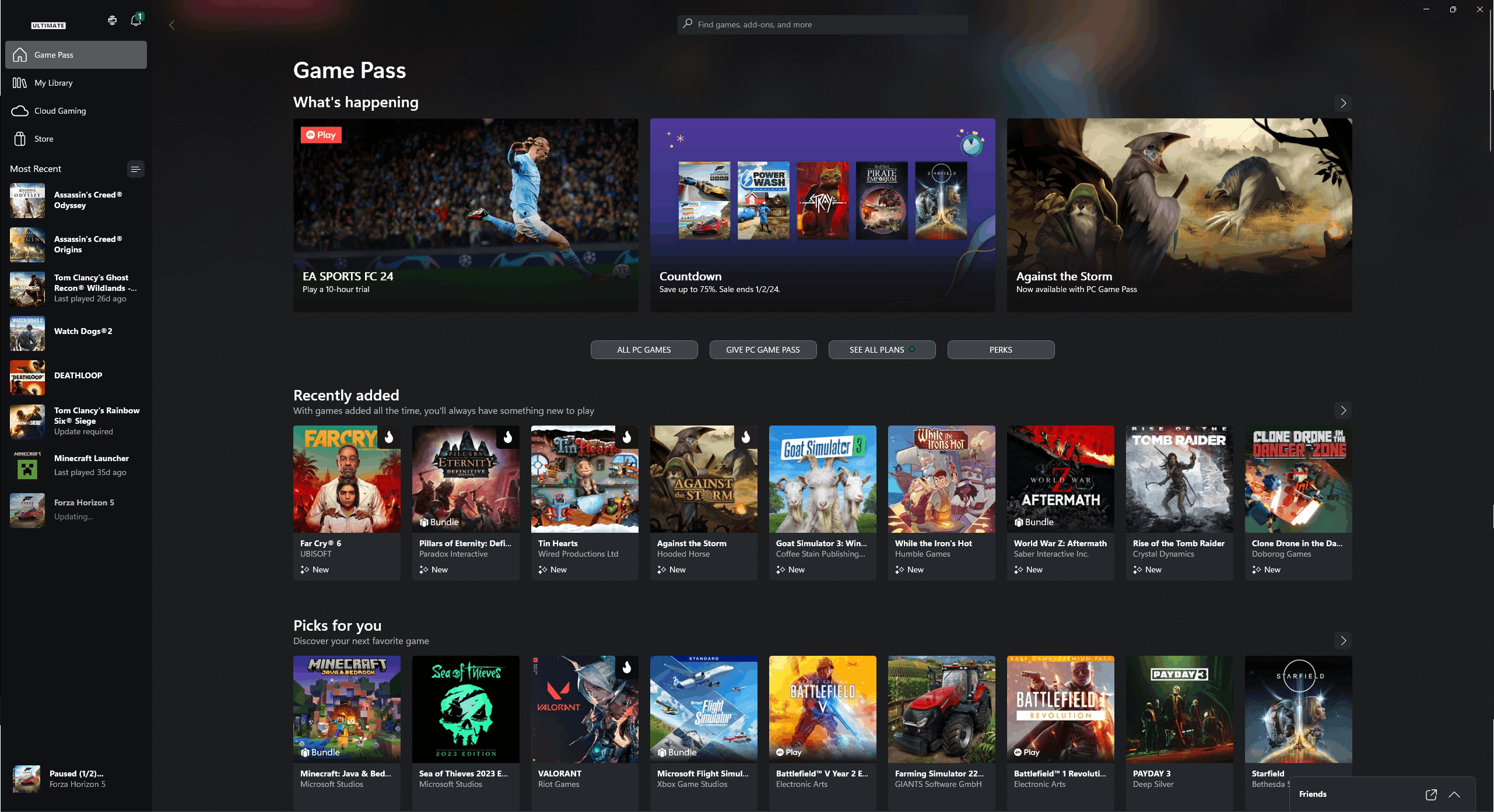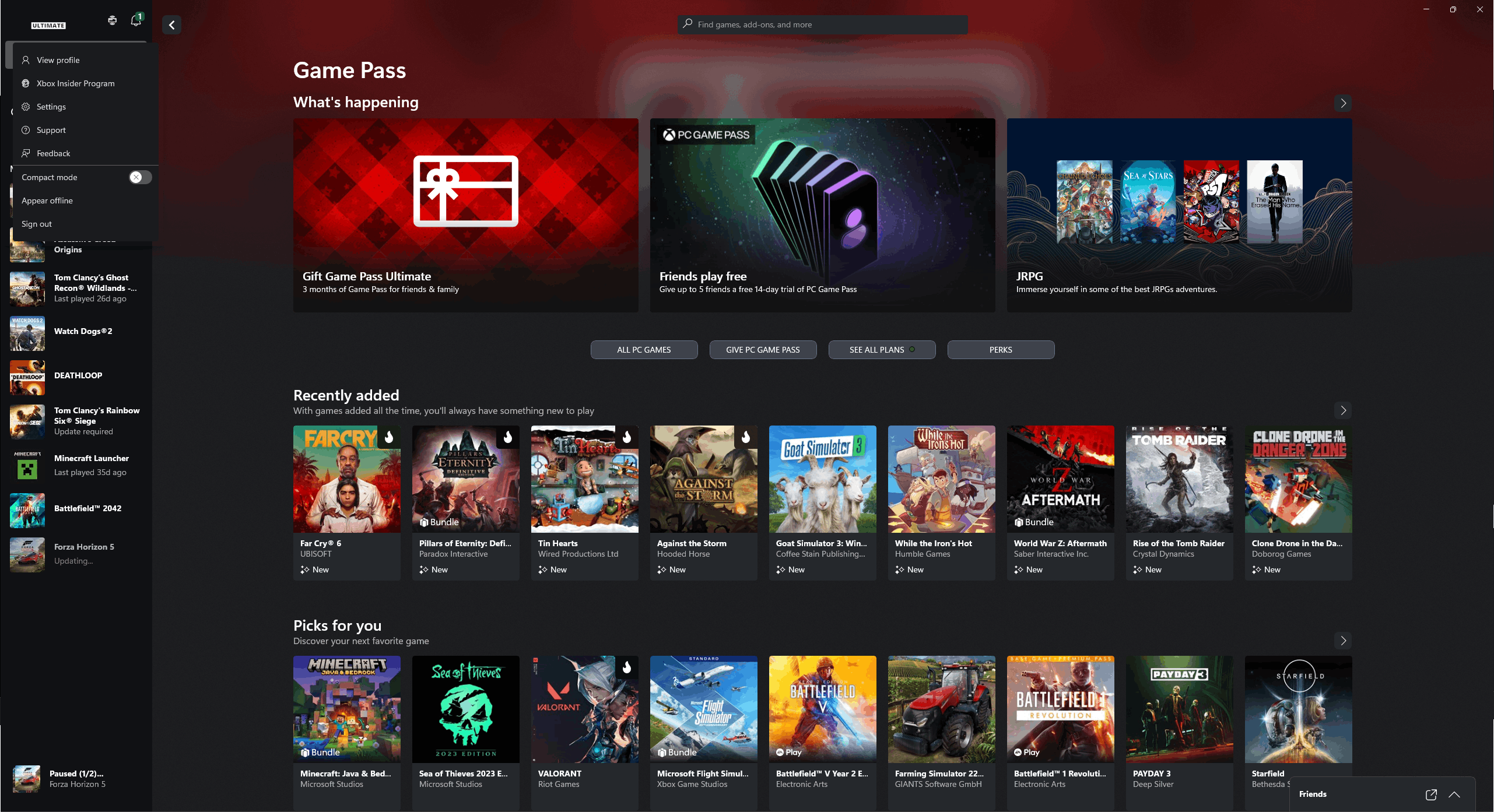In the past you could use the Companion App on PC and Mobile to download Clips and Screenshot from the Xbox network.
But Microsoft removed it and now we only have the Xbox App which doesn't even allow us to view uploaded captures.
Is there no other way than to use OneDrive or an external drive on the Xbox?
I am currently trying to save all my Clips and Screenshots, before the auto remove change goes into action in January. But when trying to copy everything to an external storage there are always 11 out of 248 captures that won't copy.
Xbox App Startscreen
Xbox App Dropdown Menu
Xbox App Profile
Trying to copy to external storage