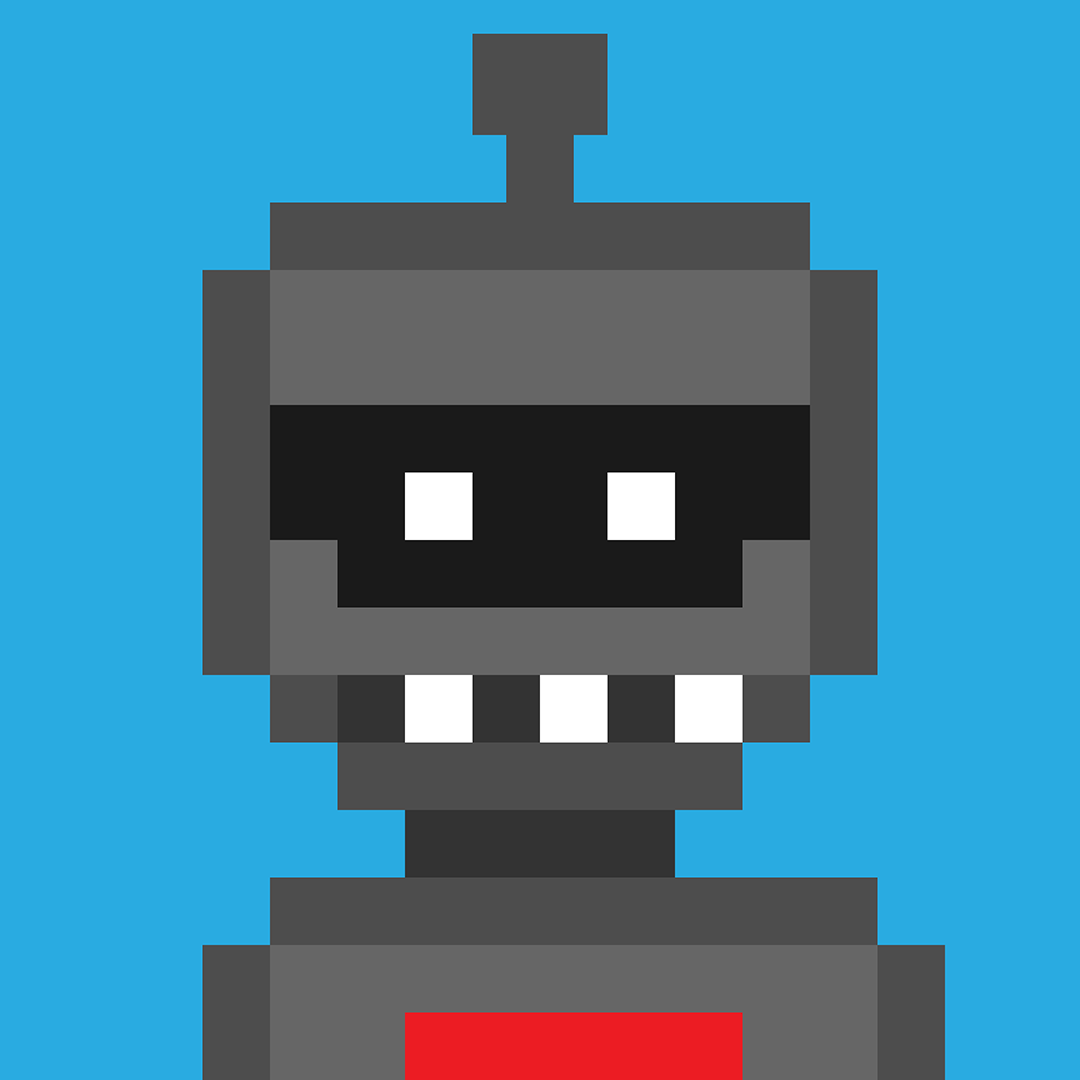Hello Jeobot,
It seems like you've already taken several steps to troubleshoot the issue, but the problem persists. Here are some additional steps you can take to try and resolve the permission issue with accessing the network resource:
1. Check Firewall Settings:
Ensure that the firewall settings on the computer hosting the shared folder are configured to allow file and printer sharing. You may need to create specific firewall rules to allow access to the shared folder.
2. Check Antivirus or Security Software:
Sometimes, antivirus or security software can block network access to shared resources. Temporarily disable any antivirus or security software on the affected computer to see if it resolves the issue. If it does, you may need to configure the software to allow network sharing.
3. Check Network Discovery Settings:
Confirm that network discovery is enabled on the computer trying to access the shared folder.
You can do this by going to Control Panel > Network and Sharing Center > Advanced sharing settings.

4. Check Network Permissions:
Double-check the sharing and security permissions on the shared folder. Ensure that the "Everyone" group has appropriate permissions to access the folder and its contents.

5. Use IP Address Instead of Hostname:
Try accessing the shared folder using the IP address of the computer hosting the shared folder instead of the hostname. This can sometimes bypass DNS resolution issues that may be causing the problem.
6. Check Workgroup or Domain Settings:
Make sure that all computers are part of the same workgroup or domain. If they are not, you may encounter permission issues when trying to access shared resources.
7. Check Event Viewer for Errors:
Check the Event Viewer on both the computer hosting the shared folder and the computer trying to access it for any error messages related to file sharing or permissions. This can provide valuable clues about the source of the problem.
8. Reset TCP/IP Stack:
In some cases, resetting the TCP/IP stack on the affected computer can resolve network-related issues. You can do this by running the following commands in Command Prompt with administrative privileges:
netsh winsock reset
netsh int ip reset


9. Reboot All Devices:
Sometimes, simply rebooting all devices (computers, routers, switches, etc.) involved in the network can resolve connectivity issues.
If none of the above steps resolve the issue, it may be helpful to consult with a network administrator or IT professional who can further diagnose the problem and provide tailored solutions based on your specific network configuration and environment.
Best regards
Rosy