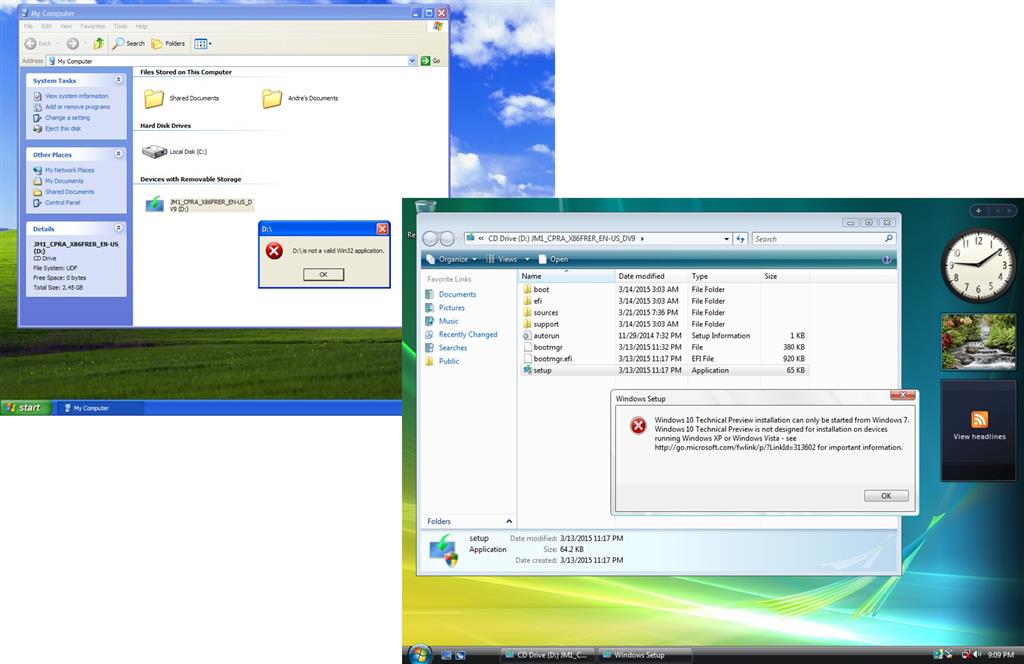Summary
After 10 years, Microsoft is ending support for the Windows Vista operating system in April 2017. Windows Vista came to market in January of 2007 with a focus on security, making the PC easier to use and manage and providing a great user experience. In this article, we discuss some of the options users have going forward and what you should do before and after April 2017; if you decide to continue using Windows Vista. The decision to stick with Windows Vista can happen for a variety of reasons: application and hardware compatibility, nostalgia, inability to run later releases of Windows on existing hardware or it just works.
Details
Even though Windows Vista support ends in April of 2017, the operating system will continue to function, but will cease to receive important security updates.
Users have the option of running Windows Vista after April 2017 or they can upgrade to a modern version of Windows such as Windows 7 or migrate to Windows 10. You will have to perform a custom install if you are migrating to Windows 8.1 or later versions. This means, files must be backed up and applications will need to be reinstalled along with new hardware drivers.
In some cases, your PC, depending on the age might not be capable of running Windows 10 or even Windows 8.1.
If you want to risk using Vista after April 2017 until you can either purchase a modern version of Windows or a new PC preinstalled with Windows 10, then you will need to do everything to protect yourself which includes:
- Switching to a different web browser such as Mozilla Firefox 52 which will continue to support Vista; Google Chrome no longer supports Vista. I would also recommend you install a good third party Antivirus utility such as Malwarebytes and a decent Firewall such as Zone Alarm.
- Also, switch to using a Standard User Account for daily usage and make sure User Account Control is set to high.
- Limit your Internet usage on the device until you can migrate to new release of Windows or PC.
- Limit connecting writable external storage devices such as hard disks and thumb drives, as this can be a potent vector for infection.
- You can perform some advanced tasks such as disabling script host in Windows Vista.
- Perform regular backups of your files just to be safe.
- If you can avoid activities such as on-line banking and sensitive communications, do so.
- Uninstall any applications or outdated utilities you are no longer using example: Apple QuickTime or Adobe Reader (switch to Foxxit Reader).
- If you have extensions such as Adobe Flash Player installed, make sure it is disabled or removed.
Purchase Windows 7:
Because Windows 7 is in limited stock after Microsoft ended sales in October 2013, this has created demand due to its scarcity. This means retail boxed copies demand a premium, while OEM System Builder copies remain relatively affordable.
Full version (Retail):
- Includes transfer rights to another computer.
- Doesn't require a previous qualifying version of Windows.
- Expensive
Upgrade version (Retail):
- Includes transfer rights to another computer.
- require a previous qualifying version of Windows.
- Expensive, but cheaper than full version
OEM System Builder version:
OEM versions of Windows 7 are identical to Full License Retail versions except for the following:
- OEM versions do not offer any free Microsoft direct support from Microsoft support personnel
- OEM licenses are tied to the very first computer you install and activate it on
- OEM versions allow all hardware upgrades except for an upgrade to a different model motherboard
- OEM versions cannot be used to directly upgrade from an older Windows operating system
There is nothing particular wrong with using it too, especially since all future releases of Windows will be full versions anyway.
You can find OEM System Builder software from dozens of online merchants. The current price for OEM Windows 7 Professional at Newegg, for example, is $140. When I checked a few minutes ago, Amazon was offering OEM Windows 7 Professional packages from multiple sellersat prices ranging from $101 to $150. When I checked just now, a package specifically intended for refurbished PCs cost only $50 for a 64-bit copy.
There are no technical limitations to prevent you from using OEM software on your own PC, although this software will work only for a clean installation and not for an upgrade. In the past, Microsoft has been remarkably inconsistent in its advice to customers about whether this practice is allowed. (See "Is it OK to use OEM Windows on your own PC? Don't ask Microsoft.")
See the section of the article for Windows 7 how to perform a custom install:
How to: Perform a custom installation of Windows
Migrate to Windows 8.1 or Windows 10
My personal view, if I had to choose between Windows 8.1 or Windows 10, I would go with Windows 10 if your hardware can support it. Windows 10 features a more familiar experience for Windows Vista users, such as the Desktop, Taskbar, Start menu and floating application windows. Before you can consider either operating system, you need to ensure your operating system can actually run either operating system.
To install Windows 8 or Windows 10 on your PC, the processor (CPU) must support the following features: Physical Address Extension (PAE), NX, and SSE2. Most CPUs have support for these features, so if you receive this error, it is likely because the NX feature is not enabled on your system. You can use a free utility such as CPU-Z to determine if your processor supports this extensions:
32 or 64 bit64 bit Windows comes in handy when you need to address at least 4 GBs or more RAM. 32 bit Windows can utilize up to 3.2 GBs of RAM. Because the memory address space is much larger for 64 bit Windows, that means, you need twice as much memory than 32 bit Windows to accomplish some of the same task, but you are able to do so much more, you can have more applications open, do things like run an Antivirus scan in the background without it affecting your system performance. Windows 7 or 10 64 bit is more secure too, malicious code cannot easily infiltrate it, drivers are more reliable since they must be signed before they can work with 64 bit Windows 7 or 10.
As for compatibility, you will need 64 bit device drivers for any hardware devices you might have. Also, there is no 16 bit subsystem in 64 bit versions of Windows 7 or 10, which means, your applications must be 32 bit only, no 16 bit installer or uninstallers. Also, if you decide to move to 64 bit Windows in the future, there is no upgrade path from 32 bit Windows, clean install only.
I personally recommend Windows 10 or Windows 8.1 32 bit for hardware 5 years or older. If your computer originally came with Vista, the 32 bit version is highly recommended and actually might add a performance boost. Studies have shown, 32 bit versions of Windows experience a 9% performance increase on 64 bit capable hardware.
Performing the Installation
Vista users will have to perform a custom install, any attempt to start the Windows 10 installation in legacy versions of Windows will trigger the following error message:
Learn more: How to: Do a custom installation of Windows
Also keep in mind, the Rollback function in Windows 10 does not support custom installs, so if you decide you want to go back to Windows Vista, you will have reinstall it using original reinstall media. So try creating a backup of your installation if this matters to you. If you are running Windows Vista Business, Ultimate or Enterprise, you can use the built in Complete PC Backup to create a system image of your installation. Users running editions such as Starter, Home Basic or Home Premium, will need to use a third party utility such as EaseUs ToDo Backup (free).