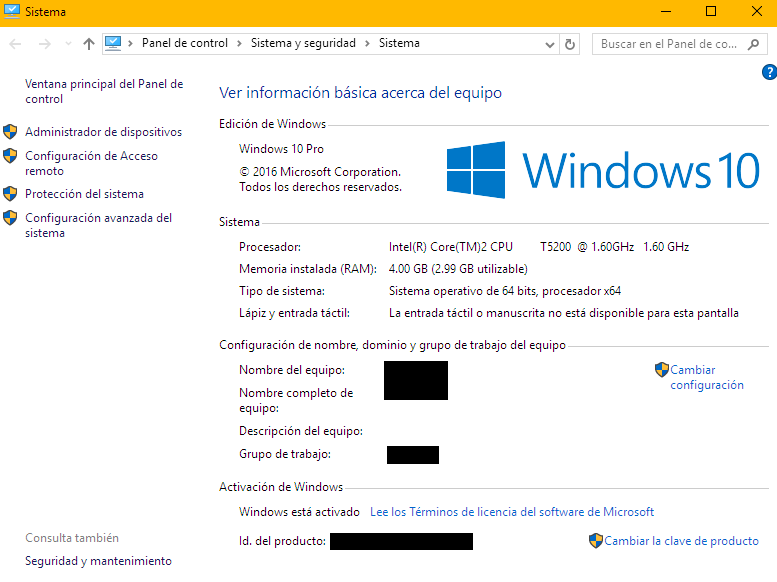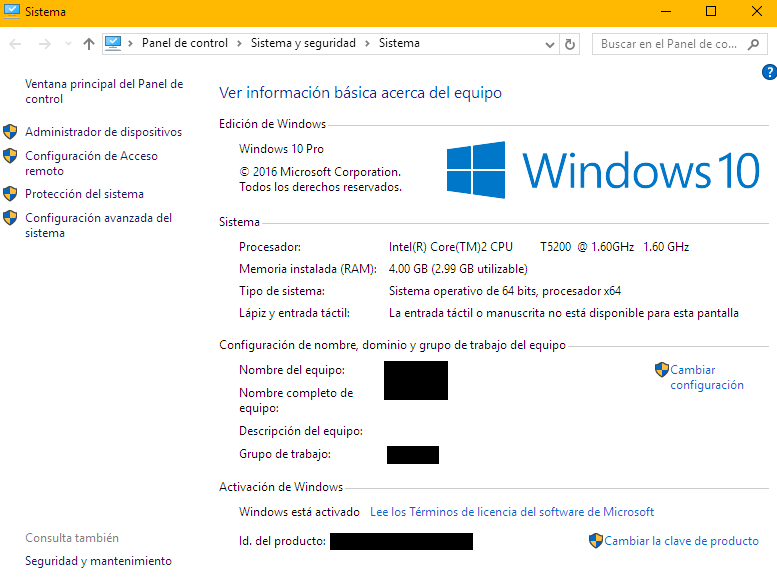Please note, a lot of these vendors are not updating their support pages to identify if newer versions of Windows 10 are compatible with certain makes and models. Some vendors stop doing so after Windows 10 1803. So, the best recommendation is, if it can run 1803, it might be able to run a newer Feature Update.
My ultimate recommendation is, create a system image backup before upgrading. If it doesn't work, you can always just restore the image to the original working version.
Please be sure to follow me on Twitter @adacosta for the latest tips, tricks and updates in the world of Windows 10. -
Technical Level : Basic
Summary
The unfortunate reality is, even though you might be able to run a version of Windows 10, it does not guarantee you will be able to run the latest version or the version after that. If you have been making attempts to upgrade without success, you probably
need to check the manufacturers website for your computer model to find out if its compatible with a particular version of Windows 10 or not.
Here is a list of direct links to vendor support pages where you can check the make and model of your computer to find out if it is compatible with the Windows 10 or earlier versions. If its not, don’t force it, stick with your current version, contact the vendor by telephone or support forum to find out about support.The list will be updated as soon as OEMs update their support pages.
If there are no plans to support a particular Feature Update (release of Windows 10), your options include: sticking with the current version of Windows 10 or backup then attempt a clean install. Many users have reported a clean install works sometimes, even though the manufacturer does not support it; or consider downgrading to the original version you were running prior to upgrade: Windows 7 or Windows 8.1 Update 1. Both Windows 7 and Windows 8.1 with Update 1 will continue to be supported until January 2020 and January 2023 respectively. Other options include migrating to an alternative platform such as Linux or purchase a new computer preinstalled with Windows 10.
Windows 10 version (1909 or earlier)
Windows 10 Creators Update (1803 and earlier)
- Toshiba
- Panasonic
- Packard Bell
- ASUS
- Fujitsu
- Hewlett Packard (HP)/Compaq
- Dell Inc
- Lenovo
- Acer
- Samsung
- Sony Vaio
- GIGABYTE
- MSI
- ASROCK
- BIOSTAR
- Gateway
Windows 10 Anniversary Update (1607)
- Hewlett Packard (HP)/Compaq
- Dell Inc
- Lenovo
- Acer
- Samsung
- Sony Vaio
- Toshiba
- Packard Bell
- ASUS
- GIGABYTE
- MSI
- ASROCK
- BIOSTAR
- Gateway
If you discover your system is not compatible with a particular version of Windows 10 but Windows Update keeps trying to install the Update, you can block it using the following tool:
Is there an option or work around to block updates or hardware drivers that might cause problems?
Yes, Microsoft has released a KB update (KB3073930) that will let users block or hide Windows or driver updates. Click Hide Updates then choose Windows 10 Anniversary Update or Creators Update then click Hide.
See instructions at:
How to Block a Windows 10 Feature Update and Why You Might Need To
You can download it at the following link:
https://support.microsoft.com/en-us/kb/3073930
If you upgraded to a new version of Windows 10, remember, you have 10 days to rollback from the time you upgraded. If you discover your system is not working so great with the update, this is an option you have. For users who discover the new version of Windows 10 is not working 10 days after, but there is no option to rollback, you will need to perform a manual downgrade.
Step 1:
Download Windows 10 1903, 1809, 1803, 1709, 1703 or 1607
Choose the following:
- Windows Final
- Windows 10, version 1709, 1703 or 1607
- Windows 10 Pro + Home
- English
- x64 (64 bit) x32 (32 bit)
Step 2:
Create a bootable copy on a blank DVD or empty USB thumb drive with 8 GBs of free space.
Step 3:
Perform a custom install, which will let you archive your current installation to a folder called Windows.old. This option lets you recover files from the Windows.old folder.
Resources:
- How to: Upgrade to Windows 10 if you are on a slow or metered Internet connection?
- How to: 10 Tips before installing Windows 10
- How to: 10 things to do if Windows 10 Setup fails.
- How to: Rollback to a previous version of Windows from Windows 10
- How to recover data from a non booting hard disk
- How to: perform a repair upgrade using the Windows 10 ISO file